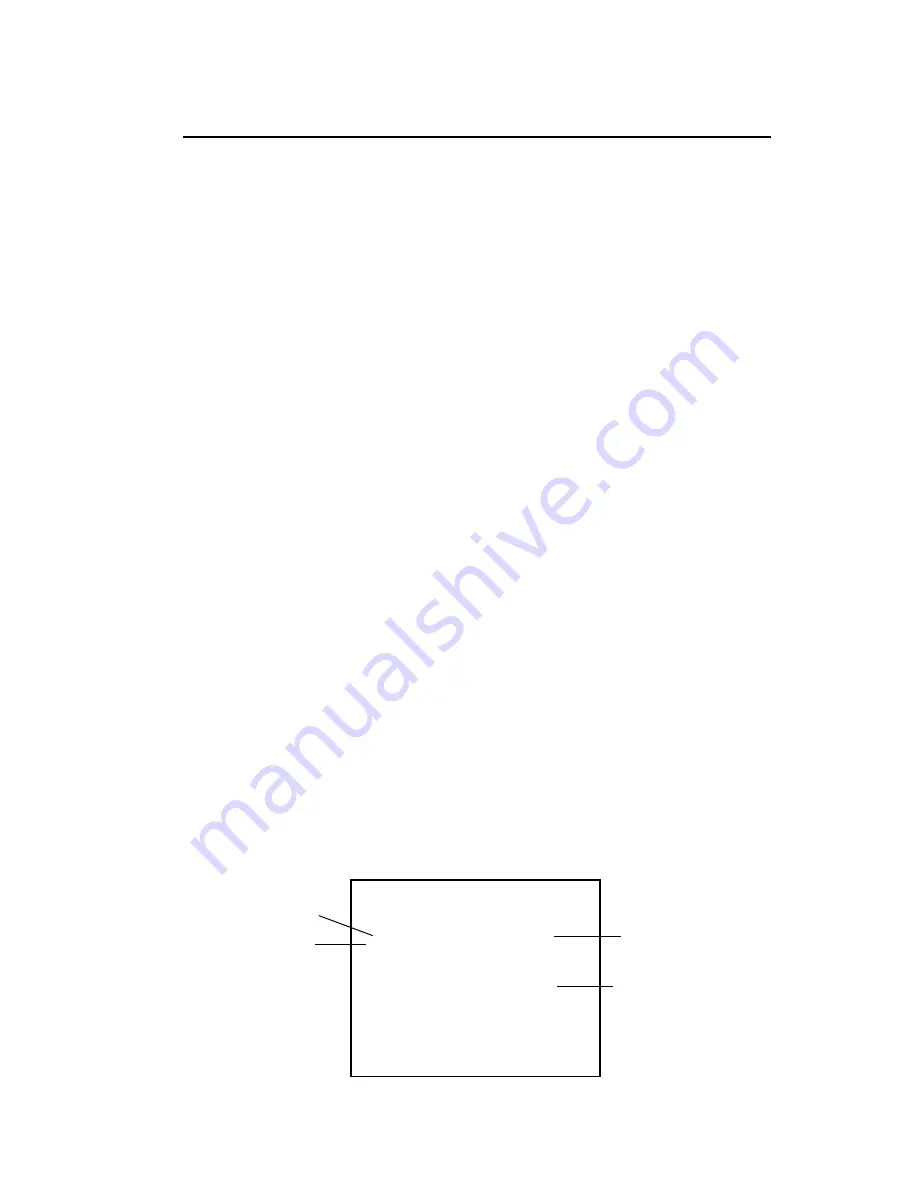
3-1
OPERATION
This chapter describes how to operate your ColorEye XTH instrument. After reading this
chapter you will know how to:
•
Use the Data Menu options such as Save, Recall, Delete Data, and Recent
Recalls
•
Use the Printer
•
Perform Function menu features such as Printing, Search Standards, and
Search Trials
•
Remove and install a battery
Using the Data Menu
The Data Menu allows you to do four (4) things:
save
,
recall
, and
delete
data
and to
access recently saved data.
Saving Data
The ColorEye XTH has a setup option called
Auto Save
that automatically saves a
standard, trial, or both standard
and
trial each time one is measured. For more information
on the Auto Save option, refer to “Auto Saving” on page 2-9. This option works in
conjunction with another setup option called
Auto Name
that automatically names the,
trial each time a measurement is saved. For more information on the Auto Name option,
refer to “Auto Naming” on page 2-8.
If the Auto Save option is
Std
,
Trial
, or
Both
, the measurements are automatically saved
and you do not need to manually save them.
If the Auto Save option is
OFF
, proceed as
follows:
1. Select
DATA
from the ColorEye XTH
Main Menu
.
2. Select
SAVE STANDARD
or
SAVE TRIAL
from the
Data Menu
.
3. Depending on your Auto Name option, one of the following will happen:
a.
If the Auto Naming option is Std# or Pre#
, the measurement is
saved with the standard name or Optiview Prefix and the
incriminated number to indicate the number of measurements
associated with the Standard or Prefix. For example, Blue-9 or QC-
9. The data is saved.
b.
If the Auto Naming option is Std+ or Pre+
, the standard name or
prefix name appears on the name entry screen, ready for editing or
adding more characters to the standard or prefix name. Go to step 4.
c.
If the Auto Naming option is OFF
, the name entry screen appears
blank, ready for you to enter the entire name. Go to step 4.
4. At the Name Entry screen, there are 16 place holders on the name line to use to
name the measurement. Possible values for each character is
0
through
9
,
A
through
Z
(all caps), and blank. See Figure 3-1.
Figure 3-1. Name Entry Screen
Edit Name:
_ _ _ _ _ _ _ _ _ _ _ _ _ _ _ _
^
_ _ _ _ _ _ _ _ _ _ _ _ _ _ _ _
[save]
Cursor
Place Holder
Name Line
Code Line
(used for Optiview codes
and is not used for
name entry)
3
CHAPTER
Содержание COLOREYE XTH
Страница 1: ...COLOREYE XTH Spectrophotometer OPERATION MANUAL ...
Страница 20: ...INSTALLATION 1 16 ...
Страница 46: ...OPERATION 3 6 ...
Страница 54: ...MAINTENANCE 4 8 ...
Страница 57: ...A 3 APPENDIX Color Check Record Temperature Aperture Size Serial Number of Instrument Date L a b ...
Страница 58: ...APPENDIX A 4 ...
Страница 62: ......
Страница 63: ......
















































