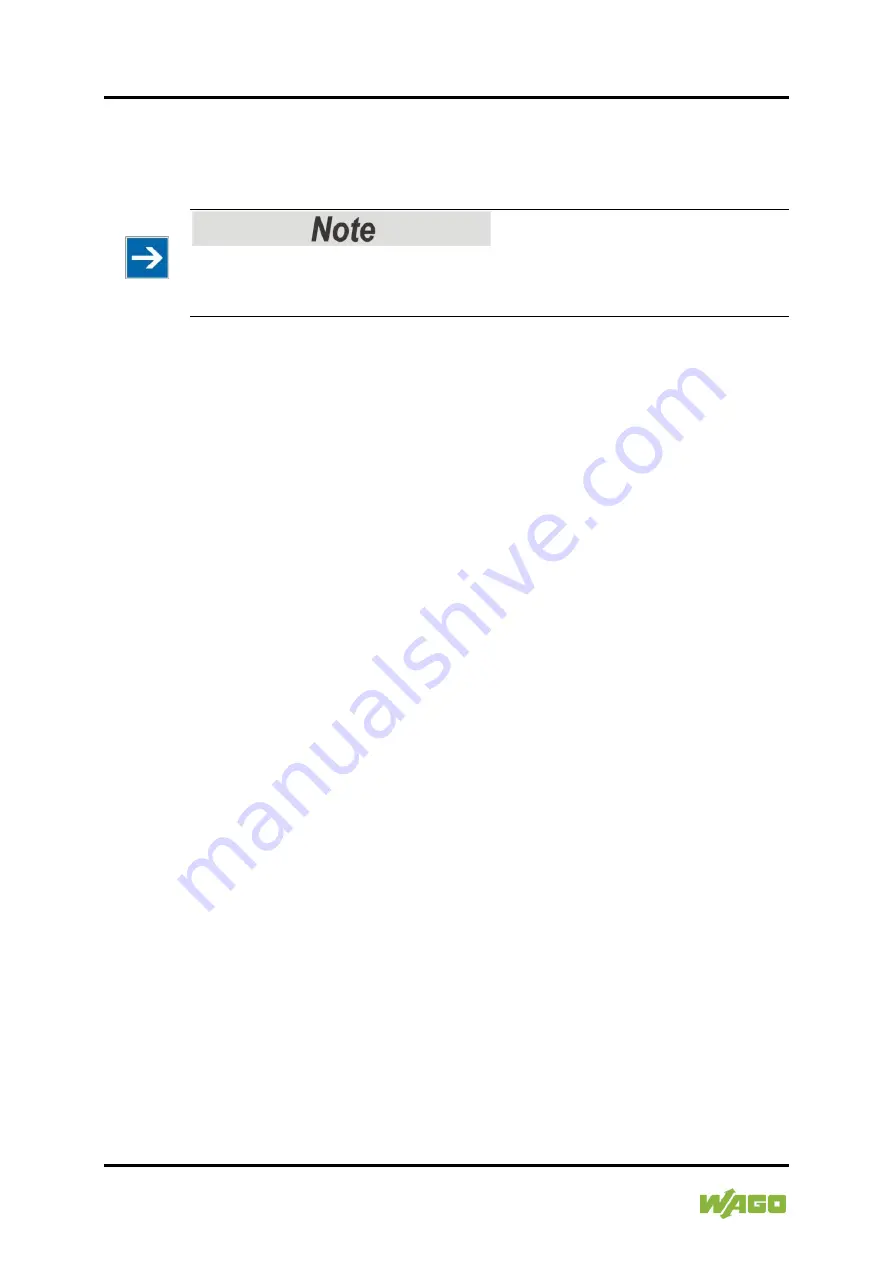
96
Commissioning
WAGO-I/O-SYSTEM 750
753-668/000-004 4FAI 0/4-20 mA Diff PROFIsafe
Manual
Version 1.0.0, valid from HW/SW Version 01/01
8.3.1.2
Writing iParameters to Module or Parameter File
In the
Input
column of the iParameter set table, you can make the required
changes to the iParameter values.
The parameterization must be validated.
Before parameter changes can be activated, each safety function affected by the
changes must be validated.
After selecting a parameter, you can select the iParameter values from a
selection field or enter them directly.
Any iParameter value changed is marked with a pen icon displayed in the first
column of the parameter table. Bad values are marked in red and must be
adjusted.
After changing the iParameter values, transfer them into the F I/O module. To do
so, click the
[Write]
button in the Safety Editor toolbar.
If you have assigned a password for the F I/O module, you are then asked to
enter it. After entering the password, the iParameter values are transferred and
verified by the F I/O module.
The F I/O module performs an internal check of the transferred iParameter
values. If verification of the parameters fails, an error message is output.
The verified iParameter values are then read out of the F I/O module and
displayed in the
Verification
column of the parameter table of the WAGO Safety
Editor.
Now compare the iParameter values of the
Input
column with the values of the
Verification
column line by line. If the values are identical, mark the line as
verified by activating the checkbox on the right side next to the
Verification
column.
As soon as all lines have been verified (all checkboxes are activated), the
checkbox in the headline of the column is activated automatically.
Now save the new iParameter values permanently in the F I/O module by clicking
the
[Save]
button on the Safety Editor toolbar.
The F I/O module now permanently stores the iParameter values in the F I/O
module. The values are then read out once again and displayed in the
Input
column of the parameter table for another check.
If all settings are correct, save the iParameter set in a parameter file. Click the
[Save]
button in the WAGO Safety Editor toolbar to save the iParameter set.






























