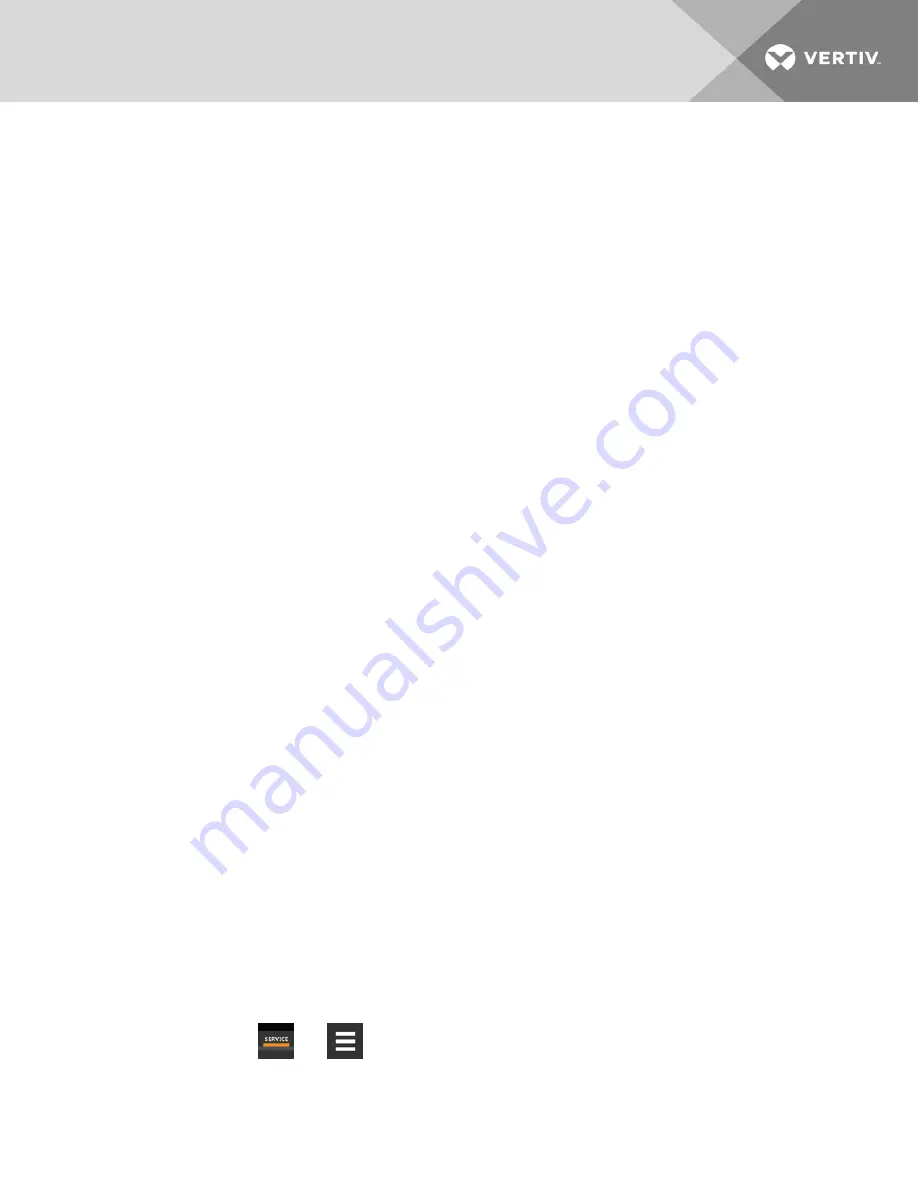
10 ADMINISTERING FIRMWARE, SETTINGS AND SECURITY
10.1 iCOM Firmware Upgrades
NOTE: The iCOM Service Tool (iST) is required to update control-board firmware. Contact technical support at 1-800-
543-2778 for information on control board updates.
10.1.1 Compatibility with Earlier Versions of iCOM
Versions of iCOM-control firmware PA2.05.31R are incompatible with earlier firmware versions PA1.XX.XXXSTD.
The firmware versions PA2.05.31R and later cannot communicate with earlier versions. The Liebert® DSE and Liebert®
PDX/PCW will not operate with PA1.XX.XXXSTD installed.
Contact your Vertiv™ representative to upgrade firmware.
10.1.2 Updating iCOM Display Firmware
The display firmware is updated by loading the file via USB port, and the update process may take from 30 seconds to
20 minutes typically. Cooling-unit functions continue during a display firmware update.
1.
Download and extract the display-firmware file to a USB drive.
2.
Insert the USB drive into an open port on the back of the iCOM display. On the touchscreen, an update screen
displays.
3.
Compare the existing version with the version to which you are updating to confirm that you are installing the
correct firmware, then check the box next to
Update Firmware To
.
4. Depending on whether you want to restore the display to factory defaults or keep the current display settings:
•
Check the box next to Reboot with Factory Defaults to return the display to factory-default settings.
•
Leave unchecked to retain the current display settings.
5.
Press start. The display firmware is updated within 30 seconds to 5 minutes.
6. Wait for the unit information to appear at the top of the screen, which confirms the process is complete and the
display has re-established communication with the board, before removing the USB drive.
10.1.3 Updating iCOM Control Board Firmware
The CONTROL BOARD UPGRADE panel shows the firmware version of the control board of the cooling unit. It also includes
settings to use while performing the upgrade.
NOTE: Only personnel who have completed Vertiv™ training should perform a control board update. The iCOM
Service Tool (iST) is required to update control board firmware. Contact technical support at 1-800-543-2778 for
information on control board updates.
1.
Save the iCOM software to a USB flash drive formatted with a FAT32 file system.
•
Make sure that the file name extension is all lower case, .xbp not .XBP.
•
Remove all other files with the .xpb extension from the flash drive.
2.
At the iCOM control:
•
Touch
, then
>
Backup & Security
> Control Upgrade. The FIRMWARE UPGRADE panel
opens.
•
Make sure the
Lock for Upgrade
, is selected.
10 Administering Firmware, Settings and Security
89
Содержание Liebert iCOM DP400/500
Страница 8: ...Vertiv Liebert iCOM Installer User Guide vi This page intentionally left blank...
Страница 64: ...Vertiv Liebert iCOM Installer User Guide 56 This page intentionally left blank...
Страница 70: ...Vertiv Liebert iCOM Installer User Guide 62 This page intentionally left blank...
Страница 86: ...Vertiv Liebert iCOM Installer User Guide 78 This page intentionally left blank...
Страница 90: ...Vertiv Liebert iCOM Installer User Guide 82 This page intentionally left blank...
Страница 110: ...Vertiv Liebert iCOM Installer User Guide 102 This page intentionally left blank...
Страница 140: ...Vertiv Liebert iCOM Installer User Guide 132 This page intentionally left blank...
Страница 178: ...Vertiv Liebert iCOM Installer User Guide 170 This page intentionally left blank...
Страница 179: ...Vertiv Liebert iCOM Installer User Guide...






























