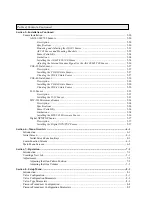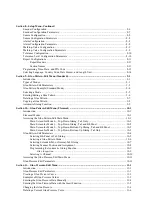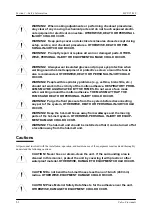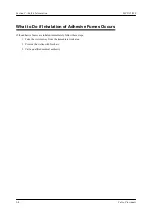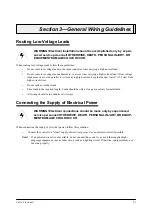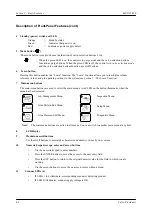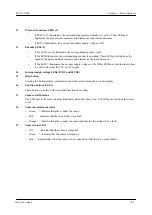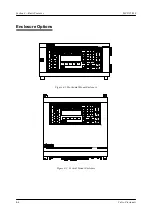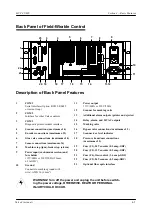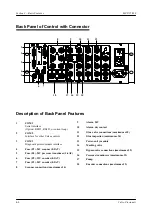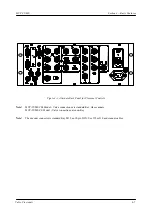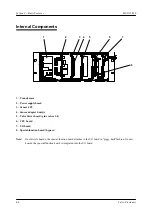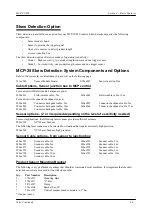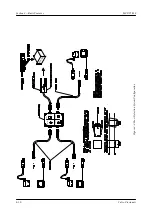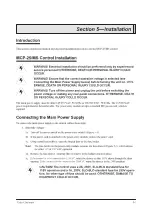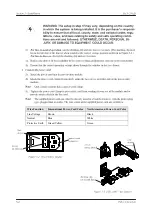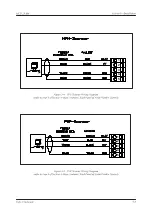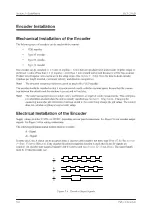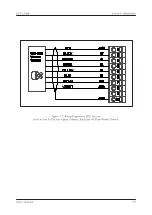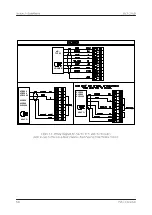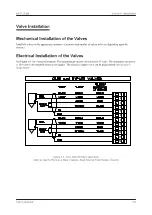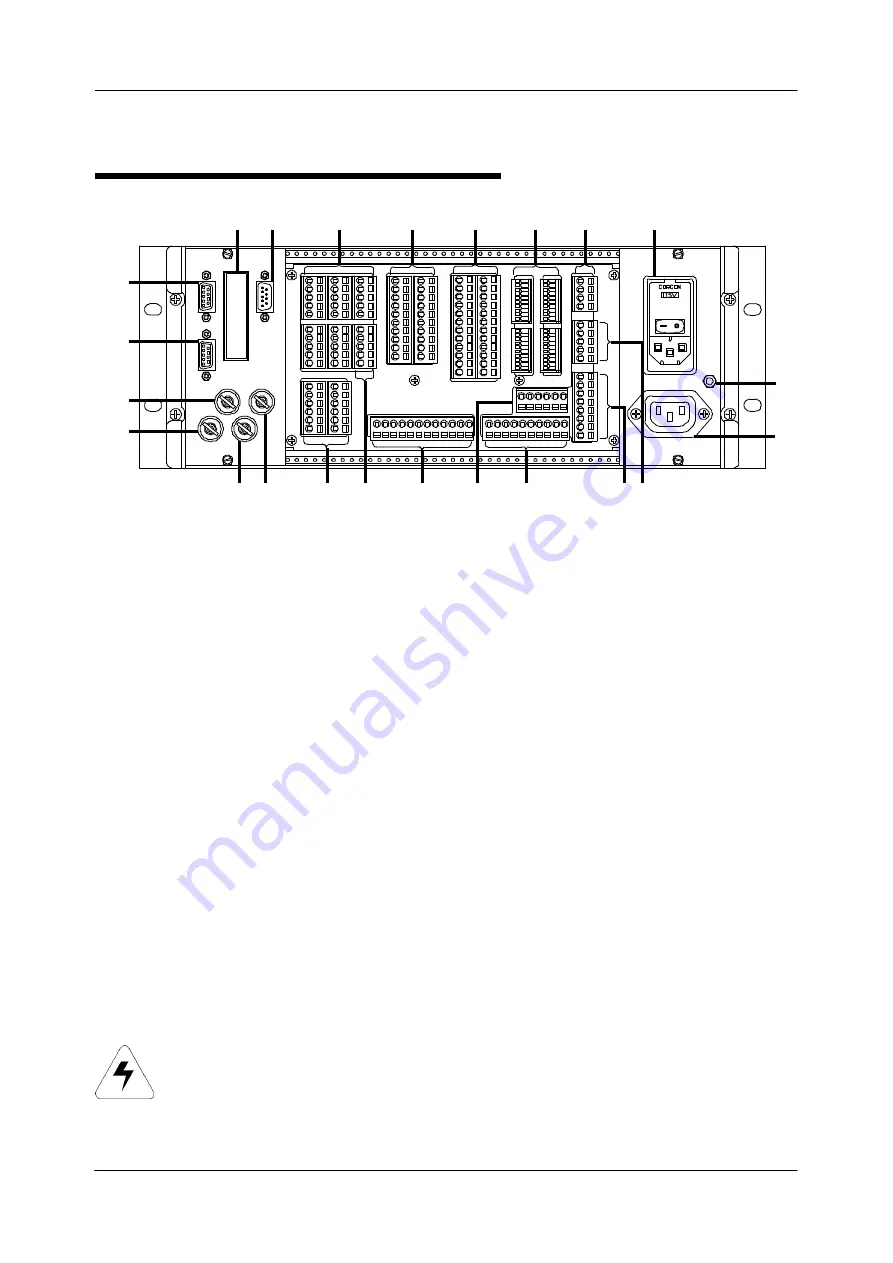
Section 4
—
Basic Features
MCP-25/MS
Valco Cincinnati
4-5
1
COM 1
Serial interface (Option: RS232, RS485,
or current loop)
2
COM 2
Interface for other Valco controls
3
COM 3
Diagnostic printer/modem interface
4
Scanner connections (maximum of 6)
5
Encoder connections (maximum of 2)
6
Glue valve connections (maximum of 4)
7
Sensor connections (maximum of 4)
8
Machine stop (jam), feeder stop (alarm)
9
Power input (rack-mount version) and
fuse holder
115V/60Hz or 230V/50Hz (2 fuses,
6.3A-GDC)
10
Ground
Connects to machine ground with
wire >AWG 16 (6 mm
2
)
Back Panel of Field-Wirable Control
11
Power output
115V/60Hz or 230V/50Hz
12
Scanner for marking valve
13
Additional alarm outputs (printer and ejector)
14
Relay, alarm, and 24VAC outputs
15
Marking valve
16
Bypass valve connections (maximum of 2)
17
Scanner 6 or level indicator
18
Pressure transducer connections
(maximum of 2)
19
Fuse (F3), 24V encoder (0.5 amp-GDC)
20
Fuse (F5), 15V encoder (0.5 amp-GDC)
21
Fuse (F4), flow control (1.6 amp-GDC)
22
Fuse (F2), 24V scanner (0.5 amp-GDC)
23
Optional fiber optic interface
1
2
1
3
1
2
1
2
3
4
5
6
3
4
2
4
1
2
1
2
1
2
22
21
19
18
23
3
4
5
6
7
8
9
10
11
12
13
14
15
17
16
20
Description of Back Panel Features
WARNING! Turn off the power and unplug the unit before switch-
ing the power voltage. OTHERWISE, DEATH OR PERSONAL
INJURY COULD OCCUR.
Содержание MCP-25/MS
Страница 1: ...MCP 25 MS Control Manual Number MC051 Release Date June 2004 ...
Страница 25: ......
Страница 27: ......
Страница 28: ......
Страница 29: ...3 4 5 1 2 2 4 5 3 1 ...
Страница 30: ......
Страница 31: ......
Страница 33: ...4 8 12 11 10 9 6 7 5 3 2 1 ...
Страница 34: ...3 7 9 10 8 5 6 4 1 2 1 4 3 2 ...
Страница 35: ...1 3 4 2 ...
Страница 36: ...7 9 10 8 3 5 6 4 1 2 ...
Страница 37: ...SHD NPN 5 4 3 24V Low Level Detector 0V 1 2 ...
Страница 38: ......
Страница 39: ......
Страница 40: ......
Страница 41: ......
Страница 42: ......
Страница 43: ...3 4 5 6 2 3 1 5 6 4 1 2 ...
Страница 44: ......
Страница 45: ......
Страница 46: ......
Страница 47: ......
Страница 48: ......
Страница 49: ...RODUCT 7 10 9 8 3 5 6 4 1 2 8 10 9 2 5 7 6 3 4 1 ...
Страница 50: ......
Страница 51: ......
Страница 52: ...6 8 10 9 7 1 3 5 4 2 ...
Страница 53: ......
Страница 54: ......
Страница 55: ...6 8 10 9 7 1 3 5 4 2 ...
Страница 56: ...VA LC O CI NCIN NA TI INC 513 87 4 6550 5 13 87 4 6550 VALC O C INCIN NATI INC ...
Страница 57: ......
Страница 58: ......
Страница 59: ......
Страница 60: ......
Страница 61: ......
Страница 62: ......
Страница 87: ......
Страница 99: ...F1 F2 F3 F4 F5 ...