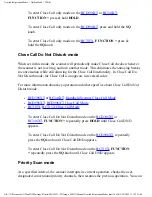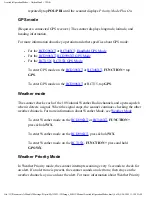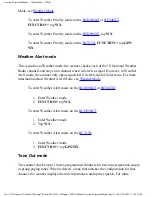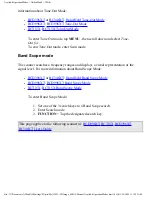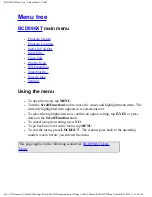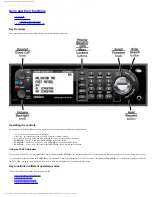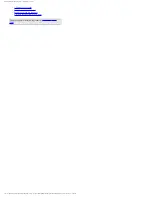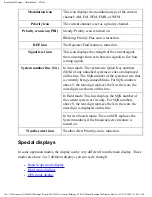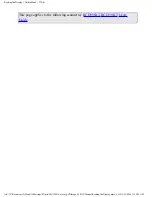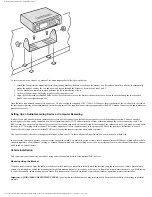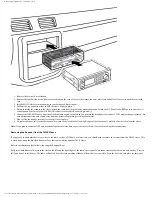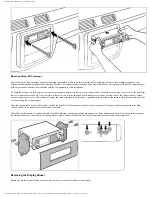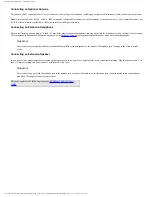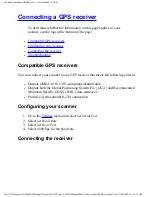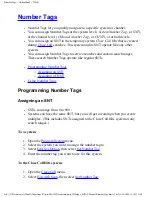MobileSettingUpTheHardware < UnidenMan4 < TWiki
Mounting Sleeve and keys (Optional for
Setting Up Your Scanner
These guidelines will help you install and set up your new scanner:
The scanner can be placed on a convenient surface in your home as a base station, and connected to a standard outlet that supplies 120VAC, 60Hz. You must use
either the supplied antenna or an electrically correct outdoor antenna, properly and safely mounted at your chosen site.
The scanner is also designed to accommodate either DIN-E and ISO-DIN automotive mounting configurations using a DIN-E sleeve and keys, (Part Number
DIN-0001,
: Included;
: Optional).
The unit can also be placed above, beneath, or in the dash of your vehicle using the supplied bracket and mounting hardware.
●
If your scanner receives interference or electrical noise, move the scanner or its antenna away from the source.
●
To improve the scanner’s reception, use an optional external antenna designed for multi-band coverage. (You can purchase this type of antenna at a local
electronics store). If the optional antenna has no cable, use 50
Ω
coaxial cable for lead-in. A mating plug might be necessary for the optional antennas.
●
Use an optional stereo earphone or sterreo headset with proper impedance (32
Ω
) for private listening. Read the precautions at
.
●
Do not use the scanner in high-moisture environments such as the kitchen or bathroom.
●
Avoid placing the scanner in direct sunlight or near heating elements or vents.
Power Related Issues
Important: To prevent memory from being corrupted, do not unplug the AC adapter during the time the memory is accessed for programming or auto store.
Notes:
●
If when you connect the AC adapter the [VOL] /Power Switch is ON, the scanner may not power on. Should this occur, simply turn the control OFF, then
ON again.
●
If the scanner loses power (as when you turn off your car’s ignition with the scanner’s power switch on), it can lose some system settings such as display
color and backlight. To ensure that such settings persist, either change the setting using the scanner’s menu or power the scanner off then back on using
the power switch after making such setting changes.
When you turn off the scanner using the power switch, the scanner remembers the last settings and mode. When you turn power back on, it resumes the previous
mode.
Base Station
This is the simplest approach to let you get started quickly. Decide on a location that is convenient to a nearby wall outlet, has desk space to let you complete
your programming worksheets, will safely allow the indoor antenna to be extended, or near a window to use an outdoor antenna.
file:///C|/Documents%20and%20Settings/POpitz/My%20D...Image_090515/Manual/MobileSettingUpTheHardware.html (2 of 7)5/26/2009 11:12:31 AM
Содержание BC346XT
Страница 515: ...266 ...
Страница 516: ...267 ...
Страница 517: ...268 ...
Страница 518: ...269 ...
Страница 519: ...270 ...
Страница 520: ...271 Character pattern of 8 x 8 dot This character pattern is Small Font ...
Страница 521: ...272 ...
Страница 522: ...273 ...
Страница 814: ...256 ...
Страница 815: ...257 ...
Страница 816: ...258 ...
Страница 817: ...259 ...
Страница 818: ...260 ...
Страница 819: ...261 Character pattern of 8 x 8 dot This character pattern is Small Font ...
Страница 820: ...262 ...
Страница 821: ...263 ...
Страница 831: ......