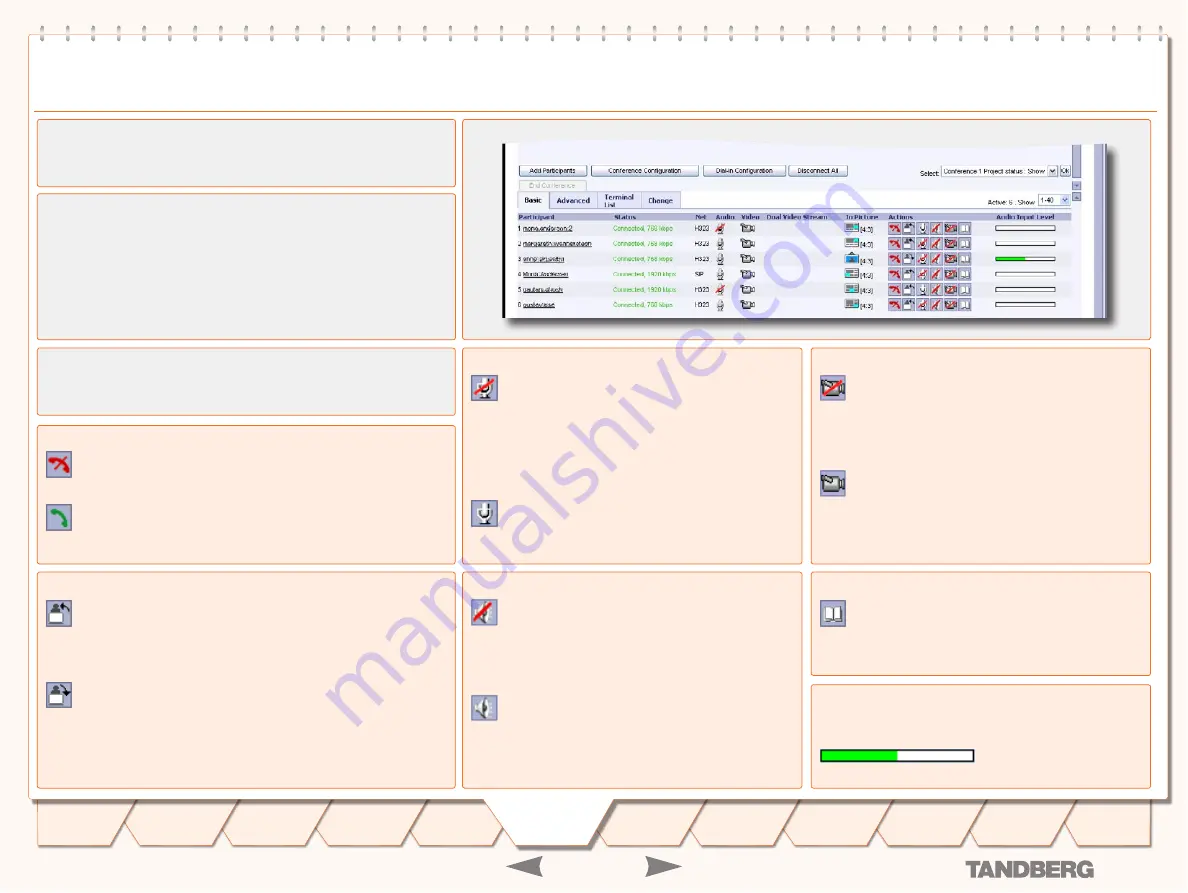
D 13373.08
NOVEMBER 2007
MPS
TANDBERG
MPS
ADMINISTRATOR GUIDE
MCU Overview > Manage an Active Conference
The Basic View (3:3)
Conference Status
The Conference Status page shows information about a conference and
lets you control the conference.
Basic View -
Provides a basic overview of all the participants in the
conference.
Advanced View -
Gives detailed information on the audio in, audio out
and video in protocols and the bandwidth used by these protocols.
Terminal List -
List the participants in the conference. If the conference
is cascaded to another conference, this will be shown here.
Change -
The change view is used to modify endpoint constraints or
move the endpoint to another conference.
To mute the microphone of a participant, press
the
Mute Microphone
button and the participant
will not be heard by the other participants. Note
that muted participants will not be able to un-mute
themselves, since this was done from the MCU. The
participants can, independently of this function,
mute their microphone locally on their system.
To un-mute the microphone of a participant again,
press the
Un-Mute Microphone
button. This button
is only shown if the audio has been muted by the
conference administrator.
Actions
During the conference, the conference administrator is able to control
each participant.
To disconnect a participant, press the
Disconnect
button. A confir-
mation window will be shown. Press
OK
to disconnect.
If a participant has been disconnected from the conference, the
Redial
button is shown. Press the button to reconnect the partici-
pant. The button is only available for outgoing MCU calls.
To assign the floor to a participant, press the
Assign Floor
button.
The participant is then transmitting video to all the other partici-
pants. The participants can also perform this function themselves,
if they support the Request Floor (H.243 MVC) functionality.
To release the floor again, press the
Release Floor
button. This
button is shown if the floor has been assigned by the conference
administrator or if the participants have requested the floor them-
selves.
To mute the video of a participant, press the
Mute
Video Site
button and the participant will not be
seen by the other participants. Note that muted
participants will not be able to un-mute themselves,
since this was done from the MCU.
To un-mute the video of a participant again, press
the
Un-Mute Video Site
button. This button is only
shown if the video has been muted by the confer-
ence administrator.
To mute the loadspeaker of a participant, press the
Mute Loudspeaker
button and the participant will
not receive any audio from the conference. Note
that muted participants will not be able to un-mute
themselves, since this was done from the MCU.
To un-mute the loadspeaker of a participant again,
press the
Un-Mute Loadspeaker
button. This but-
ton is only shown if the audio has been muted by the
conference administrator.
To add a participant to the TANDBERG MPS Phone
Book press the
Phone Book
button.
Audio Input Level
Shows the measured input level from each of the confer-
ence participants.
63
Introduction
Quick
Setup
System
Status
System
Configuration
Installation
Gateway
Configuration
MCU
Configuration
Technical
Descriptions
Appendices
Main
Using
the MPS
















































