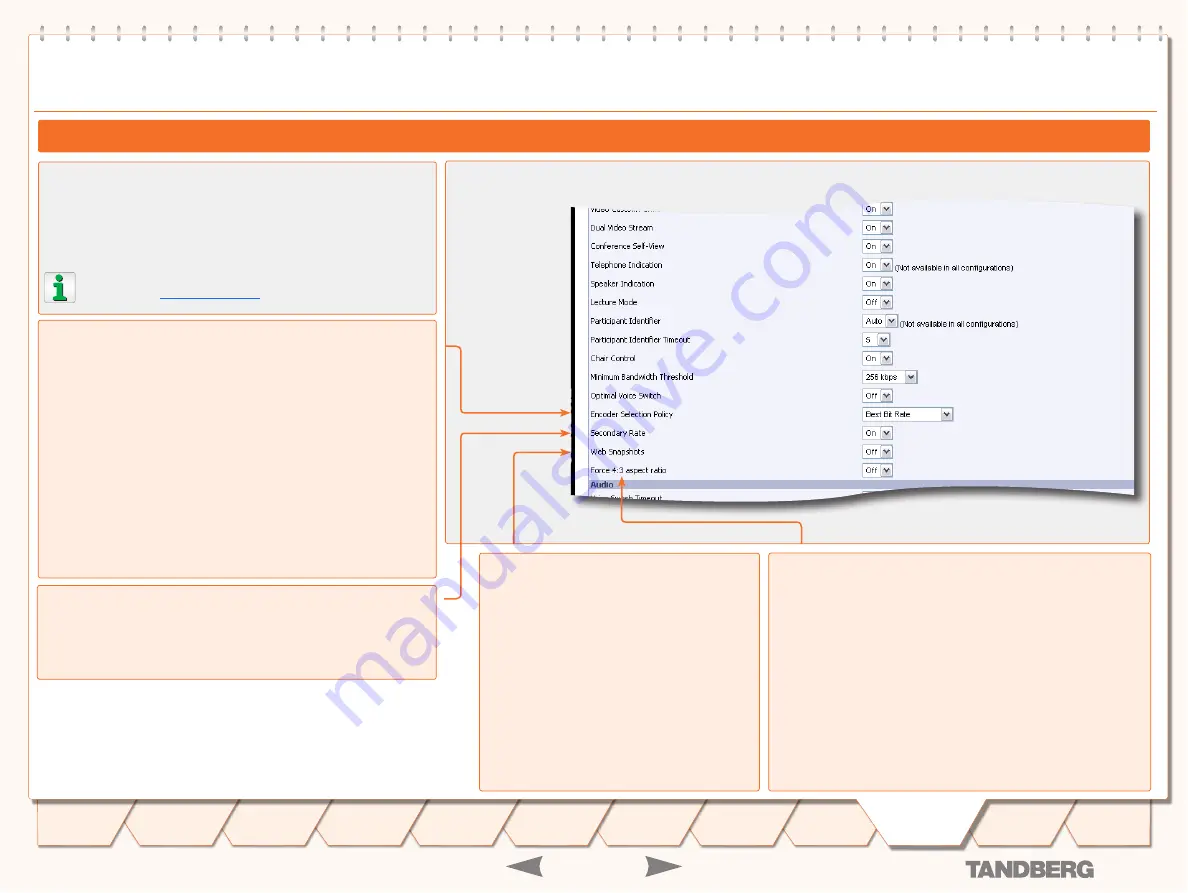
D 13373.08
NOVEMBER 2007
MPS
TANDBERG
MPS
ADMINISTRATOR GUIDE
Conference Template
Web Snapshots
The web snapshots are shown in the upper right
corner of the web interface, and will show snap-
shots of the video from the participants and dual
video stream. The snapshots are updated in ac-
cordance to the refresh rate (placed above the
snapshot).
On:
Set to On to enable Web Snapshots. When
set to On the Conference Snapshot and Dual Vid-
eo Stream Snapshot will show the video transmit-
ted from the MCU to the participants.
Off:
When set to Off a picture will appear telling
that the Web Snapshots are disabled.
Conference Template Configuration
The Conference Templates are found in the MCU Configuration tab.
The predefined settings will be used as default settings when creating
new conferences based on this specific template. TANDBERG MPS
enables the setup of 10 different conference templates.
The conference template contains the same settings as de-
scribed in the
in the Overview section.
Conference Template Configuration
Secondary Rate
On:
Set to On to enable Secondary Rate. The conference will support
two outgoing bandwidths if needed, in addition to the low rate video.
Off:
Set to Off to disable Secondary Rate.
Force Aspect Ratio 4:3
This option modifies the default aspect ratio selection policy in a con-
ference with a mix of 16:9 and 4:3 endpoints. The setting has no
impact on switched video streams (see oVS).
On:
When set to On, the video aspect ratio for the conference will be
forced to 4x3. This differs from the default setting of the MPS, where
the aspect ratio will be 16x9 as long as all participating end points
can support 16x9. However, the default setting does not take into
account situations where the Codec supports 16x9, but the screen
is 4x3. A common example of such a scenario is for large rooms with
LED’s or other large screens.
Off:
When set to Off (default) the aspect ratio will be based on the
capabilities of the endpoints.
Video Settings (5:5)
Press the
Save
button to activate the new settings
Encoder Selection Policy
Best Bit Rate:
Set to Best Bit Rate to make the MPS prioritize the
video quality for sites based on bit rate. The system will move partici-
pants with a Low Video Rate to a secondary encoder, if it is available.
If no sites are moved, the system will move sites with Low Video
Standard.
Best Video Standard:
Set to Best Video Standard to make the
MPS prioritize sites based on video standard. The system will move
participants with a Low Video Standard to a secondary encoder, if it is
available. If no sites are moved, the system will move sites with Low
Video Rate.
Best Resolution:
Set to Best Resolution to make the MPS prioritize
the video quality for sites based on resolution. The system will move
participants with a Low Resolution to a secondary encoder, if it is
available. If no sites are moved, the system will move sites with low
video rate.
- Video settings continued...
137
Introduction
Quick
Setup
Using
the MPS
System
Status
System
Configuration
Installation
Gateway
Configuration
Technical
Descriptions
Appendices
Main
MCU
Configuration






























