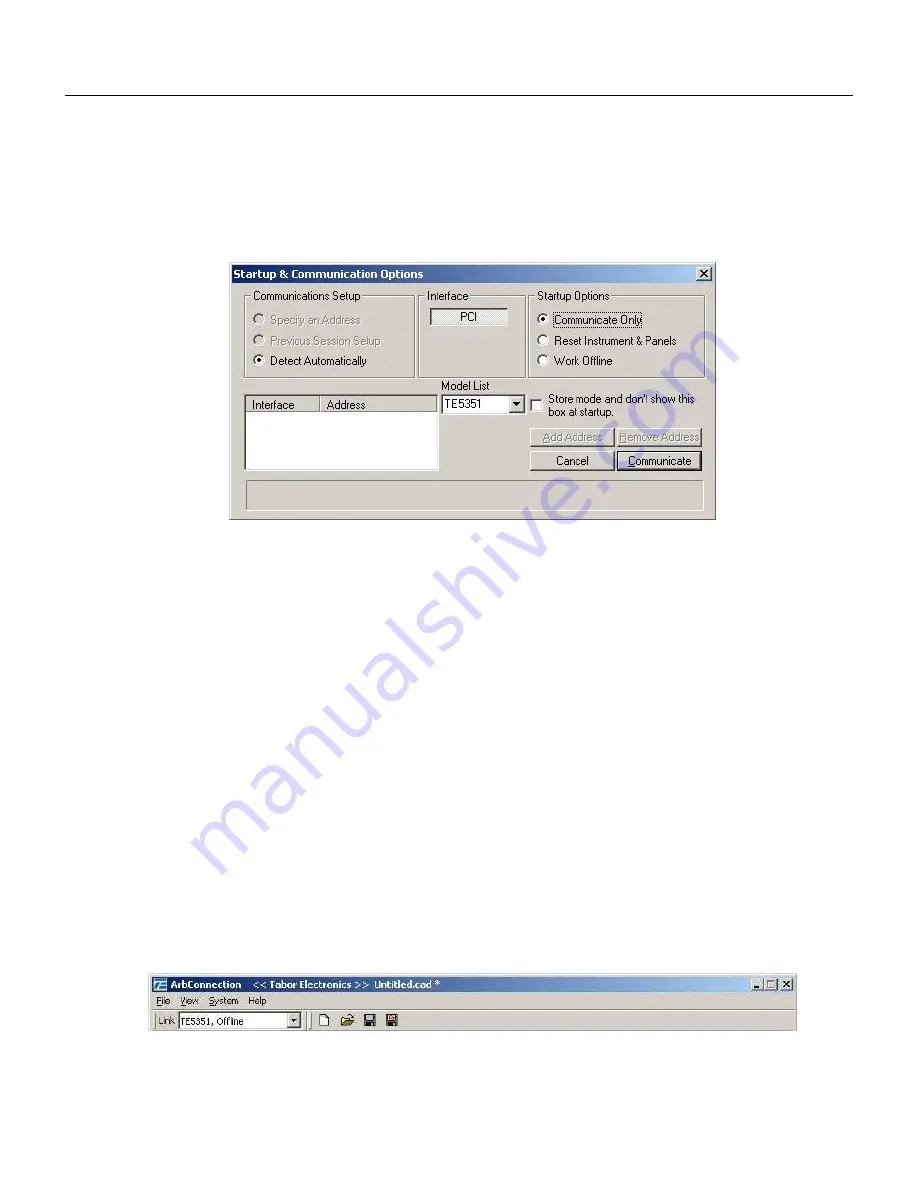
3
ArbConnection
The Opening Screen
3-5
The Opening
Screen
Invoke ArbConnection by double clicking on the icon. If you cannot
find the icon on your desktop, click on Start, Programs and
ArbConnection. The opening screen will show. If you installed the
program correctly, your screen should look as shown in Figure 3-1.
Figure
3-1, Startup & Communication Options
The Startup & Communication Options dialog box is displayed. You
can check the “Store mode and don’t show…” so next time you
invoke ArbConnection, this dialog box will not be displayed. The
purpose of this dialog box is to update the program in the way you
intend to use it. For example, if you are using two cards in your
computer but intend to use a specific device, you can click on the
Specify an Address option and type in the required address so the
next time you use ArbConnection, the program will automatically
resume communication with the same card address as was
originally detected.
If you chose to hide this dialog box, you can still access and change
the options from the System command, at the top of the screen.
Make your selection and click OK. The Startup & Communication
Updater dialog box will be removed from the screen. And the Main
panel will now be accessible. But before we go into panel operation,
let’s look at the toolbars at the left top of the screen as shown in
Figures 3-2 and 3-3.
Figure
3-2, ArbConnection's Toolbars
Содержание 5251
Страница 17: ...List of Figures continued xiv...
Страница 35: ...TE5251 User Manual 1 18 This page was intentionally left blank...
Страница 37: ...TE5251 User Manual 2 2...
Страница 134: ...TE5251 User Manual 3 82 Figure 3 62 Log File Example...
Страница 222: ...TE5251 User Manual 4 88 This page was left intentionally blank...
Страница 258: ...TE5251 User Manual 5 36 This page was intentionally left blank...
Страница 288: ...TE5251 User Manual 6 30 This page was intentionally left blank...
Страница 289: ...1 Appendices Appendix Title Page A Specifications A 1...
Страница 290: ...TE5251 User Manual 2...






























