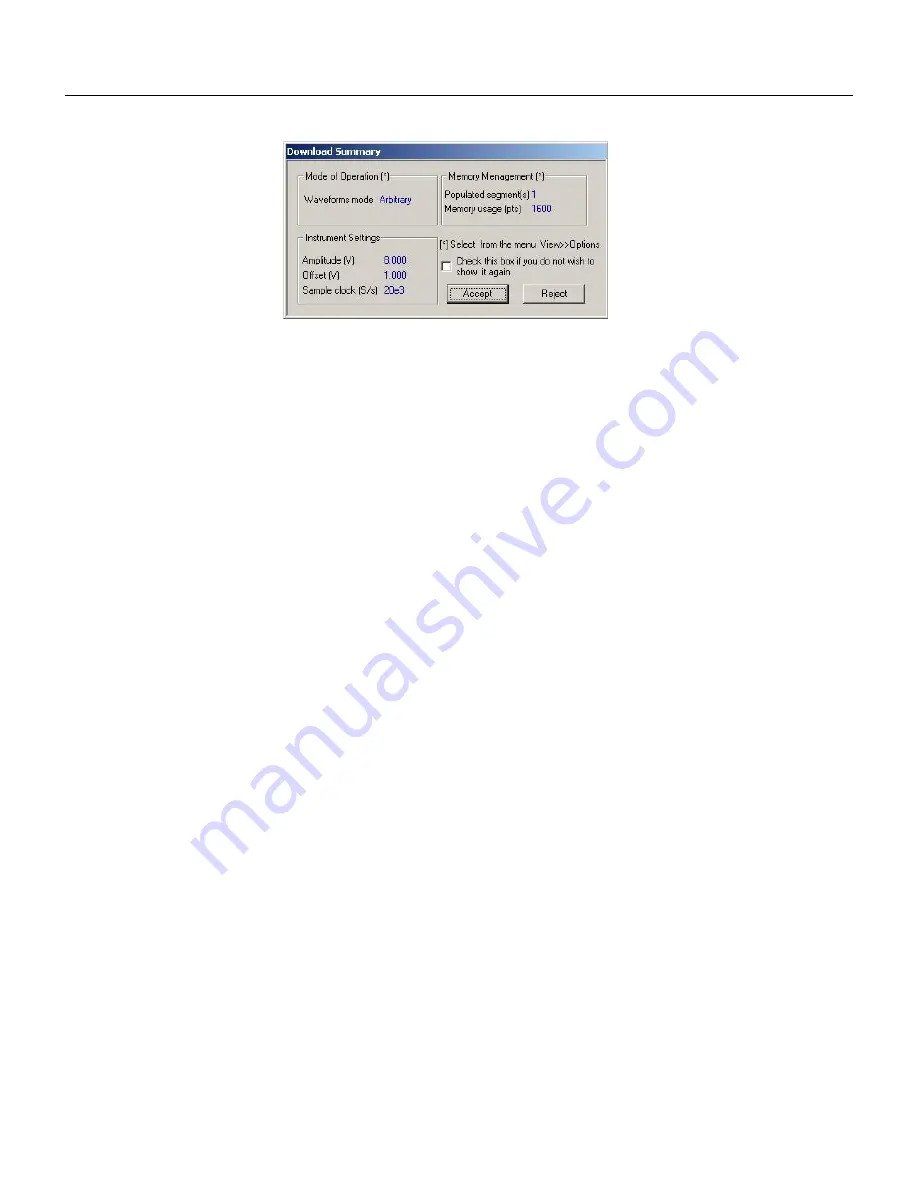
TE5251
User Manual
3-70
Figure
3-52, the Pulse Editor Download Summary
Interpreting the Download
Summary
It is very important for you to understand that when you download a
pulse waveform from the pulse composer, parameters and mode of
operation may change settings on your generator. The download
summary shows what will change and will let you reject the new
settings if you do not agree to the changes. Once you press the
Accept button, the waveform will be downloaded to the generator
and the modes and parameters updated as shown in the dialog
box. If you are already familiar with the changes and do not care to
see the download summary every time you download a pulse
waveform, you can check the box and it will not be shown on your
next download. You can restore this summary from the
View>>Download Summary command.
Mode of Operation –
This describes the new setting of the operating
mode. This field could display one of two options: Arbitrary or
sequenced. Pay attention to the note (*) that says “Select from the
menu View>>Options” Since we checked the Force Pulse Train to
Single Segment (see Figure 3-46), the generator determines that
the waveform mode be arbitrary and only one segment can be
loaded with the pulse train.
Memory management –
By selecting the arbitrary mode of
operation, the pulse train is forced to a single segment. This
summary shows which segment has been populated and how much
memory was used to build the required pulse train.
Instrument Settings –
Show the amplitude, offset and sample clock
settings that will be changed on the generator. The settings in this
summary cannot be affected from the pulse editor options settings.
These are being computed and modified specifically for the current
pulse train pattern and will change from pattern to pattern.
Accept/Reject –
These buttons are the final step before you
download the pulse train to the instrument. If you are unhappy with
the instrument setting and want to change some of the options,
there is still time Point and click on the Reject button and go do your
changes. Point and click on the Accept button to complete the
download process.
Содержание 5251
Страница 17: ...List of Figures continued xiv...
Страница 35: ...TE5251 User Manual 1 18 This page was intentionally left blank...
Страница 37: ...TE5251 User Manual 2 2...
Страница 134: ...TE5251 User Manual 3 82 Figure 3 62 Log File Example...
Страница 222: ...TE5251 User Manual 4 88 This page was left intentionally blank...
Страница 258: ...TE5251 User Manual 5 36 This page was intentionally left blank...
Страница 288: ...TE5251 User Manual 6 30 This page was intentionally left blank...
Страница 289: ...1 Appendices Appendix Title Page A Specifications A 1...
Страница 290: ...TE5251 User Manual 2...






























