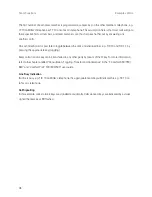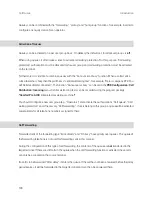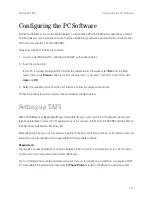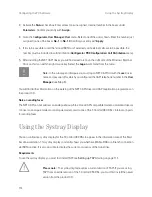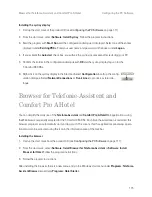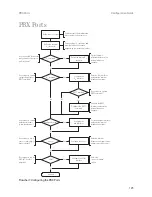112
Configuring the PC Software
Setting up TAPI
Installing the TAPI Driver
1.
Call up the start mask from the product CD (see
Configuring the PC Software
on page 111).
2. Select
Software
:
TAPI Service Provider
from the start mask and follow the program instructions.
Configuring the TAPI Connection
N
Note:
Under Windows NT or Windows 2000/XP you should log on as the user for
whom you want to configure the TAPI connection.
1.
In the Start menu, select
Settings
:
Control Panel
. Double-click on the
Telephony
icon (
Phone and
Modem Options
icon under Windows 2000/XP).
2. Change to the
Telephony Drivers
tab (
Advanced Options
tab under Windows 2000/XP).
3. From the list of installed driver software, select
T-Comfort DSL Telephony Service Provider
and click on
Configure
.
4. In the following dialogue you will find a list with the configured connections for the user who is currently
logged on. Click on
New
.
5. In the following dialogue you provide information for the new connection. In the
Connection name
box
you can enter a descriptive name for the connection. In the
CTI server
box you must enter the DNS name
or the IP address of the T-Comfort 930 DSL. Using the
[…]
button you can search for this in the LAN. In
the boxes
Username
and
Password
you enter the user data of one of the users configured on the
T-Comfort 930 DSL. This user must be allocated a system telephone. Confirm your entry with
OK
.
6. The new connection is now configured. Close the opened dialogues with
OK
and
Close
.
Testing the TAPI Function
1.
In the Start menu, select
Programs
:
Accessories
:
Communication
and then start the program called
Phone Dialer
.
Under Windows XP the
Phone Dialer
is started indirect by using the dialling function of the
Address
book
(can be found in the start menu under
Programs
:
Accessories
). A manual start of the program file
“Dialer.exe” in the “C:\Program files\Windows NT” folder is possible also.
Содержание 930 DSL
Страница 1: ...T Comfort 930 DSL Mounting and Commissioning...
Страница 2: ......
Страница 10: ...8...
Страница 148: ...146 Index Notes...
Страница 149: ...147 Index Notes...
Страница 150: ...148 Index Notes...
Страница 151: ......
Страница 152: ...As of 01 09 2006 Deutsche Telekom AG T Com Bereich Endger te Postfach 20 00 53105 Bonn...