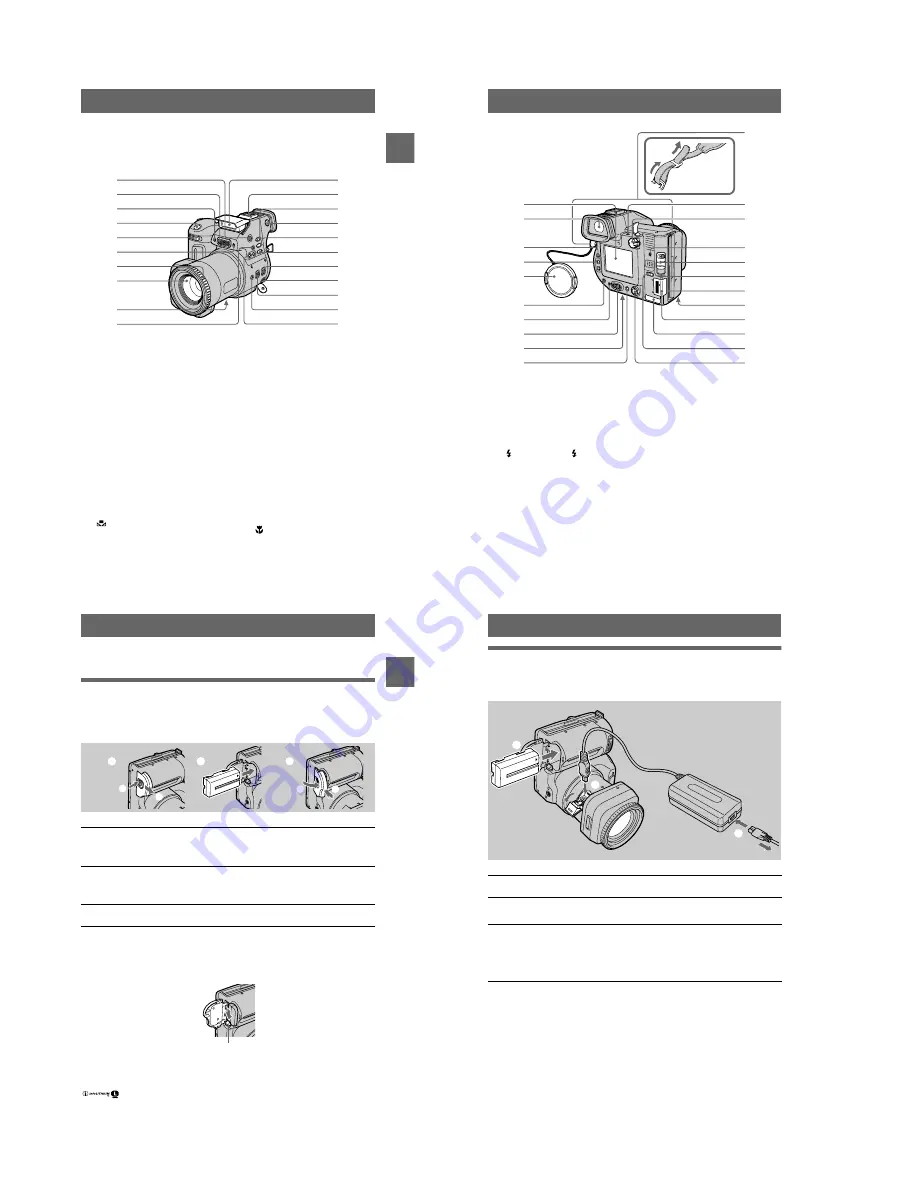
1-2
7
Getting
sta
rted
Getting started
Identifying the parts
See the pages in parentheses for details of operation.
A
OPEN (FLASH) button (23)
B
Built-in microphone
Do not touch while recording.
C
Self-timer lamp (23)
D
Shutter button (18, 25)
E
Zoom lever (21)
F
Photocell window for flash
Do not block while recording.
G
Focus ring (55)
H
Lens
I
DC IN cover/DC IN jack (10, 13)
J
(One-push white balance)
button (59)
K
Flash (23)
L
Accessory shoe
M
SPOT METER button (57)
N
Finder adjustment dial (19)
O
WHITE BALANCE button (59)
P
PROGRAM AE button (56)
Q
STEADY SHOT ON/OFF switch
(22)
R
A/V OUT (MONO) jack (64)
Audio output is monaural.
S
FOCUS AUTO/MANUAL switch
(54, 55)
T
(Macro) button (54)
U
PROGRAM AE +/– buttons (56)
qk
ql
qg
qj
qd
qh
qf
qs
qa
w;
wa
7
4
2
1
3
5
8
9
0
6
8
A
LCD screen
B
Finder (19)
C
LCD ON/OFF switch (20)
D
VOL +/– buttons (28)
E
Lens cap (supplied)
F
(Flash) button/
(Flash)
lamp (23)
G
POWER ON/OFF (CHG)
(Charge) lamp (11, 14)
H
POWER switch (14)
I
Tripod receptacle (bottom surface)
Use a tripod with a screw length of
less than 6.5 mm (7/32 inch). You
cannot firmly secure the camera to
tripods having longer screws, and
may damage the camera.
J
DISPLAY button (22)
K
Hooks for strap
L
ACC (Accessory) jack
M
PLAY/STILL/MOVIE selector (40)
N
Access lamp (18, 19)
O
DISK EJECT lever (16)
P
Speaker
Q
Floppy disk slot (16)
R
Battery cover/PUSH button
(bottom surface) (9)
S
“Memory Stick” cover/
“Memory Stick” slot (17)
T
USB cover/USB jack (31)
U
MS /FD (“Memory Stick”/floppy
disk) selector
V
Control button (40)
2
1
4
5
3
6
7
8
9
0
qa
qd
qs
qf
qg
qj
qh
qk
wa
ws
ql
w;
Attaching the
shoulder strap
Getting
sta
rted
9
Preparing the power supply
Installing the battery pack
Your camera operates only with the NP-F330 (supplied)/F550 (not supplied)
“InfoLITHIUM” battery pack* (L series). See page 77 for more information about
“InfoLITHIUM” battery pack.
To remove the battery pack
Open the battery cover. Slide the battery eject lever rightward, and remove
the battery pack.
Be careful not to drop the battery pack when removing it.
*
What is “InfoLITHIUM”?
“InfoLITHIUM” is a lithium ion battery pack which can exchange information such as battery
consumption with compatible video equipment. “InfoLITHIUM” L series battery packs have the
mark. “InfoLITHIUM” is a trademark of Sony Corporation.
1
Open the battery cover.
Slide the battery cover in the direction of the arrow while pressing the PUSH
button.
2
Install the battery pack.
Insert the battery pack with the
v
mark facing toward the battery compartment
as illustrated.
3
Close the battery cover.
1
2
3
1
2
1
2
Battery eject lever
10
Charging the battery pack
When the camera is turned on, you cannot charge the battery pack. Be sure to turn off
the power of the camera.
After charging the battery pack
Disconnect the AC power adaptor from the DC IN jack on your camera.
Battery remaining indicator
The LCD screen or finder on the camera shows the remaining time for which you can
still record or play back images.
This indication may not be entirely accurate depending on the conditions of use and
the operating environment.
Charging at a room temperature of 10°C to 30°C (50°F to 86°F) is recommended.
1
Insert the battery pack into your camera.
2
Open the DC IN cover and connect the AC power adaptor to the DC
IN jack of your camera with the
v
mark facing up.
3
Connect the power cord (mains lead) to the AC power adaptor and
then to a wall outlet (mains).
The POWER ON/OFF (CHG) lamp (orange) below the LCD screen lights up
when charging begins. When the POWER ON/OFF (CHG) lamp goes off,
full
charge
is completed.
1
2
3
AC-L10A/L10B/L10C
AC power adaptor
to DC IN jack
Power cord
(mains lead)
Battery pack
to a wall outlet (mains)
Содержание FD Mavica MVC-FD97
Страница 97: ...5 29 R Y B Y 4 mm 4 mm Fig 5 1 19 A Fig 5 1 19 B R Y B Y 1 mm 1 mm 6 mm 6 mm ...
Страница 103: ...5 35 H t1 µsec Falling edge of waveform when data is 08 Falling edge of waveform when data is 09 Fig 5 1 21 ...
Страница 143: ... 170 MVC FD97 9 929 887 32 2001F0500 1 2001 6 Published by PV Customer Center Sony EMCS Co Kohda TEC ...










































