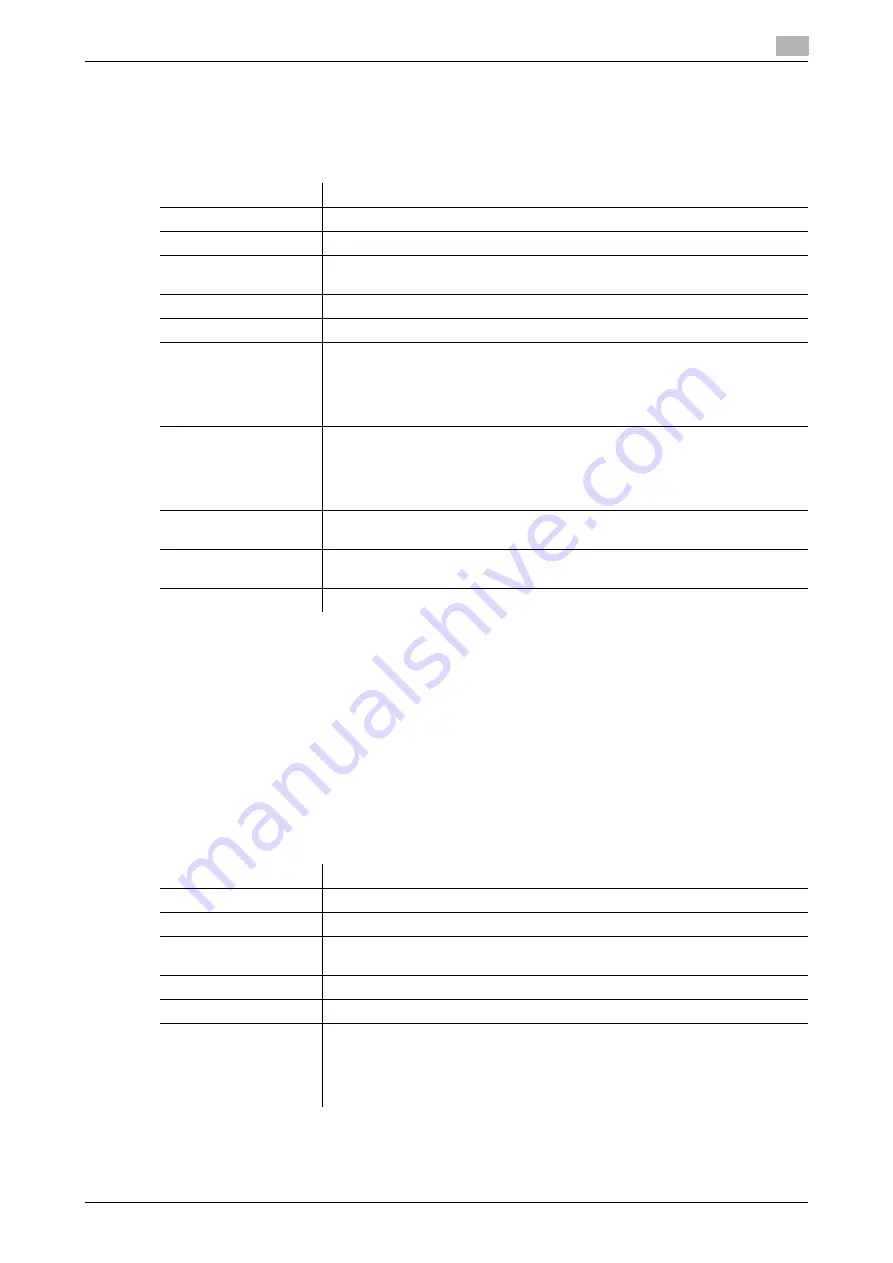
[Web Management Tool]
13-3
13.1
Creating a certificate for this machine to communicate via SSL
13
1
In the administrator mode, select [Security] - [PKI Settings] - [Device Certificate Setting] - [New Regis-
tration] - [Create and install a self-signed Certificate.], and enter information required for creating a cer-
tificate, then click [OK].
The certificate is created and installed on this machine. It may take several minutes to create a certifi-
cate.
2
When the certificate has been installed, enable SSL communication.
%
For details, refer to page 13-2.
Requesting the Certificate Authority for issuing a certificate
Create certificate signing request data in this machine, and request a trusted Certificate Authority (CA) for
issuing a certificate for the machine. When the data is returned from the Certificate Authority after its review,
register the data with this machine.
1
In the administrator mode, select [Security] - [PKI Settings] - [Device Certificate Setting] - [New Regis-
tration] - [Request a Certificate], and enter information required for issuing a certificate, then click [OK].
The certificate signing request data to be sent to the Certificate Authority is created.
Settings
Description
[Common Name]
Displays the IP address of this machine.
[Organization]
Enter an organization or association name (using up to 63 ASCII characters).
[Organizational Unit]
Enter the organization unit name (using up to 63 ASCII characters).
You can also specify a null.
[Locality]
Enter the locality name (using up to 127 ASCII characters).
[State/Province]
Enter the state or province name (using up to 127 ASCII characters).
[Country]
Enter the country name. As the country name, specify a country code defined
in ISO03166 (using up to two ASCII characters).
United States: US, Great Britain: GB, Italy: IT, Australia: AU, The Netherlands:
NL, Canada: CA, Spain: ES, Czech Republic: CZ, China: CN, Denmark: DK,
Germany: DE, Japan: JP, France: FR, Belgium: BE, Russia: RU
[Admin. E-mail Ad-
dress]
Enter the E-mail address of the administrator of this machine (using up to 128
characters, excluding spaces).
If the E-mail address of the administrator was already registered from [System
Settings] - [Machine Setting] in the administrator mode, this field displays the
registered E-mail address.
[Validity Start Date]
Displays the starting date of the certificate validity period.
Displays the date and time of this machine when this screen is displayed.
[Validity Period]
Enter the validity period of a certificate with the number of days that have
elapsed since the starting date.
[Encryption Key Type]
Select a type of encryption key.
Settings
Description
[Common Name]
Displays the IP address of this machine.
[Organization]
Enter an organization or association name (using up to 63 ASCII characters).
[Organizational Unit]
Enter the organization unit name (using up to 63 ASCII characters).
You can also specify a null.
[Locality]
Enter the locality name (using up to 127 ASCII characters).
[State/Province]
Enter the state or province name (using up to 127 ASCII characters).
[Country]
Enter the country name. As the country name, specify a country code defined
in ISO03166 (using up to two ASCII characters).
United States: US, Great Britain: GB, Italy: IT, Australia: AU, The Netherlands:
NL, Canada: CA, Spain: ES, Czech Republic: CZ, China: CN, Denmark: DK,
Germany: DE, Japan: JP, France: FR, Belgium: BE, Russia: RU
Содержание D310 Series
Страница 12: ...1 Web Connection...
Страница 14: ...2 Operations Required to Use Web Connection...
Страница 18: ...3 Basic Usage...
Страница 40: ...4 ConfiguringBasicInformation Settings of this Machine...
Страница 44: ...5 Configuring Network Settings of this Machine...
Страница 56: ...6 Setting up the Operating Environment of Web Connection...
Страница 61: ...6 4 Changing the time period until automatic log out 6 Web Management Tool 6 6...
Страница 62: ...7 Configuring the Scan Environment...
Страница 82: ...8 Configuring the Printing Environment...
Страница 106: ...9 Configuring the Fax Environment...
Страница 120: ...10 Configuring the Network Fax Environment...
Страница 132: ...11 Configuring the User Box Environment...
Страница 147: ...11 8 Managing files saved in a User Box using the Scan to URL function 11 Web Management Tool 11 16...
Страница 148: ...12 Restricting Users from Using this Device...
Страница 199: ...12 22 Using a mobile terminal for authentication purposes 12 Web Management Tool 12 52...
Страница 200: ...13 Reinforcing Security...
Страница 225: ...13 14 Restricting the firmware update using a USB memory with a password 13 Web Management Tool 13 26...
Страница 226: ...14 Managing the Machine Status...
Страница 264: ...15 Registering Various Types of Information...
Страница 292: ...16 Associating with External Application...
Страница 324: ......






























