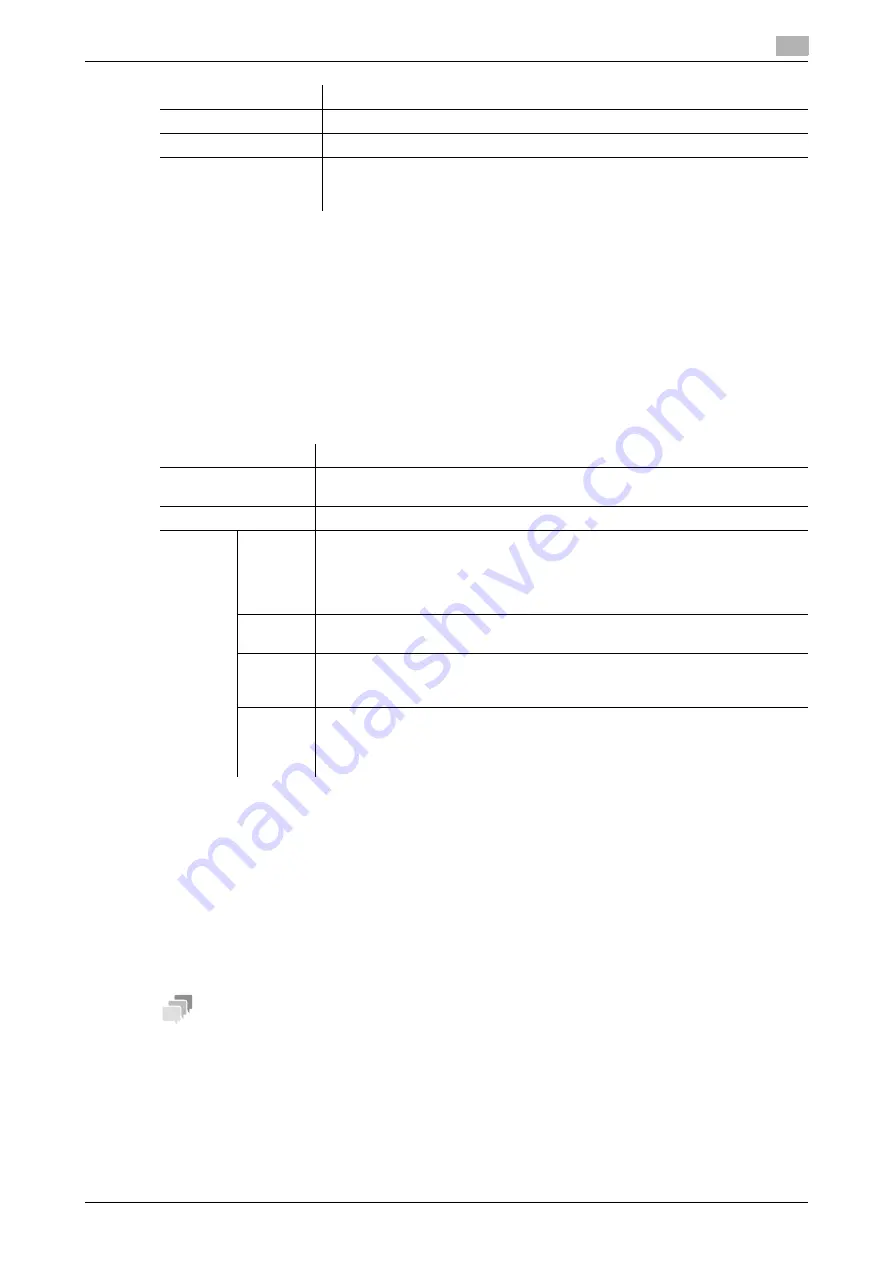
[Web Management Tool]
7-15
7.5
Configuring the WS scan environment
7
Using the proxy server
Configure settings for scanning through this machine in the environment where the multicast communication
is restricted using the discovery proxy defined by WS-Discovery. Configure the setting if your environment
requires the discovery proxy server.
In normal circumstances, to perform scan transmission through this machine using the Web service, the
computer must be connected at a location where multicast communication is available for this machine.
However, installing the discovery proxy server at a location where unicast communication is available for this
machine enables it to perform scan transmission.
In the administrator mode, select [Network] - [DPWS Settings] - [DPWS Extension Settings], then configure
the following settings.
Using SSL communication
Communication between this machine and the computer is encrypted with SSL.
To encrypt SSL communication between this machine and the computer, you must set the bidirectional SSL
communication between them. Before starting this procedure, confirm the following.
-
Name resolution must have been performed in the DNS server.
-
If the certificate of this machine is not the one issued by the Certificate Authority (CA), you must register
the certificate of this machine in [Trusted Root Certification Authorities] of the computer.
-
Create a certificate in the computer side in advance, and associate it with the TCP/IP communication
port (default port number: 5358).
Tips
-
In Windows 8.1/10, a communication using the Web service cannot be encrypted using SSL.
To make SSL communications, enable SSL. In addition, specify how to verify the certificate.
In the administrator mode, select [Network] - [DPWS Settings] - [DPWS Common Settings], then configure
the following settings.
[Scanner Location]
Enter a scanner location if necessary (using up to 63 characters).
[Scanner Information]
Enter scanner information if necessary (using up to 63 characters).
[Connection Timeout]
Change the time-out time to limit a communication with the computer if nec-
essary.
[120] sec. is specified by default.
Settings
Description
Settings
Description
[Enable Proxy]
Select [ON] to use the discovery proxy.
[OFF] is specified by default.
[Proxy1] to [Proxy3]
Register the discovery proxy server used on this machine.
[Proxy
Server
Address]
Enter the discovery proxy server address.
Use one of the following formats.
•
Example of host name entry: "host.example.com"
•
Example of IP address (IPv4) entry: "192.168.1.1"
•
Example of IP address (IPv6) entry: "fe80::220:6bff:fe10:2f16"
[File
Path]
Enter the service name at the path of the URL where the WS-Discovery service
is published in the discovery proxy server (using up to 255 characters).
[Enable
SSL]
When using SSL to encrypt a communication with the discovery proxy server,
select [ON].
[OFF] is specified by default.
[Proxy
Server
Port
Number]
If necessary, change the port number of the discovery proxy server.
In normal circumstances, you can use the original port number.
When [Enable SSL] is set to [OFF], [80] is specified by default.
When [Enable SSL] is set to [ON], [443] is specified by default.
Содержание D310 Series
Страница 12: ...1 Web Connection...
Страница 14: ...2 Operations Required to Use Web Connection...
Страница 18: ...3 Basic Usage...
Страница 40: ...4 ConfiguringBasicInformation Settings of this Machine...
Страница 44: ...5 Configuring Network Settings of this Machine...
Страница 56: ...6 Setting up the Operating Environment of Web Connection...
Страница 61: ...6 4 Changing the time period until automatic log out 6 Web Management Tool 6 6...
Страница 62: ...7 Configuring the Scan Environment...
Страница 82: ...8 Configuring the Printing Environment...
Страница 106: ...9 Configuring the Fax Environment...
Страница 120: ...10 Configuring the Network Fax Environment...
Страница 132: ...11 Configuring the User Box Environment...
Страница 147: ...11 8 Managing files saved in a User Box using the Scan to URL function 11 Web Management Tool 11 16...
Страница 148: ...12 Restricting Users from Using this Device...
Страница 199: ...12 22 Using a mobile terminal for authentication purposes 12 Web Management Tool 12 52...
Страница 200: ...13 Reinforcing Security...
Страница 225: ...13 14 Restricting the firmware update using a USB memory with a password 13 Web Management Tool 13 26...
Страница 226: ...14 Managing the Machine Status...
Страница 264: ...15 Registering Various Types of Information...
Страница 292: ...16 Associating with External Application...
Страница 324: ......






























