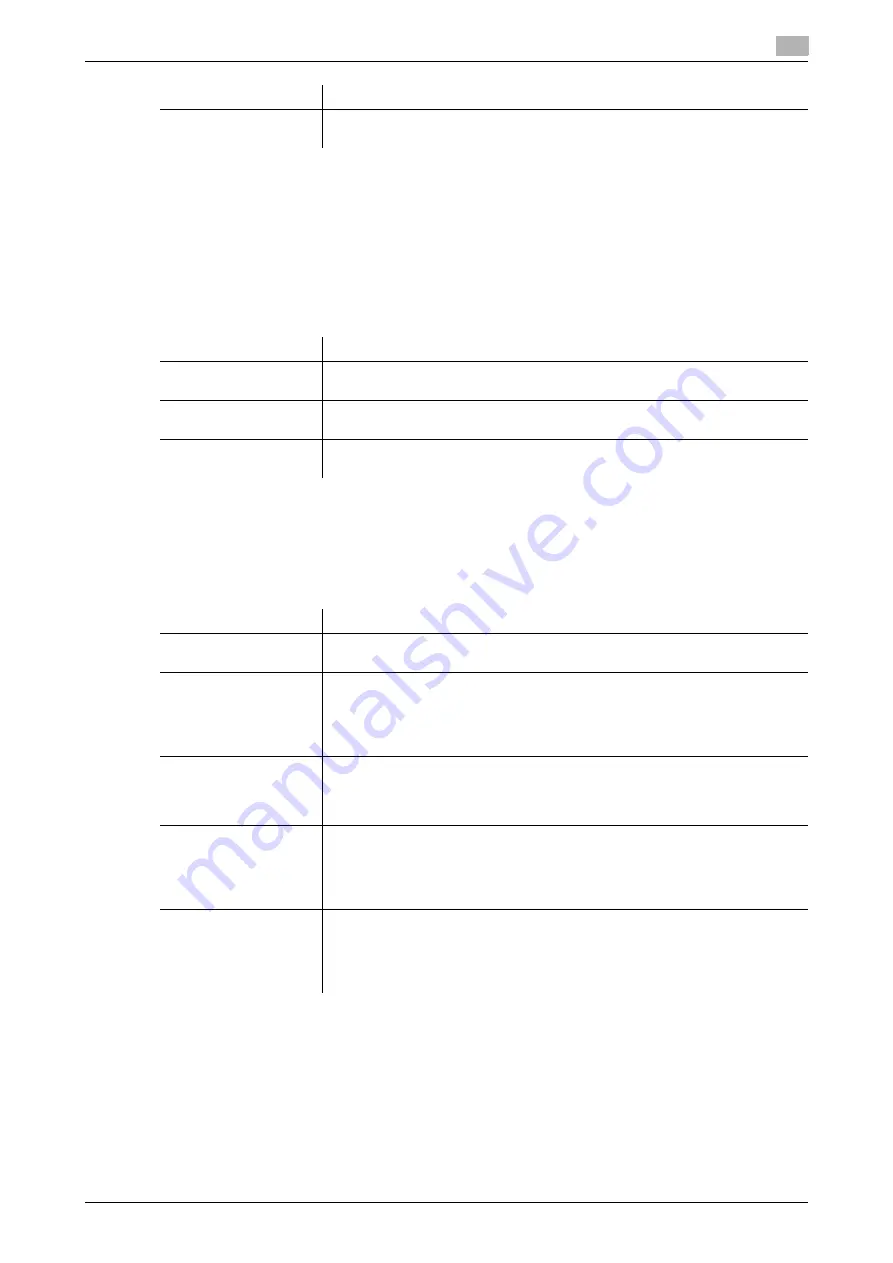
15.3
Registering a program
15
[Web Management Tool]
15-14
15.3.10
Registering a program without destination
A program can be registered or edited using
Web Connection
. Although character input is a difficult process
using the
Touch Panel
, it can be carried out easily if you use the computer.
The following describes the program that does not specify a destination. You can only register the fax/scan
transmission option settings with the program so that it can apply to various types of destinations.
In the administrator mode, select [Store Address] - [Program] - [Registration] - [No Destination], then click
[OK] to configure the following settings.
15.3.11
Configuring the fax/scan transmission option settings
A combination of address information and the fax/scan transmission option settings can be registered in a
program. The following describes details on the option settings.
In [Basic Setting], configure the basic option settings for the fax/scan mode.
[Limiting Access to
Destinations]
Limit access to this destination, if necessary.
For details, refer to page 12-27.
Settings
Description
Settings
Description
[Name]
Enter the program name (using up to 24 characters).
Assign a name that helps you easily identify the program.
[Basic Setting]/[Appli-
cation Setting]
Configure the fax/scan transmission option settings.
For details, refer to page 15-14.
[Limiting Access to
Destinations]
Limit access to this destination, if necessary.
For details, refer to page 12-27.
Settings
Description
[Fax Resolution]/[Scan
Resolution]
Select a resolution to use to scan the original.
[Fine]/[300
e
300] is specified by default.
[File Type]
Select the file type used for saving the scanned original data.
The available file types are PDF, TIFF, JPEG, XPS, PPTX, DOCX, XLSX, and
other types. You should use the password encrypted PDF file format to store
important original data.
[Compact PDF] is specified by default.
[Outline PDF]
This can be configured when the [File Type] is set to [Compact PDF].
If you select [ON], the text is extracted from the original and converted into a
vector image.
[OFF] is specified by default.
[PDF Web Optimiza-
tion]
This option is available when [File Type] is set to [PDF] or [Compact PDF] while
the PDF processing function is enabled.
Selecting [ON] linearizes a PDF file to quickly load the first page in the Web
browser.
[OFF] is specified by default.
[PDF/A]
This option is available when [File Type] is set to [PDF] or [Compact PDF] while
the PDF processing function is enabled.
Selecting [PDF/A-1a] or [PDF/A-1b] allows you to create a PDF file based on
PDF/A.
[OFF] is specified by default.
Содержание D310 Series
Страница 12: ...1 Web Connection...
Страница 14: ...2 Operations Required to Use Web Connection...
Страница 18: ...3 Basic Usage...
Страница 40: ...4 ConfiguringBasicInformation Settings of this Machine...
Страница 44: ...5 Configuring Network Settings of this Machine...
Страница 56: ...6 Setting up the Operating Environment of Web Connection...
Страница 61: ...6 4 Changing the time period until automatic log out 6 Web Management Tool 6 6...
Страница 62: ...7 Configuring the Scan Environment...
Страница 82: ...8 Configuring the Printing Environment...
Страница 106: ...9 Configuring the Fax Environment...
Страница 120: ...10 Configuring the Network Fax Environment...
Страница 132: ...11 Configuring the User Box Environment...
Страница 147: ...11 8 Managing files saved in a User Box using the Scan to URL function 11 Web Management Tool 11 16...
Страница 148: ...12 Restricting Users from Using this Device...
Страница 199: ...12 22 Using a mobile terminal for authentication purposes 12 Web Management Tool 12 52...
Страница 200: ...13 Reinforcing Security...
Страница 225: ...13 14 Restricting the firmware update using a USB memory with a password 13 Web Management Tool 13 26...
Страница 226: ...14 Managing the Machine Status...
Страница 264: ...15 Registering Various Types of Information...
Страница 292: ...16 Associating with External Application...
Страница 324: ......






























