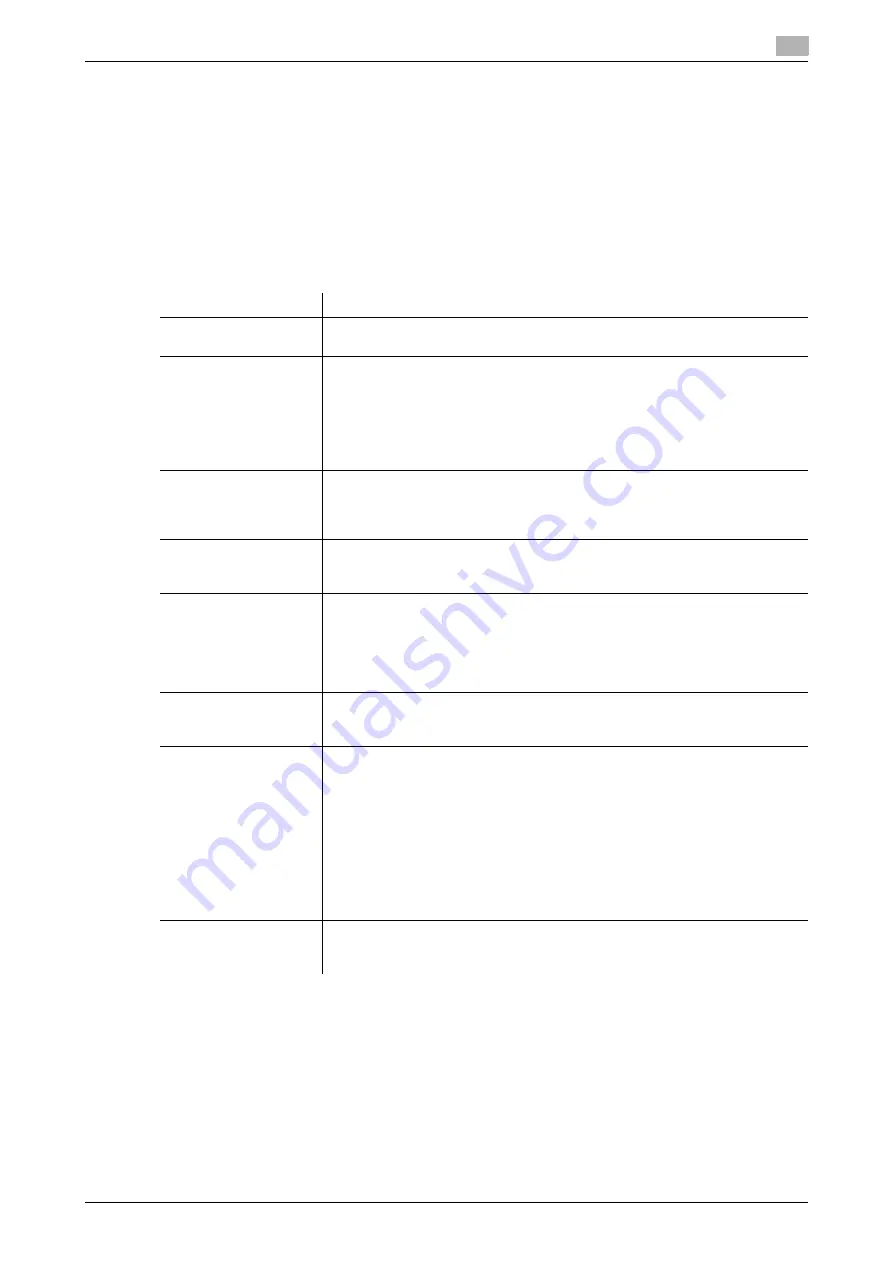
12.20
Using the MFP authentication together against in the case where an enhanced server has shut
12
[Web Management Tool]
12-46
12.20
Using the MFP authentication together against in the case where
an enhanced server has shut down
To manage users who use this machine via the enhanced server such as
Authentication Manager
, you can
use the MFP authentication together against in the case where an enhanced server has shut down
Using the enhanced server authentication and MFP authentication together, you can use the authentication
information temporarily saved on the machine to log in and use the machine even if the enhanced server has
shut down.
1
In the administrator mode, select [User Auth/Account Track] - [General Settings], then configure the fol-
lowing settings.
Settings
Description
[User Authentication]
To use enhanced server authentication and MFP authentication together, se-
lect [ON (MFP + External Server)].
[Overwrite User Info]
If [ON (MFP + External Server)] is selected in [User Authentication], [Allow] is
set forcibly.
When the enhanced server authentication is used, the authenticated user in-
formation is also managed on this machine. If the number of users who have
executed the enhanced server authentication reaches the maximum number
of users this machine can manage, authentication of any new users will not be
permitted. In this case, registered user information is overwritten.
[Update Billing Informa-
tion]
Select whether to overwrite existing billing information if the billing information
that can be managed on this machine reached the upper limit when the en-
hanced server shut down.
[Restrict] is specified by default.
[Default Authentication
Method]
If you have selected [ON (MFP + External Server)] at [User Authentication], se-
lect the authentication method that you use normally.
[ON (External Server)] is specified by default.
[Enhanced Counter]
If you have selected [ON (MFP + External Server)] at [User Authentication], as-
sign a counter area to temporarily save information against in the case where
an enhanced server has shut down.
Up to 1000 counter areas can be specified combined with [User Counter].
The
Hard Disk
is optional in some areas. If the optional
Hard Disk
is not in-
stalled, up to 100 counter areas are assigned.
[Temporarily Save Au-
thentication Informa-
tion]
To temporarily save authentication information in the main unit against a case
where an external authentication server shuts down, select [Enable].
[Disable] is specified by default.
[Reconnection Set-
tings]
If necessary, change the time to reconnect to the enhanced server.
•
[Reconnect for every login]: Connects to the enhanced server at the time
authentication is carried out on this machine. If the enhanced server is in
the shutdown state at the time authentication is carried out on this ma-
chine, first confirm that the enhanced server is down, and use the tempo-
rarily saved authentication information to log in to this machine.
•
[Set Reconnect Interval]: Connects to the enhanced server at the time
specified in [Reconnection Time], and check the status of the enhanced
server. If the enhanced server is in the shutdown state, use the authentica-
tion information that is temporarily saved in the main unit to log in.
[Set Reconnect Interval] is specified by default.
[Expiration Date Set-
tings]
Select [Enable] to set the expiration date to the temporarily saved authentica-
tion information. If [Enable] is selected, enter the expiration date.
[Disable] is specified by default.
Содержание D310 Series
Страница 12: ...1 Web Connection...
Страница 14: ...2 Operations Required to Use Web Connection...
Страница 18: ...3 Basic Usage...
Страница 40: ...4 ConfiguringBasicInformation Settings of this Machine...
Страница 44: ...5 Configuring Network Settings of this Machine...
Страница 56: ...6 Setting up the Operating Environment of Web Connection...
Страница 61: ...6 4 Changing the time period until automatic log out 6 Web Management Tool 6 6...
Страница 62: ...7 Configuring the Scan Environment...
Страница 82: ...8 Configuring the Printing Environment...
Страница 106: ...9 Configuring the Fax Environment...
Страница 120: ...10 Configuring the Network Fax Environment...
Страница 132: ...11 Configuring the User Box Environment...
Страница 147: ...11 8 Managing files saved in a User Box using the Scan to URL function 11 Web Management Tool 11 16...
Страница 148: ...12 Restricting Users from Using this Device...
Страница 199: ...12 22 Using a mobile terminal for authentication purposes 12 Web Management Tool 12 52...
Страница 200: ...13 Reinforcing Security...
Страница 225: ...13 14 Restricting the firmware update using a USB memory with a password 13 Web Management Tool 13 26...
Страница 226: ...14 Managing the Machine Status...
Страница 264: ...15 Registering Various Types of Information...
Страница 292: ...16 Associating with External Application...
Страница 324: ......






























