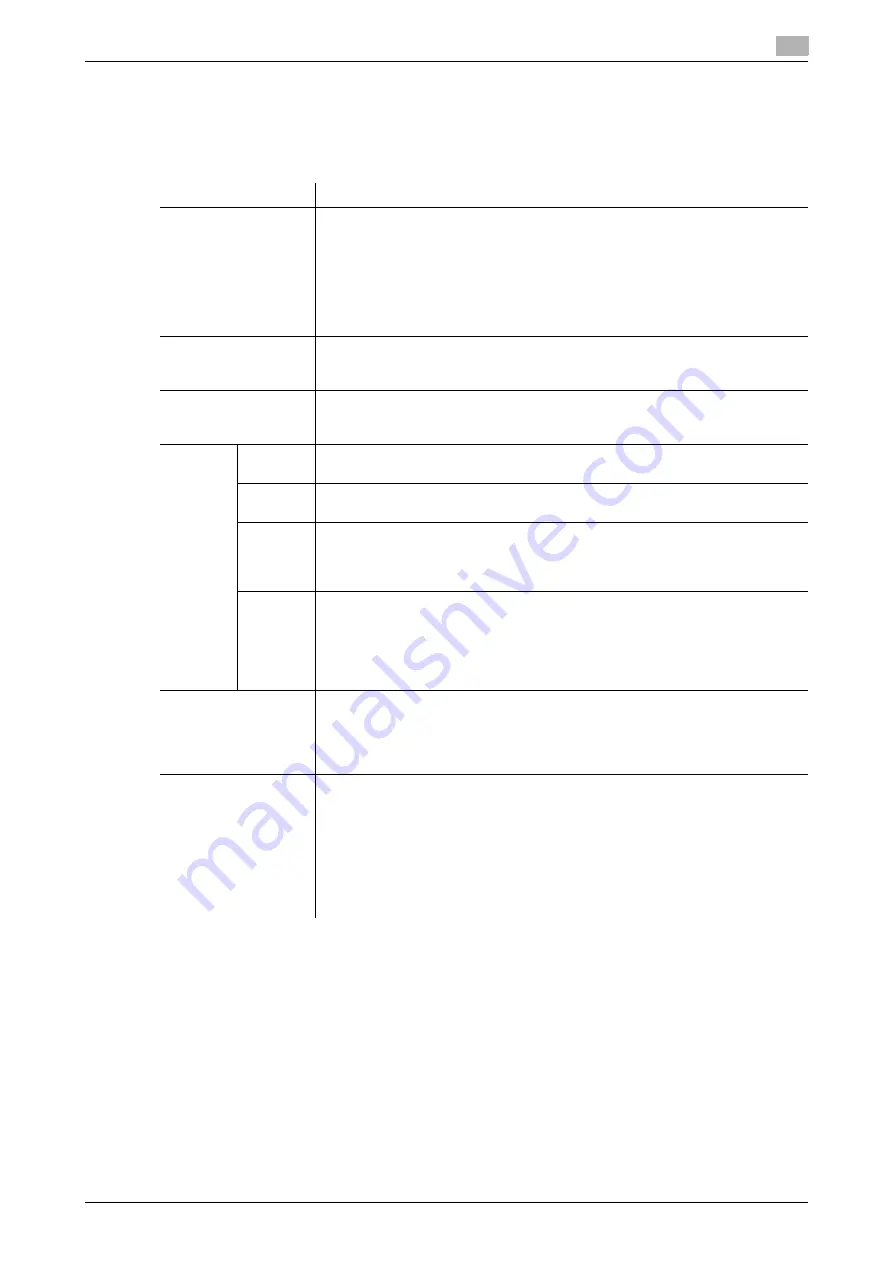
8.9
Specifying the default print settings for this machine
8
[Web Management Tool]
8-20
8.9.3
Specifying the default PS print settings
Configure the PS print settings. Specify default settings for error information printing and the default settings
of various profiles.
In the administrator mode, select [Print Setting] - [PS Setting], then configure the following settings.
Settings
Description
[Select Color]
Select colors for printing.
•
[Auto Color]: The color mode is automatically selected according to the orig-
inal color.
•
[Full Color]: The original is printed in full color regardless of whether the orig-
inal is in color or in black and white.
•
[Gray Scale]: The original is printed in black and white regardless of whether
the original is in color or in black and white.
[Auto Color] is specified by default.
[PS Error Print]
Specify whether to print error information when an error occurs during PS ras-
terization.
[OFF] is specified by default.
[ICC Profile Settings]
Specify the default profile setting to be displayed in the printer driver.
If the details of [ICC Profile Settings] differ between the machine and the printer
driver, the settings of the printer driver are given priority.
[Photo]
Select the default setting for RGB color and output profile for photographs.
[RGB Color]: [sRGB]/[Output Profile]: [Auto] are specified by default.
[Text]
Select the default setting for RGB color and output profile for text.
[RGB Color]: [sRGB]/[Output Profile]: [Auto] are specified by default.
[Fig-
ure/Ta-
ble/Grap
h]
Select the default setting for RGB color and output profile for figures, tables,
and graphs.
[RGB Color]: [sRGB]/[Output Profile]: [Auto] are specified by default.
[Simula-
tion Pro-
file]
Select the default setting for simulation profile.
If [Simulation Profile] is set to [Auto] while [PS Designer Settings] is set to [No],
use a simulation profile based on your processing. For details on [PS Designer
Settings], refer to "User's Guide[Descriptions of Functions/Utility Keys]/[Utili-
ty]".
[Auto] is specified by default.
[Auto Trapping]
Select whether to superimpose neighboring colors to print so as to prevent
white space being generated around a picture.
Selecting [ON] prevents the generation of white lines at the boundaries of colors
in graphs or figures.
[OFF] is specified by default.
[Black Overprint]
Select whether to print so as to prevent white space being generated around a
black character or figure.
•
[Text/Figure]: Adjacent portion between a text and figure is overprinted with
black. Use this setting when a white line appears around the black portion
in a graph or figure.
•
[Text]: Black is overprinted on the adjacent colors in the text portion. Use
this setting when a white line appears around the text.
•
[OFF]: The data is printed as is without overprinting with black.
[OFF] is specified by default.
Содержание D310 Series
Страница 12: ...1 Web Connection...
Страница 14: ...2 Operations Required to Use Web Connection...
Страница 18: ...3 Basic Usage...
Страница 40: ...4 ConfiguringBasicInformation Settings of this Machine...
Страница 44: ...5 Configuring Network Settings of this Machine...
Страница 56: ...6 Setting up the Operating Environment of Web Connection...
Страница 61: ...6 4 Changing the time period until automatic log out 6 Web Management Tool 6 6...
Страница 62: ...7 Configuring the Scan Environment...
Страница 82: ...8 Configuring the Printing Environment...
Страница 106: ...9 Configuring the Fax Environment...
Страница 120: ...10 Configuring the Network Fax Environment...
Страница 132: ...11 Configuring the User Box Environment...
Страница 147: ...11 8 Managing files saved in a User Box using the Scan to URL function 11 Web Management Tool 11 16...
Страница 148: ...12 Restricting Users from Using this Device...
Страница 199: ...12 22 Using a mobile terminal for authentication purposes 12 Web Management Tool 12 52...
Страница 200: ...13 Reinforcing Security...
Страница 225: ...13 14 Restricting the firmware update using a USB memory with a password 13 Web Management Tool 13 26...
Страница 226: ...14 Managing the Machine Status...
Страница 264: ...15 Registering Various Types of Information...
Страница 292: ...16 Associating with External Application...
Страница 324: ......






























