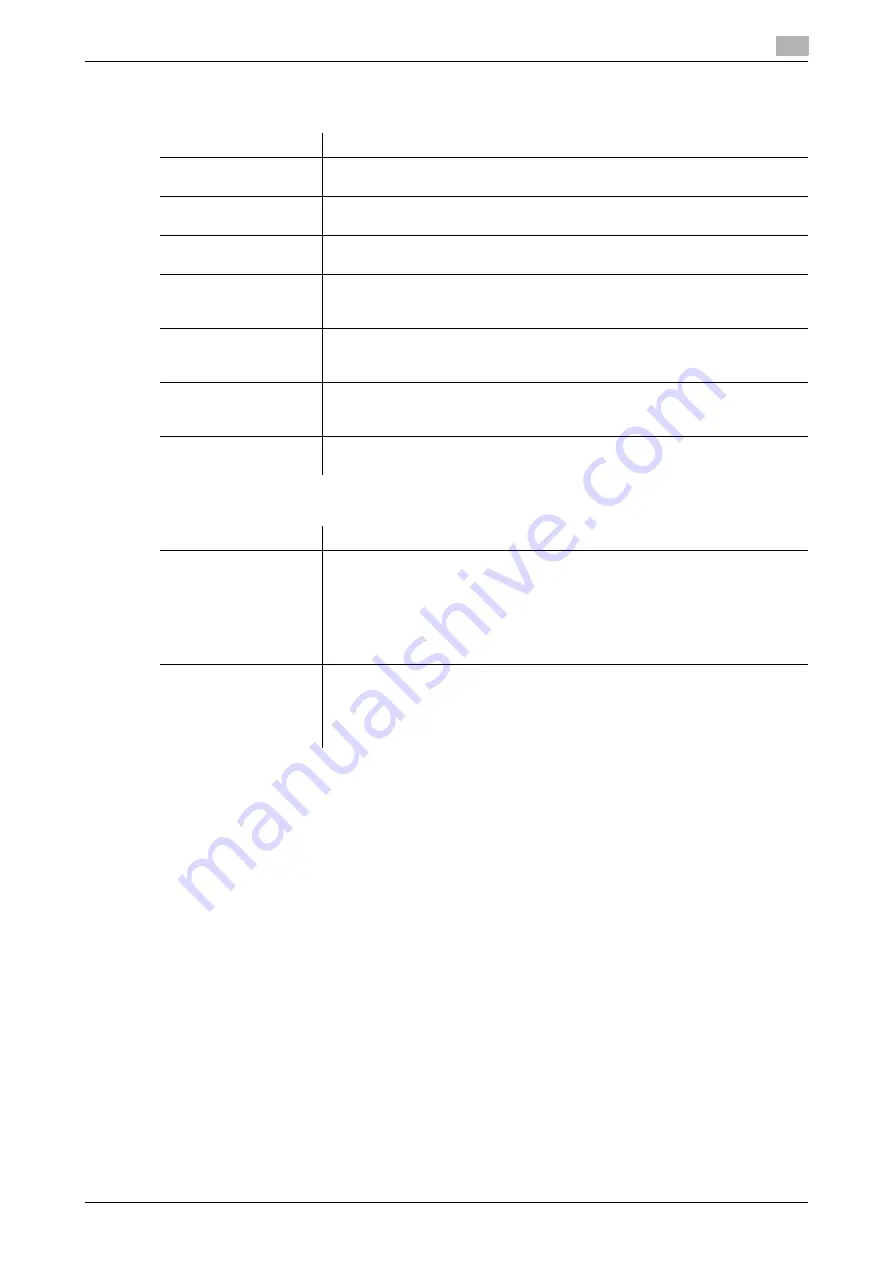
[Web Management Tool]
5-7
5.3
Using this Machine in a Wireless Network Environment
5
2
Configure the following settings depending on the setting method you selected in Step 1.
%
When [Direct Input] is selected:
%
When [WPS] is selected:
Settings
Description
[AP Search]
Click this to automatically search for an access point around this machine. Se-
lect an access point to be connected to this machine from the displayed list.
[SSID]
Enter the SSID of the access point to be connected to this machine (using up
to 32 bytes).
[Authentication/En-
cryption Algorithm]
Select the algorithm to be used for authentication or encryption.
[No Authentication/Encryption] is specified by default.
[WEP Key]
Specify [Key Input Method] and [WEP Key] when [WEP] is selected in [Authen-
tication/Encryption Algorithm]. To specify multiple WEP keys, select the re-
quired WEP keys in [Key Selection].
[Passphrase Input
Method]
Select the passphrase entry method when an algorithm other than [WEP] or
[No Authentication/Encryption] is selected in [Authentication/Encryption Algo-
rithm].
[Passphrase]
Enter the passphrase when an algorithm other than [WEP] or [Authentica-
tion/Encryption Algorithm] is selected in [Authentication/Encryption Algorithm].
To change the passphrase, select the [Change Passphrase] check box.
[40 to 20 MHz Auto
Switch]
Select [ON] to try a high-speed communication using 40MHz.
[OFF] is specified by default.
Settings
Description
[Push Button Method]
To try a connection with an access point, select [Push Button Method], then
click [OK].
If you press the WPS setting button at the access point, settings such as SSID
and security required for a connection are configured automatically.
For some access points that use the WPS push-button method, the connec-
tion may fail. If this occurs, wait approximately 30 seconds after pressing the
button on the access point before connecting the machine.
[PIN Method]
To display the PIN code, select [PIN Method], then click [OK].
If you enter the displayed PIN code at the access point, settings such as SSID
and security required for a connection are configured automatically.
This function requires a computer that contains Windows 7 or later as the op-
erating system.
Содержание D310 Series
Страница 12: ...1 Web Connection...
Страница 14: ...2 Operations Required to Use Web Connection...
Страница 18: ...3 Basic Usage...
Страница 40: ...4 ConfiguringBasicInformation Settings of this Machine...
Страница 44: ...5 Configuring Network Settings of this Machine...
Страница 56: ...6 Setting up the Operating Environment of Web Connection...
Страница 61: ...6 4 Changing the time period until automatic log out 6 Web Management Tool 6 6...
Страница 62: ...7 Configuring the Scan Environment...
Страница 82: ...8 Configuring the Printing Environment...
Страница 106: ...9 Configuring the Fax Environment...
Страница 120: ...10 Configuring the Network Fax Environment...
Страница 132: ...11 Configuring the User Box Environment...
Страница 147: ...11 8 Managing files saved in a User Box using the Scan to URL function 11 Web Management Tool 11 16...
Страница 148: ...12 Restricting Users from Using this Device...
Страница 199: ...12 22 Using a mobile terminal for authentication purposes 12 Web Management Tool 12 52...
Страница 200: ...13 Reinforcing Security...
Страница 225: ...13 14 Restricting the firmware update using a USB memory with a password 13 Web Management Tool 13 26...
Страница 226: ...14 Managing the Machine Status...
Страница 264: ...15 Registering Various Types of Information...
Страница 292: ...16 Associating with External Application...
Страница 324: ......






























