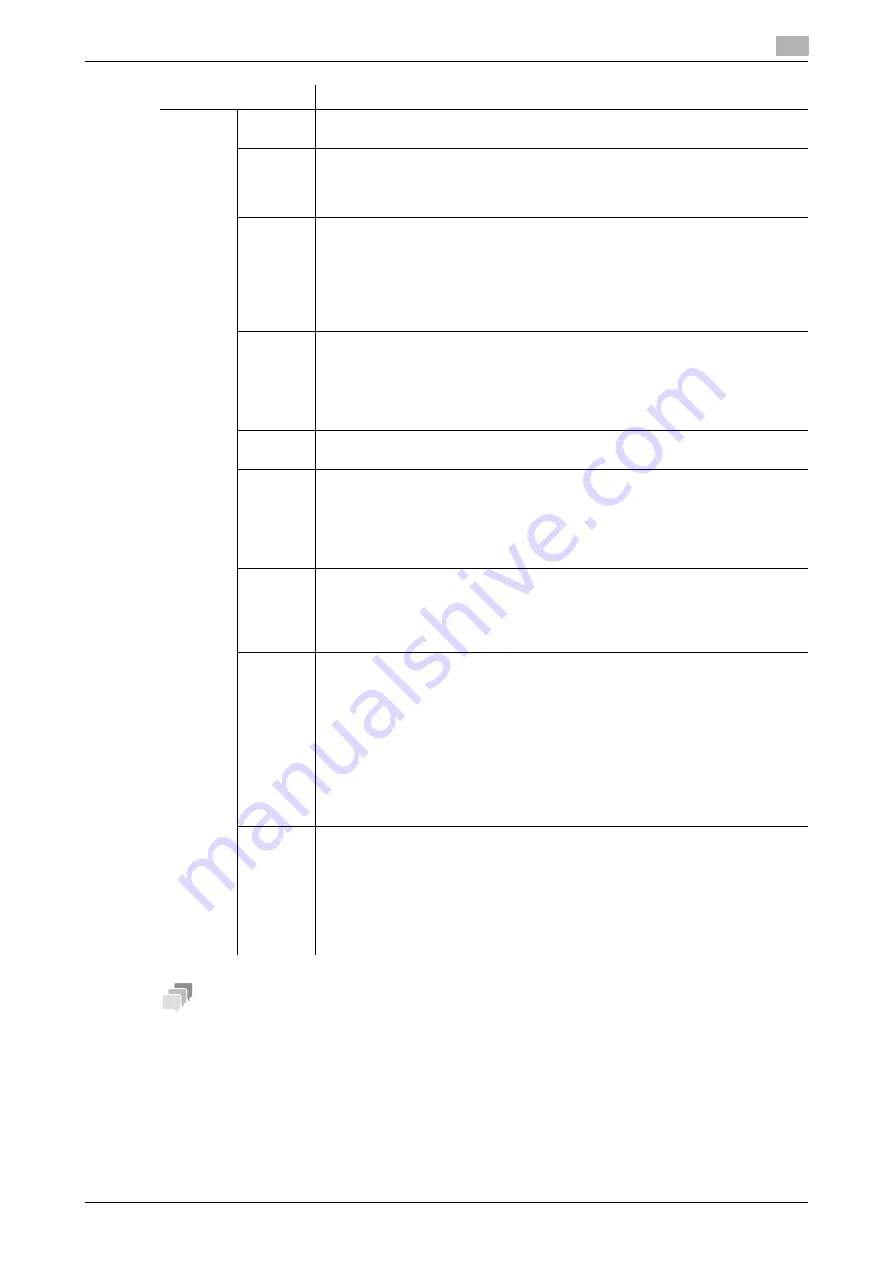
[Web Management Tool]
13-17
13.7
Using the IEEE802.1X authentication
13
Tips
-
In the administrator mode, select [Network] - [IEEE802.1X Authentication Setting] - [IEEE802.1X Au-
thentication Trial] to confirm the current authentication status. The authentication process can be acti-
vated for the authentication server.
-
This setting is not displayed on
Web Connection
when [Network I/F Configuration] is set to [Wireless
Only]. In a wireless-only environment, if [WPA-EAP(AES)] or [WPA2-EAP(AES)] is selected in [Wireless
Network Setting] - [Authentication/Encryption Algorithm], configure the supplicant settings in [Utility] on
the
Control Panel
. For details, refer to "User's Guide[Descriptions of Functions/Utility Keys]/[Utility]".
[User ID]
Enter a user ID (using up to 128 characters).
This user ID is used for all EAP-Type options.
[Pass-
word]
Enter a password with 128 characters.
The password is used for all EAP-Type options other than [EAP-TLS].
To enter (change) the password, select the [Password is changed.] check box,
then enter a new password.
[EAP-
Type]
Select an EAP authentication method.
•
[Depend on Server]: The EAP-Type provided by the authentication server
will be used for authentication. Configure the supplicant settings as required
for this machine according to the EAP-Type provided by the authentication
server.
•
Do not select [OFF].
[OFF] is specified by default.
[EAP-
TTLS]
Configure the EAP-TTLS settings if [EAP-Type] is set to [EAP-TTLS] or [Depend
on Server].
•
[anonymous]: Enter the anonymous name used for EAP-TTLS authentica-
tion (using up to 128 characters).
•
[Inner Authentication Protocol]: Select an internal authentication protocol for
EAP-TTLS.
[Server
ID]
To verify CN of the certificate, enter the server ID (using up to 64 characters).
[Client
Certifi-
cates]
Select whether to encrypt the authentication information using a certificate for
this machine, if necessary.
This setting can be configured if the following conditions are satisfied:
•
The certificate is registered on this machine
•
[EAP-TLS], [EAP-TTLS], [PEAP], or [Depend on Server] is selected from
[EAP-Type].
[Encryp-
tion
Strength]
If [EAP-TLS], [EAP-TTLS], [PEAP], or [Depend on Server] is selected from [EAP-
Type], select an encryption strength for encryption by TLS, if necessary.
•
[Mid]: Keys that are more than 56 bits in length are used for communication.
•
[High]: Keys that are more than 128 bits in length are used for communica-
tion.
[Certifi-
cate Veri-
fication
Level
Settings]
To verify the certificate, select items to be verified.
If you select [Confirm] at each item, the certificate is verified for each item.
•
[Validity Period]: Confirm whether the certificate is within the validity period.
[Confirm] is specified by default.
•
[CN]: Confirm whether CN (Common Name) of the certificate matches the
server address.
[Do Not Confirm] is specified by default.
•
[Chain]: Confirm whether there is a problem in the certificate chain (certifi-
cate path). The chain is validated by referencing the external certificates
managed on this machine.
[Do Not Confirm] is specified by default.
[Network
Stop
Time]
Specify the delay time between the start of an authentication process and the
end of network communication, if necessary.
If an authentication process does not succeed within the specified time, all net-
work communication will stop.
To specify the delay time, select the [Network Stop Time] check box, and enter
the delay (sec.) in [Stop Time].
To restart the authentication process after network communication stopped, re-
boot this machine.
Settings
Description
Содержание D310 Series
Страница 12: ...1 Web Connection...
Страница 14: ...2 Operations Required to Use Web Connection...
Страница 18: ...3 Basic Usage...
Страница 40: ...4 ConfiguringBasicInformation Settings of this Machine...
Страница 44: ...5 Configuring Network Settings of this Machine...
Страница 56: ...6 Setting up the Operating Environment of Web Connection...
Страница 61: ...6 4 Changing the time period until automatic log out 6 Web Management Tool 6 6...
Страница 62: ...7 Configuring the Scan Environment...
Страница 82: ...8 Configuring the Printing Environment...
Страница 106: ...9 Configuring the Fax Environment...
Страница 120: ...10 Configuring the Network Fax Environment...
Страница 132: ...11 Configuring the User Box Environment...
Страница 147: ...11 8 Managing files saved in a User Box using the Scan to URL function 11 Web Management Tool 11 16...
Страница 148: ...12 Restricting Users from Using this Device...
Страница 199: ...12 22 Using a mobile terminal for authentication purposes 12 Web Management Tool 12 52...
Страница 200: ...13 Reinforcing Security...
Страница 225: ...13 14 Restricting the firmware update using a USB memory with a password 13 Web Management Tool 13 26...
Страница 226: ...14 Managing the Machine Status...
Страница 264: ...15 Registering Various Types of Information...
Страница 292: ...16 Associating with External Application...
Страница 324: ......






























