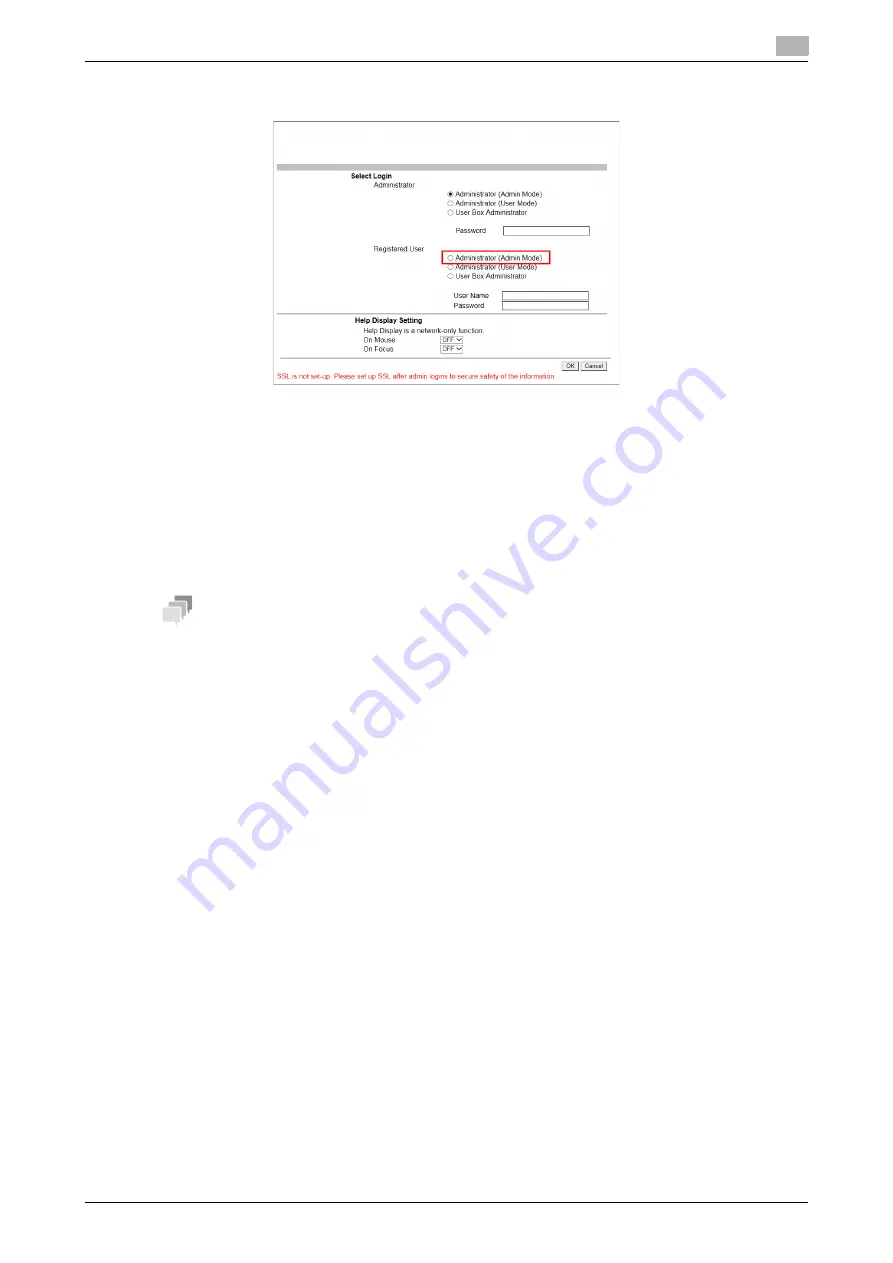
3.3
Login methods
3
[Web Management Tool]
3-10
2
Select [Administrator (Admin Mode)].
%
When the registered user of this machine logs in to the user mode using administrator privileges,
select [Administrator (User Mode)].
%
When the registered user of this machine logs in as a User Box administrator, select [User Box Ad-
ministrator]. For details on the User Box administrator, refer to "User's Guide[Descriptions of Func-
tions/Utility Keys]/[Utility]".
%
The display of the password entry screen differs depending on the settings of this machine.
3
Enter the user name and password, then click [OK].
The administrator mode window appears.
Tips
-
You can log in to the administrator mode to change settings of this machine even when a job is running
or an error or paper jam is occurring on this machine. However, setting change that affects an active
job will not be immediately reflected. To check whether settings have been reflected, select [Mainte-
nance] - [Confirm update settings for Held Jobs.] in the administrator mode.
-
Depending on the status of this machine, you may not be able to log in to the administrator mode.
-
In [Help Display Setting], you can select whether to display pop-up help in the network menu that opens
when you log in to this machine in administrator mode. For details on the pop-up help, refer to
page 3-19.
Logging in to the user mode
In the user mode, you can use the functions such as box operations and direct print. You can log in as a reg-
istered user or public user.
To log in as a registered user, select [Registered User] on the Login screen.
Содержание D310 Series
Страница 12: ...1 Web Connection...
Страница 14: ...2 Operations Required to Use Web Connection...
Страница 18: ...3 Basic Usage...
Страница 40: ...4 ConfiguringBasicInformation Settings of this Machine...
Страница 44: ...5 Configuring Network Settings of this Machine...
Страница 56: ...6 Setting up the Operating Environment of Web Connection...
Страница 61: ...6 4 Changing the time period until automatic log out 6 Web Management Tool 6 6...
Страница 62: ...7 Configuring the Scan Environment...
Страница 82: ...8 Configuring the Printing Environment...
Страница 106: ...9 Configuring the Fax Environment...
Страница 120: ...10 Configuring the Network Fax Environment...
Страница 132: ...11 Configuring the User Box Environment...
Страница 147: ...11 8 Managing files saved in a User Box using the Scan to URL function 11 Web Management Tool 11 16...
Страница 148: ...12 Restricting Users from Using this Device...
Страница 199: ...12 22 Using a mobile terminal for authentication purposes 12 Web Management Tool 12 52...
Страница 200: ...13 Reinforcing Security...
Страница 225: ...13 14 Restricting the firmware update using a USB memory with a password 13 Web Management Tool 13 26...
Страница 226: ...14 Managing the Machine Status...
Страница 264: ...15 Registering Various Types of Information...
Страница 292: ...16 Associating with External Application...
Страница 324: ......






























