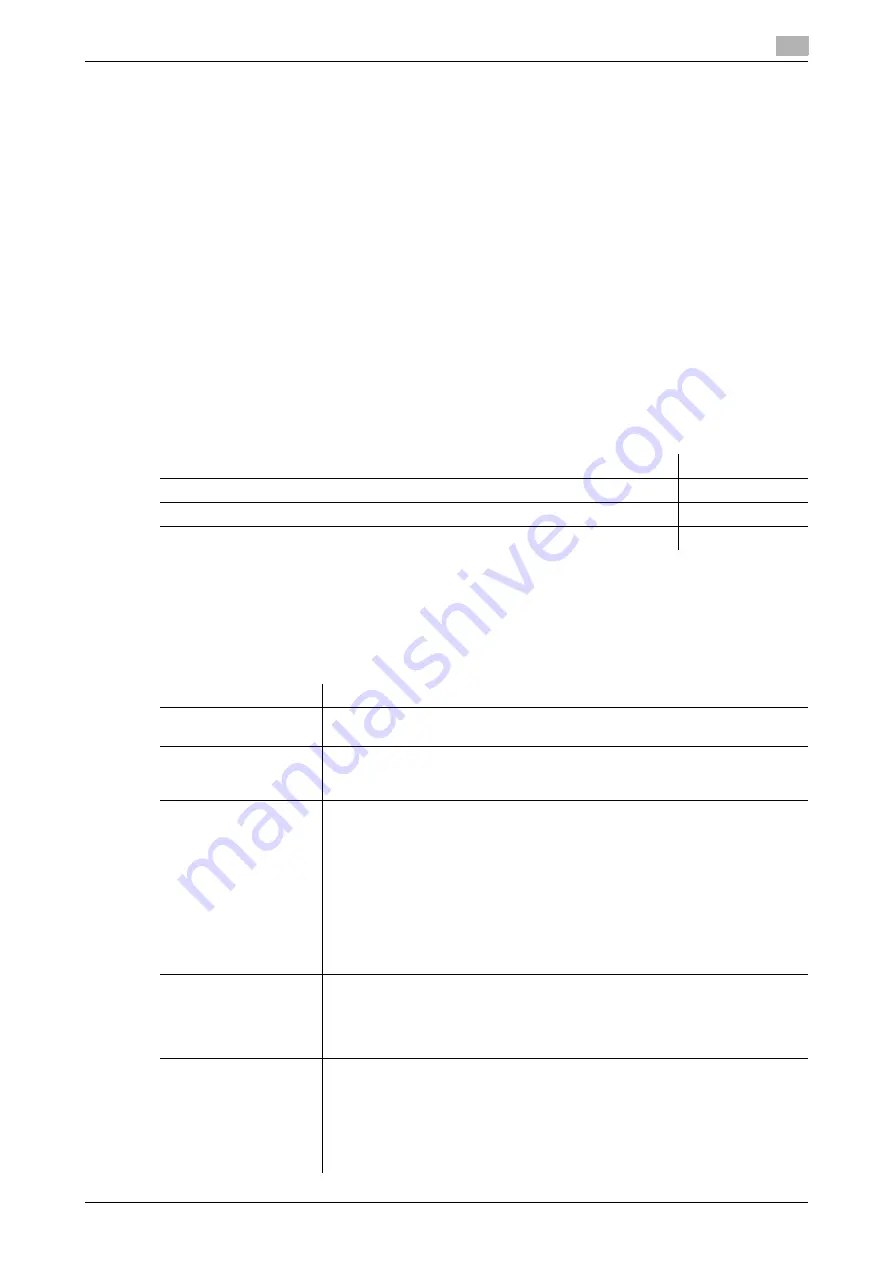
[Web Management Tool]
12-7
12.3
Employing the account track function
12
12.3
Employing the account track function
Overview
Installing Account Track enables you to collectively manage multiple users on an account basis. Account au-
thentication information is managed internally by this machine.
A password can be set by account to restrict users from using this machine. Also, this function allows you to
restrict available functions or manage the use status of this machine by account.
You can use a combination of user authentication and account track for management of each user for each
department. For example, you can allow a company staff member belonging to a certain department to print
but not allow another member belonging to another department to print. Also, you can count the number of
printed sheets by department to encourage each department to develop awareness of costs. You can log in
to this machine only by entering the user name. There is no need to specify the account.
When employing Account Track, follow the below procedure to configure the settings.
1
Configuring basic account track settings
%
For details on configuring the setting, refer to page 12-7.
2
Set the following options according to your environment
Configuring basic account track settings
Enable the account track function. Also register the account.
1
In the administrator mode, select [User Auth/Account Track] - [General Settings], then configure the fol-
lowing settings.
Purpose
Reference
Synchronize with User Authentication
Restrict available functions by account
Specify the operations of this machine when you log out
Settings
Description
[Account Track]
Select [ON] to employ the account track function.
[OFF] is specified by default.
[Account Track Input
Method]
Select an account authentication method. This setting is required when you
only use the account track function.
[Account Name & Password] is specified by default.
[Synchronize User Au-
thentication & Account
Track]
When using user authentication and account track in conjunction, specify
whether to synchronize user authentication and account track.
•
[Synchronize]: Select this option when the user and account is in one-to-
one relation. If you specify the department of a user when registering
him/her, you can log in as the account only by logging in as the user.
•
[Do Not Synchronize]: Select this option when the user joins multiple ac-
counts. To log in to this machine, enter the user name, then specify the ac-
count.
•
[Synchronize by User]: Enables the user to select whether to synchronize
the user authentication and account authentication.
[Synchronize] is specified by default.
[User Counter]
When using user authentication and account track in conjunction, enter the
number of counters to be assigned to the user.
Up to 1000 counters can be assigned to the user and account collectively. For
example, if you assign 950 user counters, you can assign up to 50 account
track counters.
[When Number of Jobs
Reach Maximum]
Sets the maximum number of sheets that each account can print. Here, select
an operation if the number of sheets exceeds the maximum number of sheets
that can be printed.
•
[Skip Job]: Stops the job currently running, and starts printing the next job.
•
[Stop Job]: Stops all jobs.
•
[Delete Job]: Deletes the active job.
[Skip Job] is specified by default.
Содержание D310 Series
Страница 12: ...1 Web Connection...
Страница 14: ...2 Operations Required to Use Web Connection...
Страница 18: ...3 Basic Usage...
Страница 40: ...4 ConfiguringBasicInformation Settings of this Machine...
Страница 44: ...5 Configuring Network Settings of this Machine...
Страница 56: ...6 Setting up the Operating Environment of Web Connection...
Страница 61: ...6 4 Changing the time period until automatic log out 6 Web Management Tool 6 6...
Страница 62: ...7 Configuring the Scan Environment...
Страница 82: ...8 Configuring the Printing Environment...
Страница 106: ...9 Configuring the Fax Environment...
Страница 120: ...10 Configuring the Network Fax Environment...
Страница 132: ...11 Configuring the User Box Environment...
Страница 147: ...11 8 Managing files saved in a User Box using the Scan to URL function 11 Web Management Tool 11 16...
Страница 148: ...12 Restricting Users from Using this Device...
Страница 199: ...12 22 Using a mobile terminal for authentication purposes 12 Web Management Tool 12 52...
Страница 200: ...13 Reinforcing Security...
Страница 225: ...13 14 Restricting the firmware update using a USB memory with a password 13 Web Management Tool 13 26...
Страница 226: ...14 Managing the Machine Status...
Страница 264: ...15 Registering Various Types of Information...
Страница 292: ...16 Associating with External Application...
Страница 324: ......






























