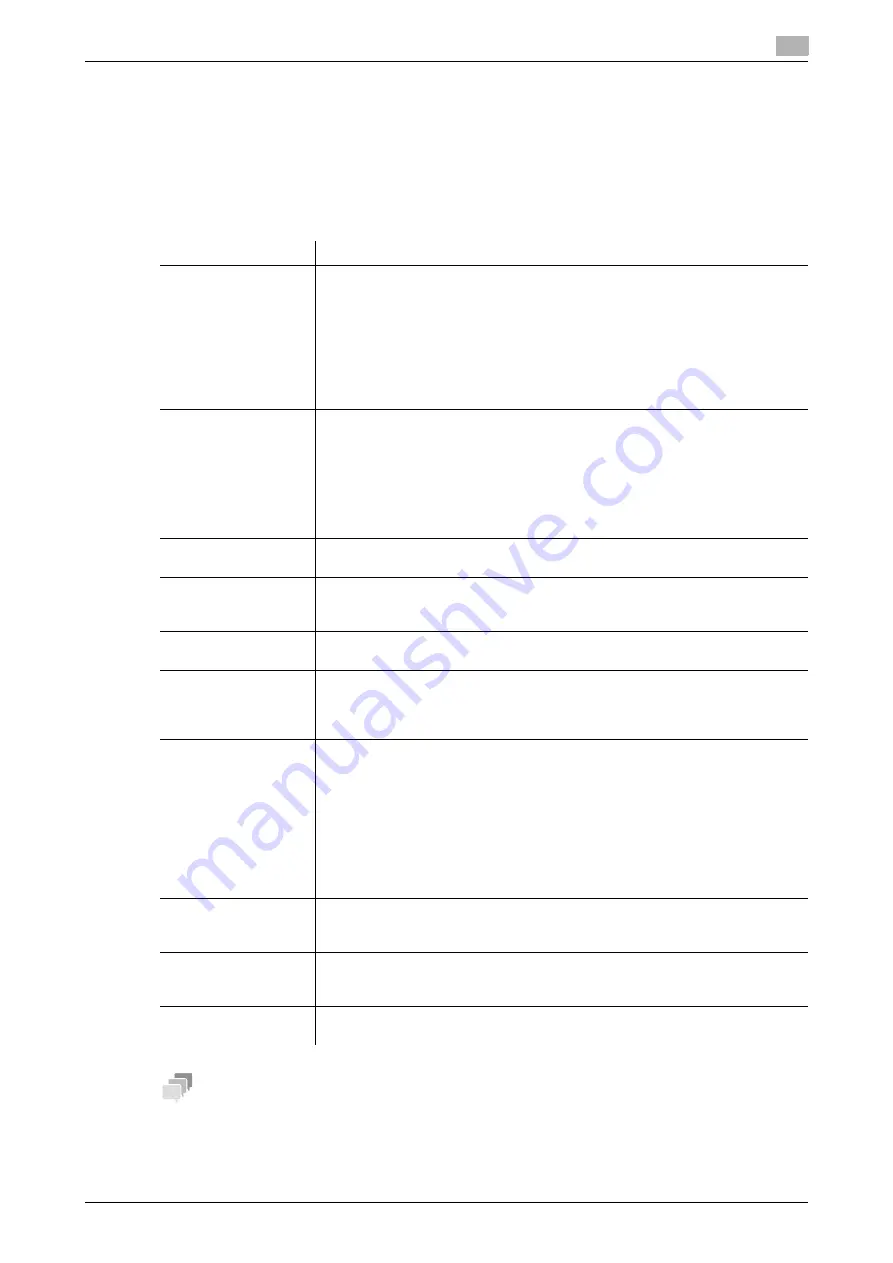
[Web Management Tool]
5-9
5.3
Using this Machine in a Wireless Network Environment
5
Configuring a setting to operate this machine as a Wi-Fi Direct group owner
Wi-Fi Direct is a standard that enables direct connection with a wireless terminal without an access point. In
this step, configure a setting to operate this machine as a Wi-Fi Direct group owner
Set this option when [Wired + Wireless (Wi-Fi Direct)] is selected in [Network] - [Network I/F Configuration] in
the administrator mode.
In the administrator mode, select [Network] - [Wireless Network Setting] - [Main Device Wireless Setting], then
configure the following settings.
Tips
-
For details on the Wi-Fi Direct connection method, refer to the user's manual of your terminal.
-
If [Wireless Channel] is set to [Auto], it may cause a Wi-Fi Direct connection failure on some Android
terminals. In this case, change the [Wireless Channel] setting to the fixed channel, then retry a connec-
tion.
Settings
Description
[SSID]
Enter the SSID to use this machine as a Wi-Fi Direct group owner (using up to
32 bytes).
This option is available when a terminal compatible with Wi-Fi Direct is connect-
ed to this machine.
The SSID specified here is displayed on the Wi-Fi Direct (setting) screen of the
terminal compatible with Wi-Fi Direct.
If you cannot connect to this machine by specifying the SSID on the Wi-Fi Direct
(setting) screen, specify [Virtual SSID] on the Wi-Fi (setting) screen to make a
connection.
[Virtual SSID]
Displays the automatically generated virtual SSID.
This option is available when a terminal incompatible with Wi-Fi Direct is con-
nected to this machine.
A virtual SSID is displayed on the Wi-Fi (setting) screen of a terminal incompat-
ible with Wi-Fi Direct.
The virtual SSID is displayed with "DIRECT-XXXXXX" ("XXXXXX" indicates a
combination of the random alphanumeric characters and the specified value of
[SSID]).
[Authentication/En-
cryption Algorithm]
The algorithm for authentication or encryption is fixed to [WPA2-PSK(AES)].
[Passphrase]
Displays the automatically created passphrase.
[Passphrase Auto Update]: Select [ON] to automatically update the Encryption
Key. Also, enter the interval to update the Encryption Key.
[40 to 20 MHz Auto
Switch]
Select [ON] to try a high-speed communication using 40MHz.
[OFF] is specified by default.
[Wireless Channel]
Select a wireless channel to be used by the access point.
Selecting [Auto] searches for a channel that is not being used for other access
points, and automatically assigns it to the access point.
[Auto] is specified by default.
[DHCP Server Set-
tings]
Configure a setting to use the DHCP server function. In general use, DHCP serv-
er settings are required.
•
[Enable Settings]: Select whether to enable the DHCP server function. [Dis-
able] is specified by default.
•
[IPv4 lease address]: Specify the range of IPv4 addresses to be leased from
the DHCP server when enabling the DHCP server function.
•
[Subnet Mask]: Specify the subnet mask of the IPv4 address to be leased
from the DHCP server when enabling the DHCP server function.
•
[Lease period]: Specify the lease period of the IPv4 address to be leased
from the DHCP server when enabling the DHCP server function.
[No.of Concurrent De-
vices Allowed]
Enter the number of devices that can be connected simultaneously to the ac-
cess point.
[5] devices is specified by default.
[Signal Strength Set-
ting]
Select the radio field intensity of the access point from three levels (Low, Middle,
and High).
[High] is specified by default.
[Display Connected
Devices]
Displays a list of names and MAC addresses of wireless LAN adapters that are
connected to the access point.
Содержание D310 Series
Страница 12: ...1 Web Connection...
Страница 14: ...2 Operations Required to Use Web Connection...
Страница 18: ...3 Basic Usage...
Страница 40: ...4 ConfiguringBasicInformation Settings of this Machine...
Страница 44: ...5 Configuring Network Settings of this Machine...
Страница 56: ...6 Setting up the Operating Environment of Web Connection...
Страница 61: ...6 4 Changing the time period until automatic log out 6 Web Management Tool 6 6...
Страница 62: ...7 Configuring the Scan Environment...
Страница 82: ...8 Configuring the Printing Environment...
Страница 106: ...9 Configuring the Fax Environment...
Страница 120: ...10 Configuring the Network Fax Environment...
Страница 132: ...11 Configuring the User Box Environment...
Страница 147: ...11 8 Managing files saved in a User Box using the Scan to URL function 11 Web Management Tool 11 16...
Страница 148: ...12 Restricting Users from Using this Device...
Страница 199: ...12 22 Using a mobile terminal for authentication purposes 12 Web Management Tool 12 52...
Страница 200: ...13 Reinforcing Security...
Страница 225: ...13 14 Restricting the firmware update using a USB memory with a password 13 Web Management Tool 13 26...
Страница 226: ...14 Managing the Machine Status...
Страница 264: ...15 Registering Various Types of Information...
Страница 292: ...16 Associating with External Application...
Страница 324: ......






























