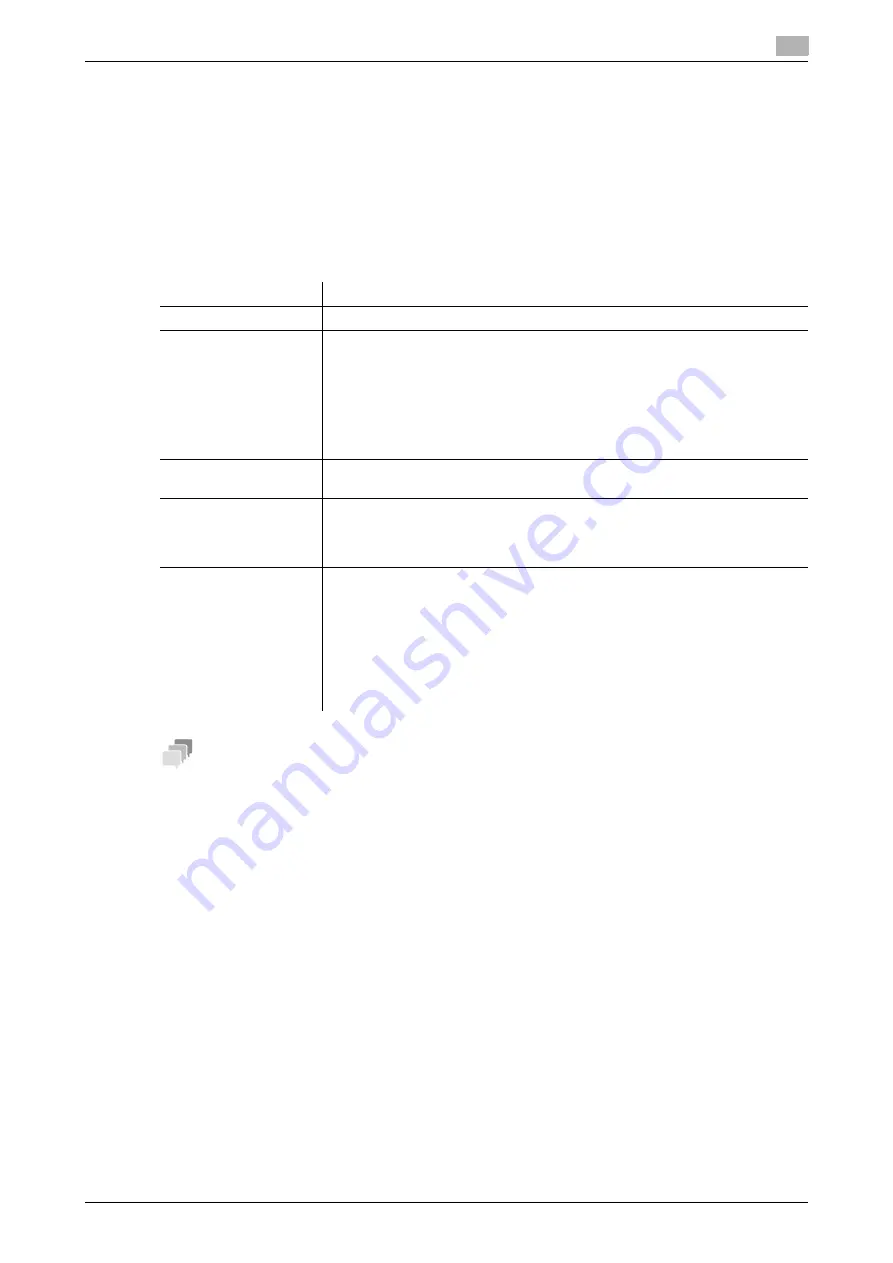
[Web Management Tool]
11-7
11.2
Creating and editing a System User Box
11
11.2.6
Changing Annotation User Box settings
If you log in to the administrator mode, you can change settings for a registered Annotation User Box or de-
lete it without entering the password for the Annotation User Box.
1
In the administrator mode, click [Box] - [System User Box List].
2
Click [Edit] of the User Box to change settings for.
%
Clicking [Delete] deletes the User Box you selected.
3
Use [User Box Attribute Change] to change User Box settings.
Tips
-
This function is available when the Web browser function is disabled. When the optional
Extension
Memory
is installed, this function is available regardless of whether the Web browser function is ena-
bled or disabled.
-
The
Hard Disk
is optional in some areas. To use this function, the optional
Hard Disk
is required.
Settings
Description
[User Box Name]
Change the User Box name (using up to 20 characters).
[Auto Delete Document]
Change the period from the date/time when a file was saved in, last printed, or
sent form a User Box to the date/time when it is to be deleted automatically.
•
[Do Not Delete]: Keeps the file in the User Box.
•
[Do Not Keep]: Select this option to use a document to give an annotation
only without saving or using it for copying.
•
[Specify days]: Select the number of days until the file is automatically de-
leted.
•
[Specify Time]: Enter the time period before the file is automatically deleted.
[User Box Password is
changed.]
To change the password of a User Box, select this check box, then enter a new
password (using up to 64 characters, excluding ").
[Change Count Up]
To change the Count Up method, select this check box, and change settings.
•
[By Job]: Adds a number per file. Even if a file has multiple pages, a same
number is added to the file as one job.
•
[By Page]: Adds a number per page.
[Change Stamp Ele-
ments]
To change Stamp Elements, select this check box, and change settings.
•
[Primary Field]: Add any text (using up to 40 characters).
•
[Secondary Field]: Add any text at the beginning of the annotation (using up
to 20 characters).
•
[Date/Time Setting]: Select the format for the date and time.
•
[Print Position]: Select a position in which the annotation is printed.
•
[Density]: Select the density of characters of the date and time and anno-
tation to be printed.
•
[Number Type]: Select the digit number of annotation.
Содержание D310 Series
Страница 12: ...1 Web Connection...
Страница 14: ...2 Operations Required to Use Web Connection...
Страница 18: ...3 Basic Usage...
Страница 40: ...4 ConfiguringBasicInformation Settings of this Machine...
Страница 44: ...5 Configuring Network Settings of this Machine...
Страница 56: ...6 Setting up the Operating Environment of Web Connection...
Страница 61: ...6 4 Changing the time period until automatic log out 6 Web Management Tool 6 6...
Страница 62: ...7 Configuring the Scan Environment...
Страница 82: ...8 Configuring the Printing Environment...
Страница 106: ...9 Configuring the Fax Environment...
Страница 120: ...10 Configuring the Network Fax Environment...
Страница 132: ...11 Configuring the User Box Environment...
Страница 147: ...11 8 Managing files saved in a User Box using the Scan to URL function 11 Web Management Tool 11 16...
Страница 148: ...12 Restricting Users from Using this Device...
Страница 199: ...12 22 Using a mobile terminal for authentication purposes 12 Web Management Tool 12 52...
Страница 200: ...13 Reinforcing Security...
Страница 225: ...13 14 Restricting the firmware update using a USB memory with a password 13 Web Management Tool 13 26...
Страница 226: ...14 Managing the Machine Status...
Страница 264: ...15 Registering Various Types of Information...
Страница 292: ...16 Associating with External Application...
Страница 324: ......






























