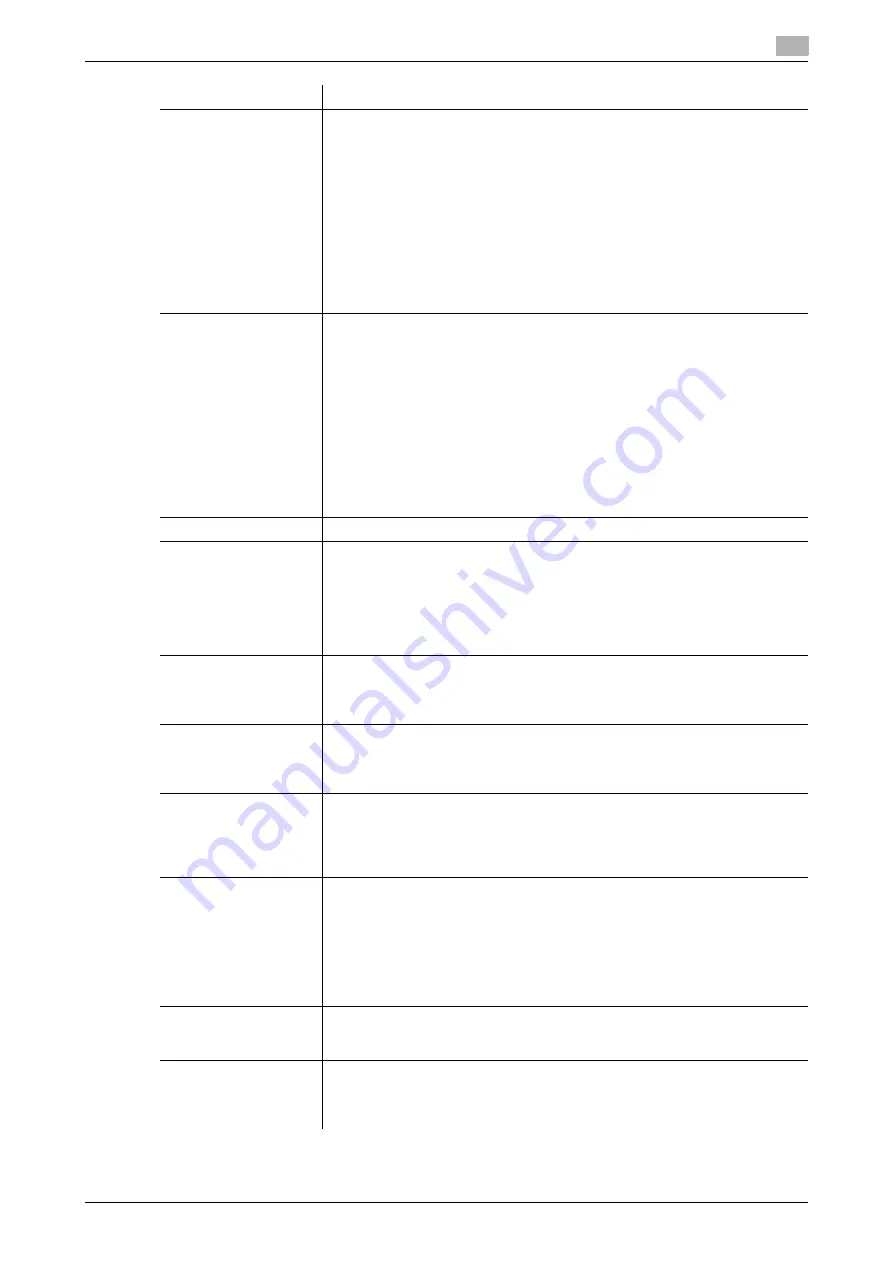
[Web Management Tool]
15-15
15.3
Registering a program
15
[Searchable PDF]
This option is available when [File Type] is set to [PDF] or [Compact PDF] while
the searchable PDF function is enabled.
Selecting [ON] creates a searchable PDF file using OCR character recognition
technology.
•
[Language Selection]: Select a language for OCR processing. Select the
language used in the original to recognize text data properly.
•
[Adjust Rotation]: Select [Adjust] to automatically perform the rotation ad-
justment for each page based on the direction of text data detected by
OCR processing.
•
[Document Name Auto Extraction]: Select [ON] to automatically extract a
character string appropriate for a document name from the OCR character
recognition result, and specify it as a document name.
[OFF] is specified by default.
[Character Recognition]
This option is available when [File Type] is set to [PPTX], [DOCX], or [XLSX]
while the searchable PDF function is enabled.
Selecting [ON] creates a searchable file using the OCR character recognition
technology.
•
[Language Selection]: Select a language for OCR processing. Select the
language used in the original to recognize text data properly.
•
[Adjust Rotation]: Select [Adjust] to automatically perform the rotation ad-
justment for each page based on the direction of text data detected by
OCR processing.
•
[Output Method]: Select how to create a file using the text detected by OCR
processing. The selectable output method varies depending on the file type
you have selected in [File Type].
[OFF] is specified by default.
[File Name]
If necessary, change the file name of the scanned original.
[Page Setting]
Tap this button to select a filing page unit when an original consists of multiple
pages.
•
[Multi Page]: Select this check box to convert all pages to a single file. How-
ever, if [File Type] is set to [JPEG], you cannot select [Multi Page].
•
[Page Separation]: Used to convert the specified number of pages as a sin-
gle file.
[Multi Page] is specified by default.
[Subject]
Click [Subject List] or select a fixed phrase used as the E-mail subject. If you
select [Not Specified], the subject specified by default will be inserted. When
necessary, it can be changed before transmission.
[Not Specified] is specified by default.
[Text]
Click [Text List] or select a fixed phrase used as the E-mail body. If you select
[Not Specified], the body specified by default will be inserted. When necessary,
it can be changed before transmission.
[No Selection] is specified by default.
[File Attachment Set-
ting]
You can select the E-mail attachment method when [Page Setting] is set to
[Page Separation].
•
[All Files Sent as one (1) E-mail]: Attaches all files to one E-mail.
•
[One (1) File per E-Mail]: Sends one E-mail for each file.
[All Files Sent as one (1) E-mail] is specified by default.
[Simplex/Duplex]
Select whether to scan the front and back sides of an original automatically.
You can only scan a single side of the first page and both sides of the remain-
ing pages automatically.
•
[1-Sided]: Scan one side of an original.
•
[2-Sided]: Scan both sides of an original.
•
[Cover Sheet + 2-Sided]: Scans a single side of the first page, and scans
both sides of the remaining pages.
[1-Sided] is specified by default.
[Original Type]
Select the setting appropriate for the contents of the original, and scan the
original with the optimum image quality.
[Text Printed Photo] is specified by default.
[Color]
Select a color mode for scanning originals.
There are four color modes: [Auto] to scan based on the original color, [Full
Color], [Gray Scale], and [Black and White].
[Auto] is specified by default.
Settings
Description
Содержание D310 Series
Страница 12: ...1 Web Connection...
Страница 14: ...2 Operations Required to Use Web Connection...
Страница 18: ...3 Basic Usage...
Страница 40: ...4 ConfiguringBasicInformation Settings of this Machine...
Страница 44: ...5 Configuring Network Settings of this Machine...
Страница 56: ...6 Setting up the Operating Environment of Web Connection...
Страница 61: ...6 4 Changing the time period until automatic log out 6 Web Management Tool 6 6...
Страница 62: ...7 Configuring the Scan Environment...
Страница 82: ...8 Configuring the Printing Environment...
Страница 106: ...9 Configuring the Fax Environment...
Страница 120: ...10 Configuring the Network Fax Environment...
Страница 132: ...11 Configuring the User Box Environment...
Страница 147: ...11 8 Managing files saved in a User Box using the Scan to URL function 11 Web Management Tool 11 16...
Страница 148: ...12 Restricting Users from Using this Device...
Страница 199: ...12 22 Using a mobile terminal for authentication purposes 12 Web Management Tool 12 52...
Страница 200: ...13 Reinforcing Security...
Страница 225: ...13 14 Restricting the firmware update using a USB memory with a password 13 Web Management Tool 13 26...
Страница 226: ...14 Managing the Machine Status...
Страница 264: ...15 Registering Various Types of Information...
Страница 292: ...16 Associating with External Application...
Страница 324: ......






























