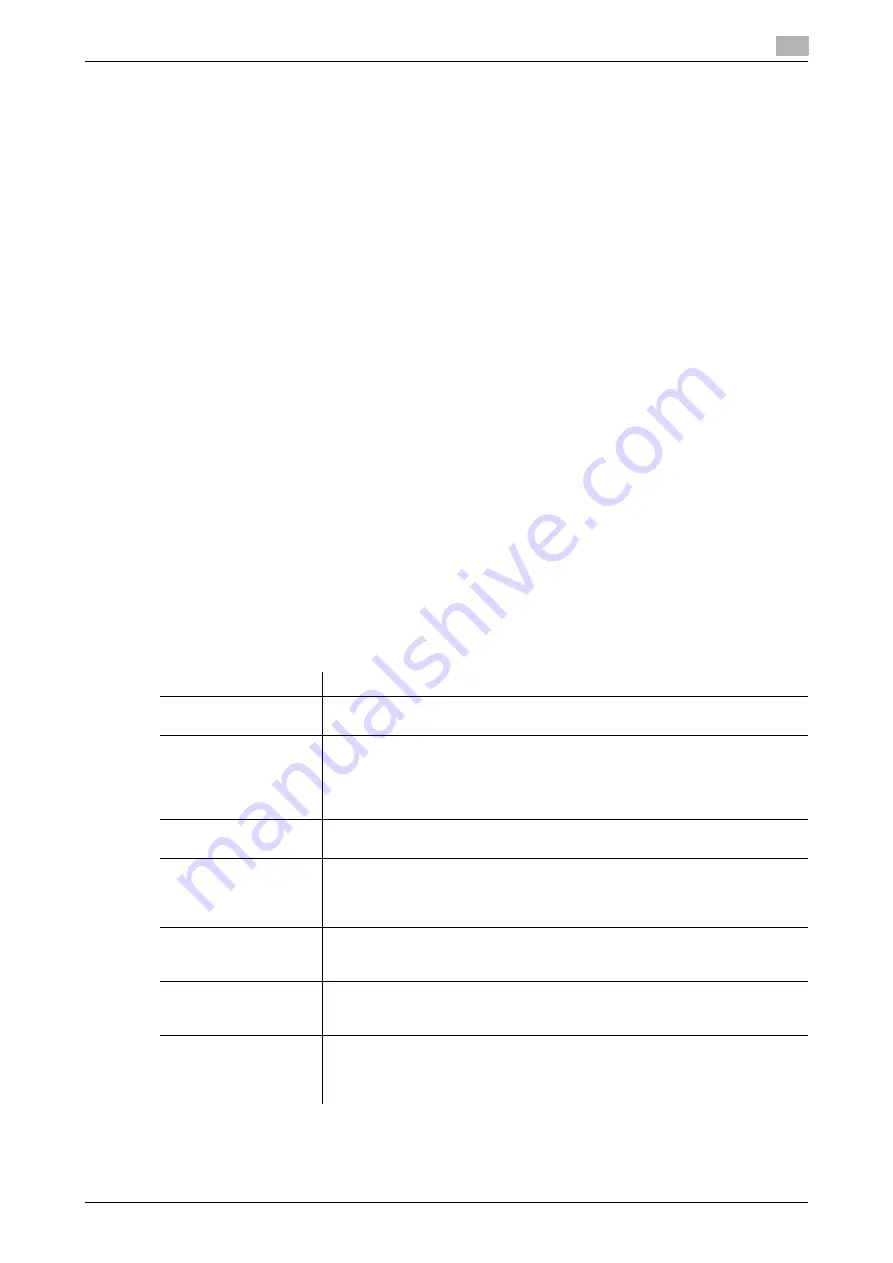
[Web Management Tool]
8-15
8.8
Configuring the E-mail RX Print environment
8
8.8
Configuring the E-mail RX Print environment
Overview
E-mail RX Print is a function that prints a file attached to the E-mail received by the machine.
If you send an E-mail to the E-mail address of the machine, you can print a PDF, Compact PDF, JPEG, TIFF,
XPS, Compact XPS, OOXML (.docx/.xlsx/.pptx), or PPML (.ppml/.vdx/.zip) file on the computer using the ma-
chine without using the printer driver.
When using the E-mail RX Print function, follow the below procedure to configure the settings.
0
To use this function, the optional
Extension Memory
and
i-Option LK-110 v2
are required.
1
Configure settings for connecting to the network such as setting of the IP address of this machine
%
For details on configuring the setting, refer to page 2-2.
2
Configure the E-mail address of this machine
%
In the administrator mode, select [System Settings] - [Machine Setting] - [Input Machine Address],
then configure the E-mail address in [E-mail Address]. For details on configuring the setting, refer
to page 4-2.
3
Configure settings to receive E-mails on this machine
%
For details on configuring the setting, refer to page 8-15.
4
Configure settings to print a received E-mail attachment
%
For details on configuring the setting, refer to page 8-16.
Configure settings to receive E-mails on this machine
Configure settings for connecting to the E-mail server (POP).
In the administrator mode, select [Network] - [E-mail Setting] - [E-mail RX (POP)], and configure the following
settings.
Settings
Description
[E-mail RX Setting]
Select [ON] to use the E-mail RX Print function.
[ON] is specified by default.
[POP Server Address]
Enter the address of your E-mail server (POP).
Use one of the following formats.
•
Example of host name entry: "host.example.com"
•
Example of IP address (IPv4) entry: "192.168.1.1"
•
Example of IP address (IPv6) entry: "fe80::220:6bff:fe10:2f16"
[Login Name]
Enter the login name when receiving E-mails using the E-mail server (POP) (us-
ing up to 63 characters).
[Password]
Enter the password of the user name you entered into [Login Name] (using up
to 15 characters).
To enter (change) the password, select the [Password is changed.] check box,
then enter a new password.
[Connection Timeout]
Change the timeout period for a communication with the E-mail server (POP)
as required.
[30] sec. is specified by default.
[Port Number]
If necessary, change the port number of the E-mail server (POP). In normal cir-
cumstances, you can use the original port number.
[110] is specified by default.
[Check for New Mes-
sages]
Select this check box to check for incoming E-mails by periodically connecting
to the E-mail server (POP) on this machine. Also, enter an interval for connect-
ing the E-mail server (POP) at [Polling Interval].
[ON] (selected) is specified by default.
Содержание D310 Series
Страница 12: ...1 Web Connection...
Страница 14: ...2 Operations Required to Use Web Connection...
Страница 18: ...3 Basic Usage...
Страница 40: ...4 ConfiguringBasicInformation Settings of this Machine...
Страница 44: ...5 Configuring Network Settings of this Machine...
Страница 56: ...6 Setting up the Operating Environment of Web Connection...
Страница 61: ...6 4 Changing the time period until automatic log out 6 Web Management Tool 6 6...
Страница 62: ...7 Configuring the Scan Environment...
Страница 82: ...8 Configuring the Printing Environment...
Страница 106: ...9 Configuring the Fax Environment...
Страница 120: ...10 Configuring the Network Fax Environment...
Страница 132: ...11 Configuring the User Box Environment...
Страница 147: ...11 8 Managing files saved in a User Box using the Scan to URL function 11 Web Management Tool 11 16...
Страница 148: ...12 Restricting Users from Using this Device...
Страница 199: ...12 22 Using a mobile terminal for authentication purposes 12 Web Management Tool 12 52...
Страница 200: ...13 Reinforcing Security...
Страница 225: ...13 14 Restricting the firmware update using a USB memory with a password 13 Web Management Tool 13 26...
Страница 226: ...14 Managing the Machine Status...
Страница 264: ...15 Registering Various Types of Information...
Страница 292: ...16 Associating with External Application...
Страница 324: ......






























