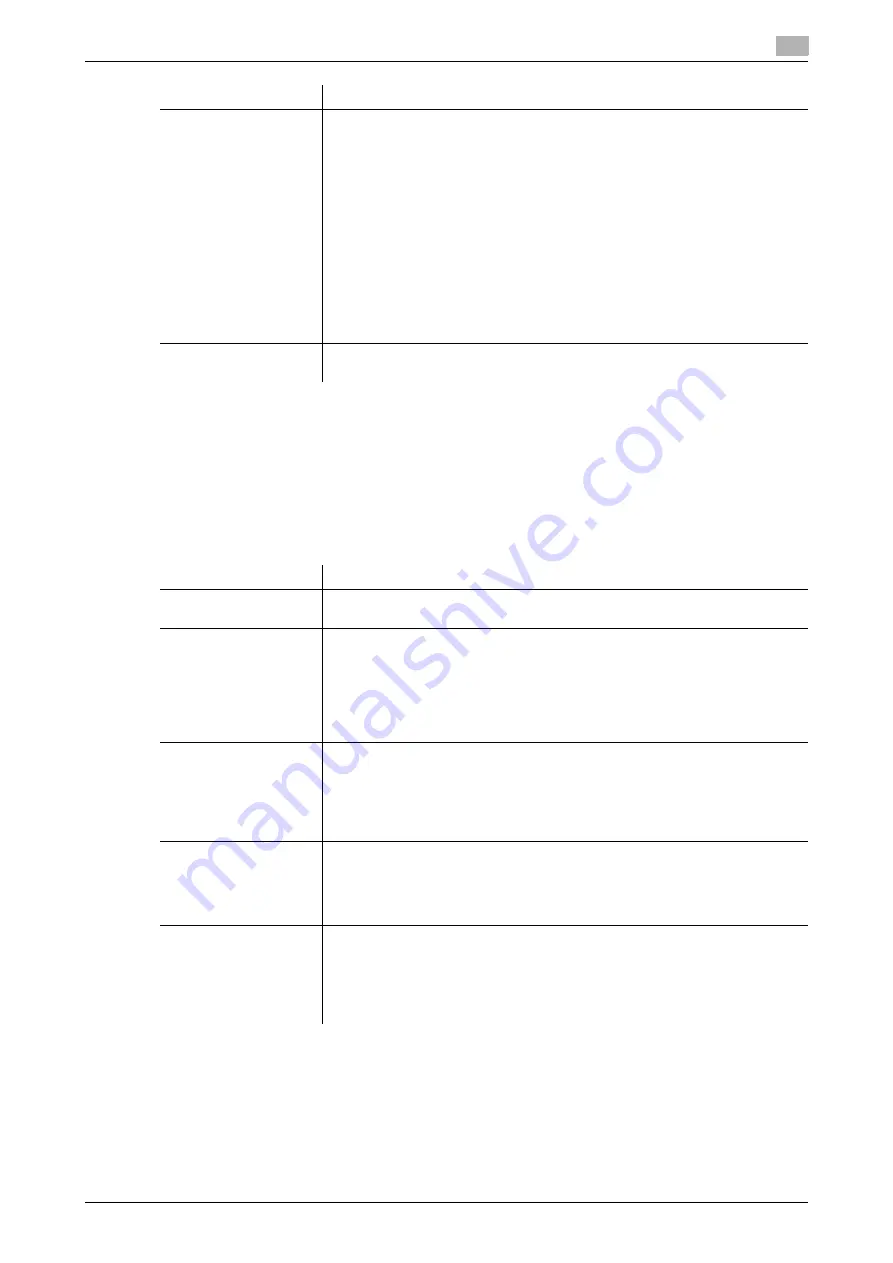
9.3
Specifying useful transmission and reception functions
9
[Web Management Tool]
9-10
3
Click [Register Forwarding Destination], then click [OK].
%
Clicking [Set All] allows you to specify the file type to automatically forward a received fax using the
TSI Routing function. The specified file type is applied to all forwarding destinations.
[Set All] is available when the optional
Extension Memory
and
i-Option LK-110 v2
are installed in
this machine.
[TSI User Box List] is displayed.
4
In the [TSI User Box List], click [Create], then configure the following settings.
[Action when TSI User
Box is not set.]
Select the action to be taken by the machine if a fax number (TSI) is not regis-
tered and no forwarding destination is received.
•
[Automatically Print]: Prints a received fax without saving it in a box.
•
[Memory RX User Box]: Saves received documents in a Memory RX User
Box.
•
[Specified User Box]: Saves received documents in a specified box. Click
[Search from List], then select the box to save the received documents
from the list.
•
[Specified Destination]: Forwards received documents to the specified
one-touch destinations To select the desired forwarding destinations from
the address book registered on this machine, click [Search from List].
•
[Specified Group]: Forwards received documents to the specified group.
To select the desired forwarding destinations from the group registered on
this machine, click [Search from List].
[Automatically Print] is specified by default.
[Print]
Select whether to print a received fax after it has been received.
[OFF] is specified by default.
Settings
Description
[Sender (TSI)]
Enter the fax number (TSI) of the sender you want to register the forwarding
destination in (using up to 20 digits, including symbols #, *, +, and spaces).
[Forwarding Destina-
tion]
Specify a forwarding destination when a fax is received from the fax number
entered at [Sender (TSI)].
•
[Select from Address Book]: Forwards a fax to a destination registered in
the address book on this machine.
•
[Select from Group]: Forwards a fax to a group registered on this machine.
•
[Select from User Box No.]: Forwards a user box registered on this ma-
chine.
[File Format]
Select a file type to forward a fax.
You can convert a fax into a file except when the forwarding destination is a
fax.
This setting can be configured when the optional
Extension Memory
and
i-
Option LK-110 v2
are installed in this machine.
[PDF] is specified by default.
[Page Setting]
Select a filing page unit when a received fax contains multiple pages.
•
[Multi Page]: Select this check box to convert all pages to a single file.
•
[Page Separation]: Select this check box to convert each page to a sepa-
rate file.
[Multi Page] is specified by default.
[E-mail Attachment
Method]
You can select the E-mail attachment method when [Page Setting] is set to
[Page Separation] while an E-mail address is set as a fax forwarding destina-
tion.
•
[All Files Sent as one (1) E-mail]: Attaches all files to one E-mail.
•
[One (1) File per E-Mail]: Sends one E-mail for each file.
[All Files Sent as one (1) E-mail] is specified by default.
Settings
Description
Содержание D310 Series
Страница 12: ...1 Web Connection...
Страница 14: ...2 Operations Required to Use Web Connection...
Страница 18: ...3 Basic Usage...
Страница 40: ...4 ConfiguringBasicInformation Settings of this Machine...
Страница 44: ...5 Configuring Network Settings of this Machine...
Страница 56: ...6 Setting up the Operating Environment of Web Connection...
Страница 61: ...6 4 Changing the time period until automatic log out 6 Web Management Tool 6 6...
Страница 62: ...7 Configuring the Scan Environment...
Страница 82: ...8 Configuring the Printing Environment...
Страница 106: ...9 Configuring the Fax Environment...
Страница 120: ...10 Configuring the Network Fax Environment...
Страница 132: ...11 Configuring the User Box Environment...
Страница 147: ...11 8 Managing files saved in a User Box using the Scan to URL function 11 Web Management Tool 11 16...
Страница 148: ...12 Restricting Users from Using this Device...
Страница 199: ...12 22 Using a mobile terminal for authentication purposes 12 Web Management Tool 12 52...
Страница 200: ...13 Reinforcing Security...
Страница 225: ...13 14 Restricting the firmware update using a USB memory with a password 13 Web Management Tool 13 26...
Страница 226: ...14 Managing the Machine Status...
Страница 264: ...15 Registering Various Types of Information...
Страница 292: ...16 Associating with External Application...
Страница 324: ......






























