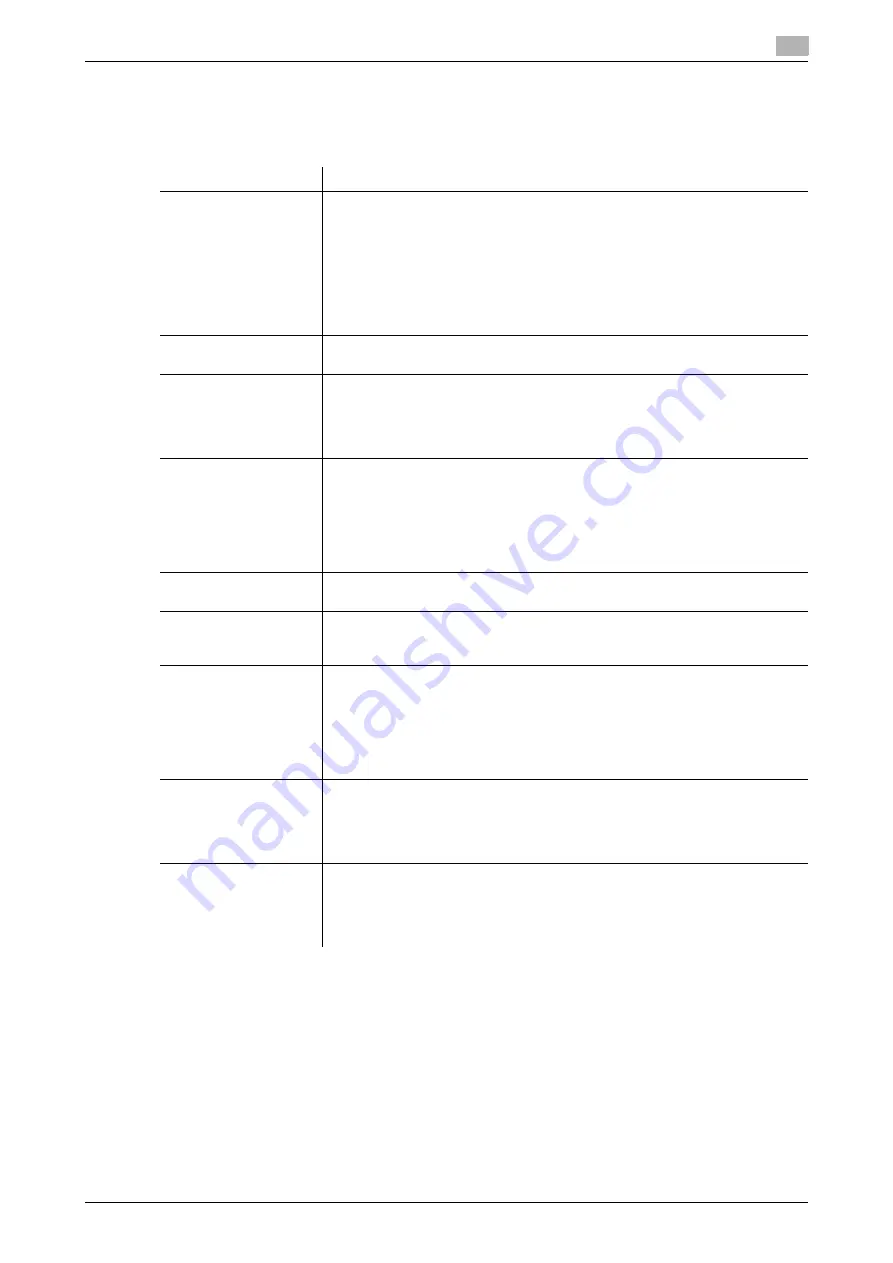
[Web Management Tool]
8-19
8.9
Specifying the default print settings for this machine
8
8.9.2
Specifying the default PCL print settings
Configure the PCL settings. Specify the default values for PCL symbol set.
In the administrator mode, select [Print Setting] - [PCL Setting], then configure the following settings.
Settings
Description
[Select Color]
Select colors for printing.
•
[Auto Color]: The color mode is automatically selected according to the
original color.
•
[Gray Scale]: The original is printed in black and white regardless of wheth-
er the original is in color or in black and white.
•
[2 Color]: The original is printed in the two specified colors. The gray and
color areas of a color original are printed using combinations of the colors
specified in [2-Color].
[Auto Color] is specified by default.
[Symbol Set]
Select the font symbol set to be used.
The default values vary depending on the area you are in.
[Typeface]
Select Resident Font or Download Font to specify the font to be used.
•
[Resident Font]: Select a font from those installed on this machine.
•
[Download Font]: Select a font from those downloaded to this machine.
This item is displayed when a download font exists.
[Courier] is specified by default.
[Font Size]
Specify the default font size value.
•
[Scalable Font]: Enter the font size (in points) for scalable fonts (with differ-
ent widths for each character).
[12.00 Point] is specified by default.
•
[Bitmap Font]: Enter the font width (in pitches) for bitmap fonts (with the
same width for each character).
[10.00 Pitch] is specified by default.
[Line/Page]
Enter the number of lines of text data to be printed on one page.
The default values vary depending on the area you are in.
[CR/LF Mapping]
Select whether to replace the line feed codes when printing text data. When
you want to replace the line feed codes, select the replacement method.
[OFF] is specified by default.
[Bar Code Font Set-
tings]
Configure settings for the bar code font.
•
[Bar Code Line Width]: Specify the line width of the bar code font. [0] is
specified by default.
•
[Bar Code Space Width]: Specify the space width of the bar code font. [0]
is specified by default.
To use this function, the optional
Extension Memory
and
i-Option LK-106
are
required.
[Thin Line]
Select this option to prevent thin lines from disappearing in reduced-size print-
ing.
This is effective for thin lines such as table borders created in Excel, but not for
thin lines used in illustrations.
[ON] is specified by default.
[Auto Trapping]
Select whether to superimpose neighboring colors to print so as to prevent
white space being generated around a picture.
Selecting [ON] prevents the generation of white lines at the boundaries of
colors in graphs or figures.
[OFF] is specified by default.
Содержание D310 Series
Страница 12: ...1 Web Connection...
Страница 14: ...2 Operations Required to Use Web Connection...
Страница 18: ...3 Basic Usage...
Страница 40: ...4 ConfiguringBasicInformation Settings of this Machine...
Страница 44: ...5 Configuring Network Settings of this Machine...
Страница 56: ...6 Setting up the Operating Environment of Web Connection...
Страница 61: ...6 4 Changing the time period until automatic log out 6 Web Management Tool 6 6...
Страница 62: ...7 Configuring the Scan Environment...
Страница 82: ...8 Configuring the Printing Environment...
Страница 106: ...9 Configuring the Fax Environment...
Страница 120: ...10 Configuring the Network Fax Environment...
Страница 132: ...11 Configuring the User Box Environment...
Страница 147: ...11 8 Managing files saved in a User Box using the Scan to URL function 11 Web Management Tool 11 16...
Страница 148: ...12 Restricting Users from Using this Device...
Страница 199: ...12 22 Using a mobile terminal for authentication purposes 12 Web Management Tool 12 52...
Страница 200: ...13 Reinforcing Security...
Страница 225: ...13 14 Restricting the firmware update using a USB memory with a password 13 Web Management Tool 13 26...
Страница 226: ...14 Managing the Machine Status...
Страница 264: ...15 Registering Various Types of Information...
Страница 292: ...16 Associating with External Application...
Страница 324: ......






























