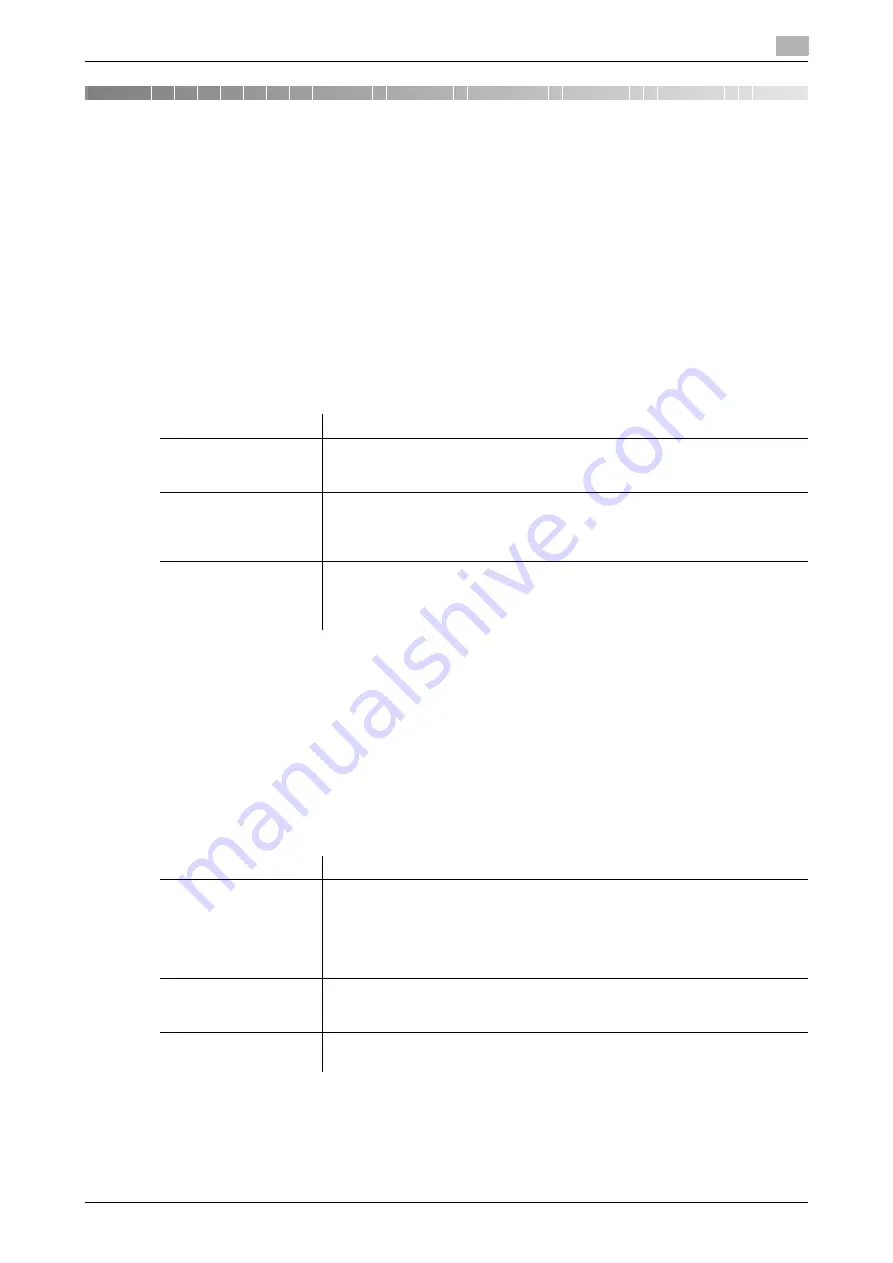
13.1
Creating a certificate for this machine to communicate via SSL
13
[Web Management Tool]
13-2
13
Reinforcing Security
13.1
Creating a certificate for this machine to communicate via SSL
Overview
Communication between this machine and the computer can be encrypted with SSL to enhance security.
A certificate for this machine is used for the SSL communication between the machine and the computer. As
a certificate was registered on this machine upon shipment, you can only enable SSL/TLS on the machine to
start the SSL encrypted communication immediately after setup.
This machine can manage multiple certificates and use different certificates depending on the application
(protocol). You can self-create a new certificate or install a certificate issued by the Certificate Authority (CA).
The following shows how to use the certificate on this machine.
d
Reference
You can also use a certificate exported from other device by importing it on this machine. For details, refer to
page 13-7.
For details on how to use different certificates depending on the application (protocol), refer to page 13-5.
Using the certificate registered upon shipment
Select a login mode to enable SSL communication. Also select the SSL encryption strength.
In the administrator mode, select [Security] - [PKI Settings] - [SSL Setting], then configure the following set-
tings.
Self-creating a certificate
Create a certificate with this machine. The Certificate Authority (CA) is not required for a self-created certifi-
cate, and it can be used simply after entering necessary information for creating the certificate.
Usage
Description
Using the certificate
registered upon ship-
ment
The certificate that was registered on this machine upon shipment can be used
as it is.
Using a self-created
certificate
Create a certificate with this machine.
The Certificate Authority (CA) is not required for a self-created certificate, and
it can be used simply after entering necessary information for creating the cer-
tificate.
Using a certificate is-
sued by the Certificate
Authority (CA)
Create certificate signing request data in this machine, and request a trusted
Certificate Authority (CA) for issuing a certificate for the machine. When the
data is returned from the Certificate Authority after its review, register the data
with this machine.
Settings
Description
[Mode using SSL/TLS]
Select a mode to perform SSL communication.
•
[Admin. Mode]: Uses SSL communication in the administrator mode only.
•
[Admin. Mode and User Mode]: Uses SSL communication in both the ad-
ministrator mode and user mode.
•
[None]: Does not use SSL communication.
[None] is specified by default.
[Encryption Strength]
Select the SSL encryption strength.
Select it according to your environment.
[AES-256, 3DES-168, RC4-128] is specified by default.
[SSL/TLS Version Set-
ting]
Select the version of the SSL to be used. Select the file according to your en-
vironment.
Содержание D310 Series
Страница 12: ...1 Web Connection...
Страница 14: ...2 Operations Required to Use Web Connection...
Страница 18: ...3 Basic Usage...
Страница 40: ...4 ConfiguringBasicInformation Settings of this Machine...
Страница 44: ...5 Configuring Network Settings of this Machine...
Страница 56: ...6 Setting up the Operating Environment of Web Connection...
Страница 61: ...6 4 Changing the time period until automatic log out 6 Web Management Tool 6 6...
Страница 62: ...7 Configuring the Scan Environment...
Страница 82: ...8 Configuring the Printing Environment...
Страница 106: ...9 Configuring the Fax Environment...
Страница 120: ...10 Configuring the Network Fax Environment...
Страница 132: ...11 Configuring the User Box Environment...
Страница 147: ...11 8 Managing files saved in a User Box using the Scan to URL function 11 Web Management Tool 11 16...
Страница 148: ...12 Restricting Users from Using this Device...
Страница 199: ...12 22 Using a mobile terminal for authentication purposes 12 Web Management Tool 12 52...
Страница 200: ...13 Reinforcing Security...
Страница 225: ...13 14 Restricting the firmware update using a USB memory with a password 13 Web Management Tool 13 26...
Страница 226: ...14 Managing the Machine Status...
Страница 264: ...15 Registering Various Types of Information...
Страница 292: ...16 Associating with External Application...
Страница 324: ......






























