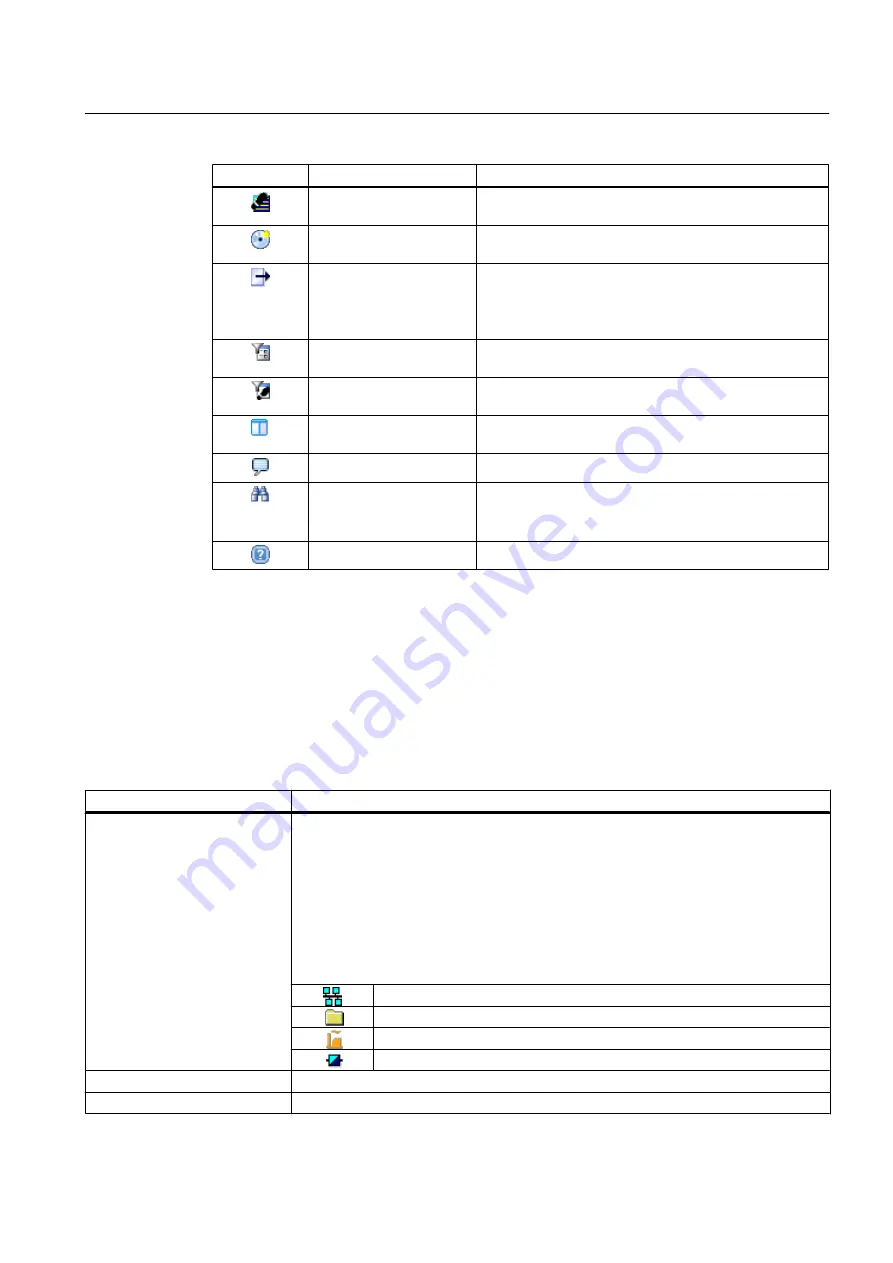
Icon
Menu command
Description
The device descriptions used in the STEP 7 project are
displayed.
Your own device library is created.
Save device list (Page 47) The displayed information of the current device list is
saved.
Specify the storage location and file name for the file in
which you want the device list to be saved.
Select a filter file (previously saved device list) according
to which the currently displayed device list is to be filtered.
Select a project or multiproject to filter the device list for
components used in the project.
The device list window is split or the split is removed once
again.
The "Messages" dialog box opens.
The displayed device list is searched.
Open the "Find" dialog box. Enter a character string and
specify the search options.
The SIMATIC PDM help opens.
5.3.4
Device list
The device list in the "Device Integration Manager" dialog window contains tabular information
on device descriptions and devices that can be interpreted by SIMATIC PDM with a device
description.
Columns
Column
Description
Path
Tree structure - The devices with device description are displayed in a hierarchical
structure (catalog path).
Flat structure - The devices with device description are displayed without a hierarchical
structure.
The devices are displayed in a hierarchical structure when you click the "Path" column
header for sorting.
The devices are displayed in a flat structure when you click the header of any other column
(except "Path").
● Select the check boxes for the devices whose device descriptions are to be integrated.
Communication
Folder for device classes (actuator/sensor etc.)
Manufacturer
Device type, Component, Device version, Variant
Device name
Device name
Manufacturer
Manufacturer
Integrating devices into SIMATIC PDM
5.3 Views
Help for SIMATIC PDM (V8.2)
Operating Manual, 02/2014, A5E33203676-AA
35






























