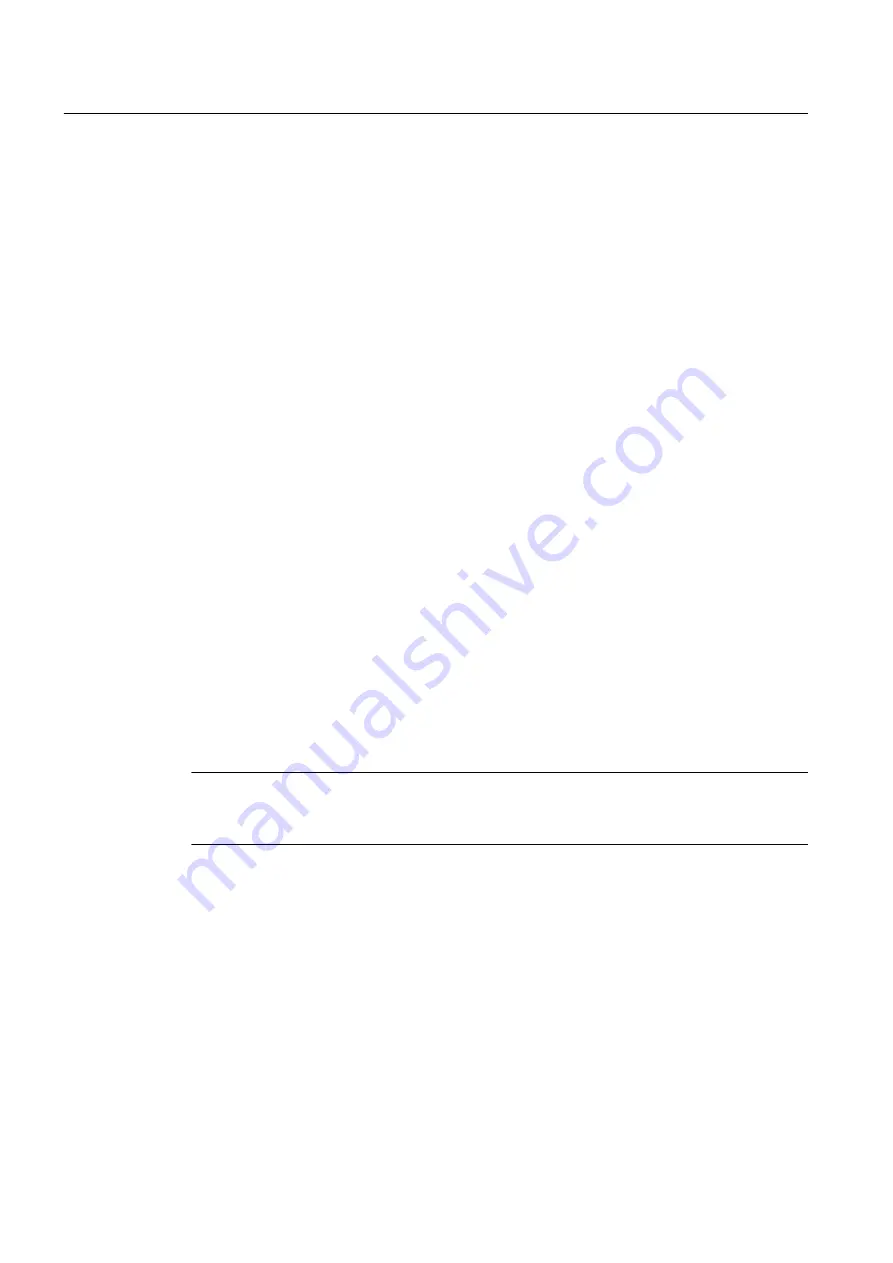
Procedure
1. Select the menu command File > Print device list or click the "Print" button.
The "Print" dialog box opens.
2. Select the required options.
3. Click "OK".
5.5.1.7
Deleting the device list
Clearing the displayed device list.
Example of application
Clearing the device list before reading in device descriptions again.
5.5.1.8
Exit
Exits the "Device Integration Manager".
5.5.2
View
5.5.2.1
Split device list window
The device list window is split or the split is removed.
When you select the menu command, the device list window is cut in half vertically. The right
half shows an additional device list window with the same structure. This window includes all
devices selected in the left device list window (check boxes are selected).
Note
The line selected with the mouse is displayed with a blue background in the active window.
In the inactive window, the line is displayed with a gray background.
The check boxes in the left device list window are visible but cannot be operated.
You can move the dividing line between the two device list windows with the mouse.
The buttons for adding or removing selected individual devices or sub-trees are located
between the two windows.
The selection of devices in the device list window is used for
• Integrating and
• Creating your own device library.
With a device list window that is not split, a selection can be made by setting the check boxes
in the line of the device.
Integrating devices into SIMATIC PDM
5.5 Menus and dialog boxes
Help for SIMATIC PDM (V8.2)
48
Operating Manual, 02/2014, A5E33203676-AA






























