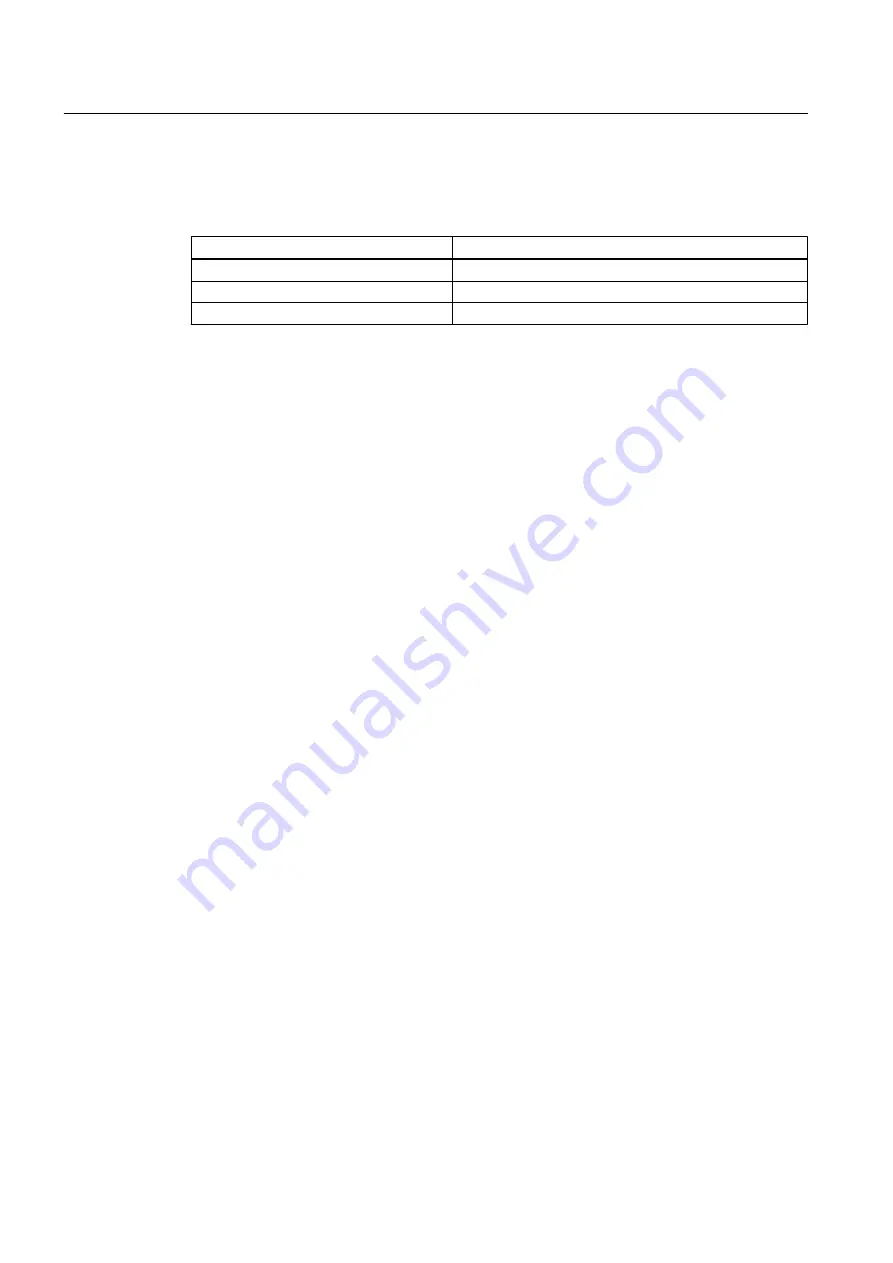
Adding remote I/O, module, and PROFIBUS device
Follow the steps below to insert objects into higher-level objects one after the other.
Higher-level object
Object to be inserted
PROFIBUS DP network
Header module (selection: remote I/O)
Header module (selection: remote I/O)
Modules (selection: module)
Modules (selection: module)
Field device (selection: PROFIBUS device)
1. Select the higher-level object in the tree structure in the window on the left.
2. In the shortcut menu, select the menu command Insert New Object > Object.
The "Insert Object(s) - <...>" dialog box opens.
3. Make the following settings for the inserted object.
You can find additional information on this in the section "Inserting objects (Page 77)".
4. Select the object. Select the Object properties command in the shortcut menu.
The "Properties - <Inserted object>" dialog box opens.
5. Select the "Communication" tab.
6. Make the necessary settings depending on the inserted object in the input fields:
– Remote I/O: Enter the PROFIBUS address.
– Module (device module): Enter the slot.
– PROFIBUS devices: Do not make changes to the channel settings.
7. Repeat these steps until all remote I/O, modules, and PROFIBUS devices have been added.
Configuring devices with SIMATIC PDM
1. Select the PROFIBUS DP network in the process device network view, which is of a higher
level than the added PROFIBUS devices.
2. Select the Open object command in the shortcut menu.
SIMATIC PDM opens. The PROFIBUS DP network is represented in the structure view.
You can find the remote I/O, modules, and PROFIBUS devices by opening the tree
structure.
3. Assign a function individually to the added objects (corresponding with the actual
configuration in HW Config and the connected equipment):
– Open the object by selecting its icon in the structure view.
– Select the parameters required for the function in the parameter table.
Make the required settings and save the object.
Functions
7.3 Device management
Help for SIMATIC PDM (V8.2)
96
Operating Manual, 02/2014, A5E33203676-AA






























