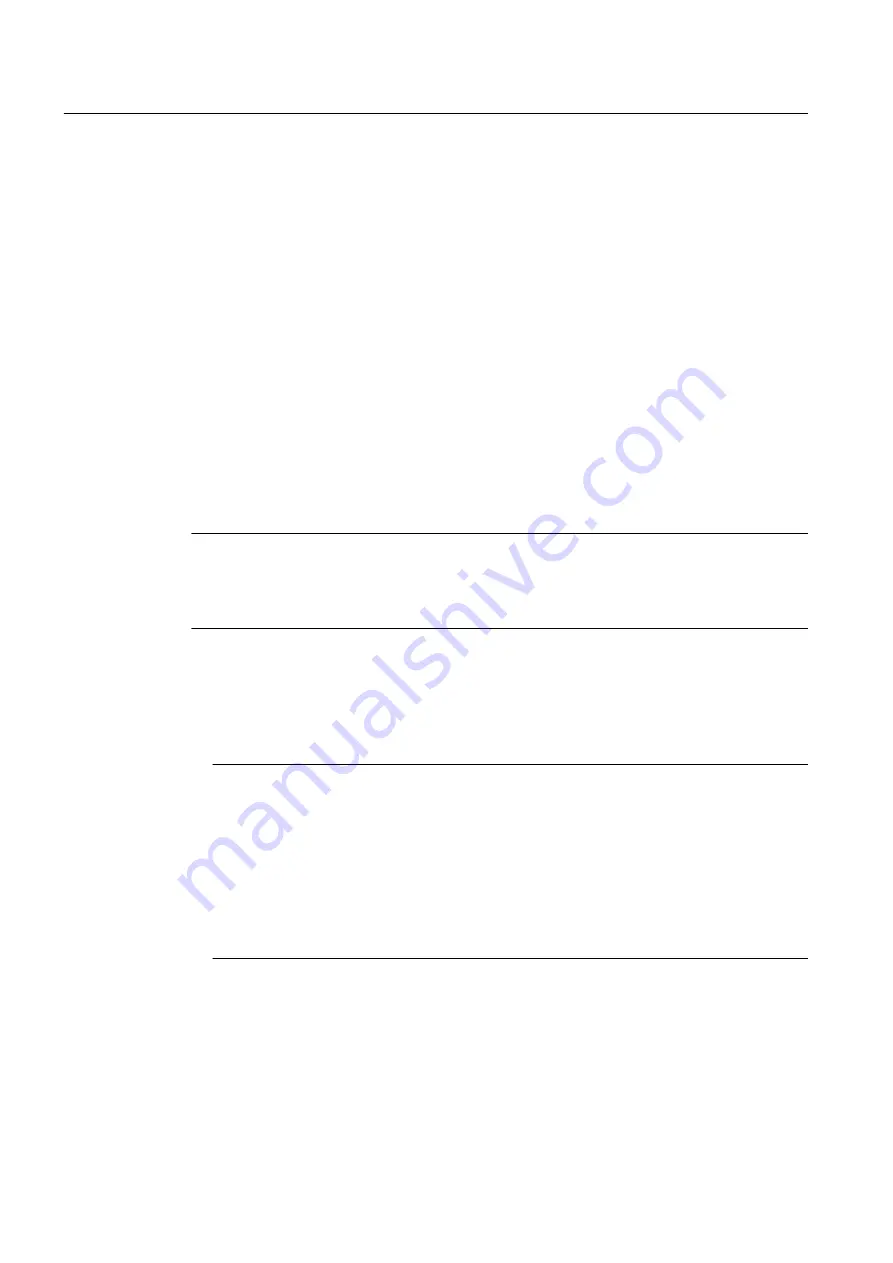
Licensing
In order to use the software you will need product-specific license keys (license agreements),
which you install with the Automation License Manager.
You can transfer the required license keys either prior to or following the installation. You can
find additional information on this in the online help for the Automation License Manager.
Requirements
● The operating system has been installed.
● No version of SIMATIC PDM has been installed.
● All communications processors have been installed in the PC.
● You have administrator rights on the PC station.
If you install the software in a domain, be aware of group policies or other restrictions that may
hinder the installation. Consult the appropriate Administrator as regards these settings and the
required approvals and permissions.
Note
Display of the dialog elements
Dialog elements of SIMATIC PDM are only displayed correctly when the display settings in
Windows are set to 100%. Bigger or smaller scaling lead to display errors.
Calling the setup program
1. Insert the program CD into the drive.
2. Double-click on "Setup.exe" to start the setup.
Note
Checking the installation requirements
The setup program automatically checks whether the software components needed for
the installation are already installed on the PC.
● Read the latest information about installation and the software and hardware
requirements in the
pdmbase-readme file on the program CD.
● If any software components are missing, a message informs you of this. The setup
program is terminated after the message is confirmed . The setup will start again after
you have installed the missing software components.
Installation
3.2 Installing SIMATIC PDM
Help for SIMATIC PDM (V8.2)
24
Operating Manual, 02/2014, A5E33203676-AA






























