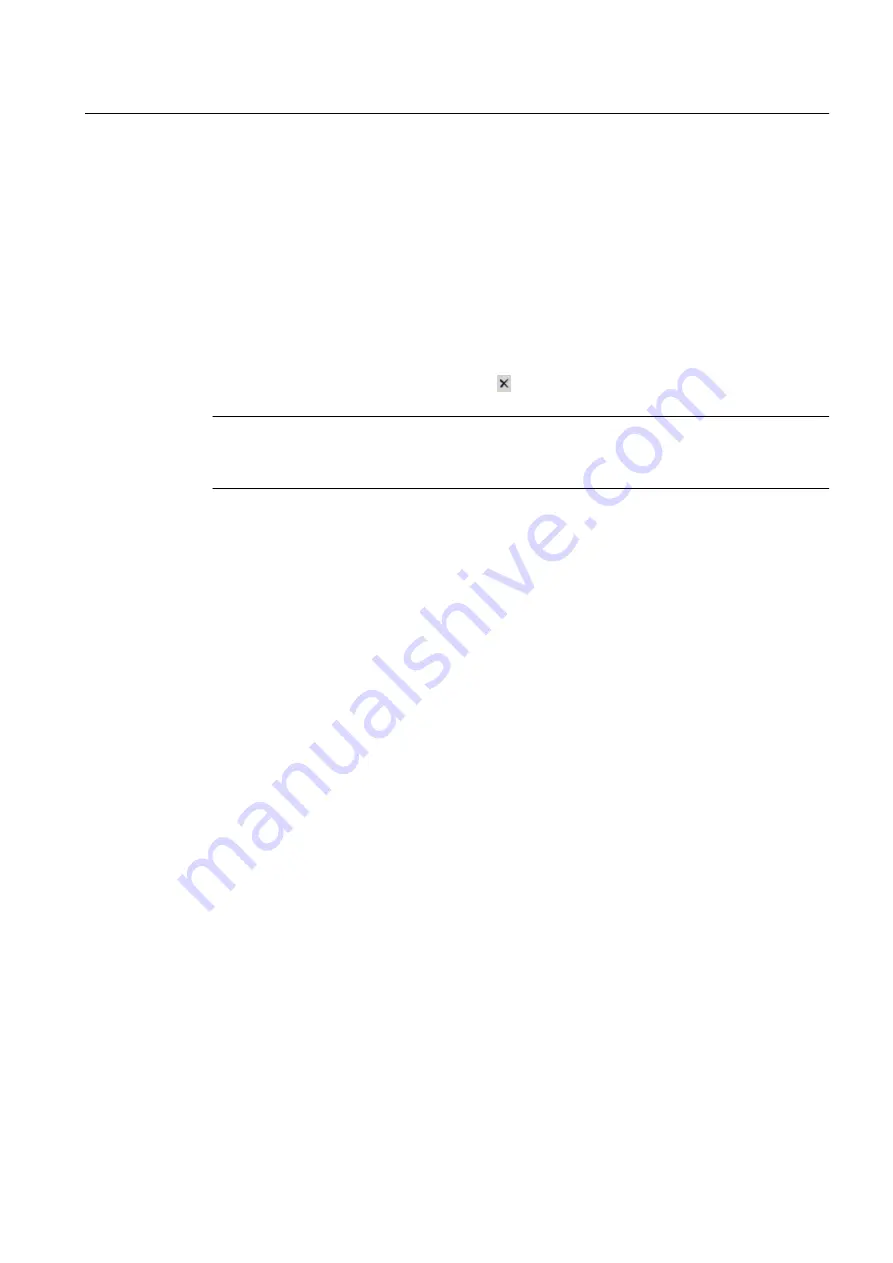
Procedure
1. Click in the text box "Filter 1", "Filter 2" or "Filter 3".
2. Enter the required search term.
3. Confirm your entry with the "Enter" key.
The device list is searched for the search terms and updated.
Each input box gives you the option to display the history of the search terms so far.
● Click the drop-down list icon to the right of the text box to display the history.
● To disable individual filters, click on the of the respective filter.
Note
The filter (text boxes, filter files, project filter) does not only affect the display. The selections
of all devices excluded by the filter are removed and no longer set when the filter is disabled.
See also
5.3.8
Filter file/Project filter
The "Filter file/Project filter" box is located underneath the "Source folder" box. It is only
displayed when you use a filter file or the project filter.
The devices that match the data of the filter file or are contained in the project file are displayed
when the filter is applied.
Applying a filter
The procedure for applying a filter file or a project filter is described under Filter file (Page 51)
See also
Remove Filter File/Project Filter (Page 51)
Integrating devices into SIMATIC PDM
5.3 Views
Help for SIMATIC PDM (V8.2)
Operating Manual, 02/2014, A5E33203676-AA
39






























