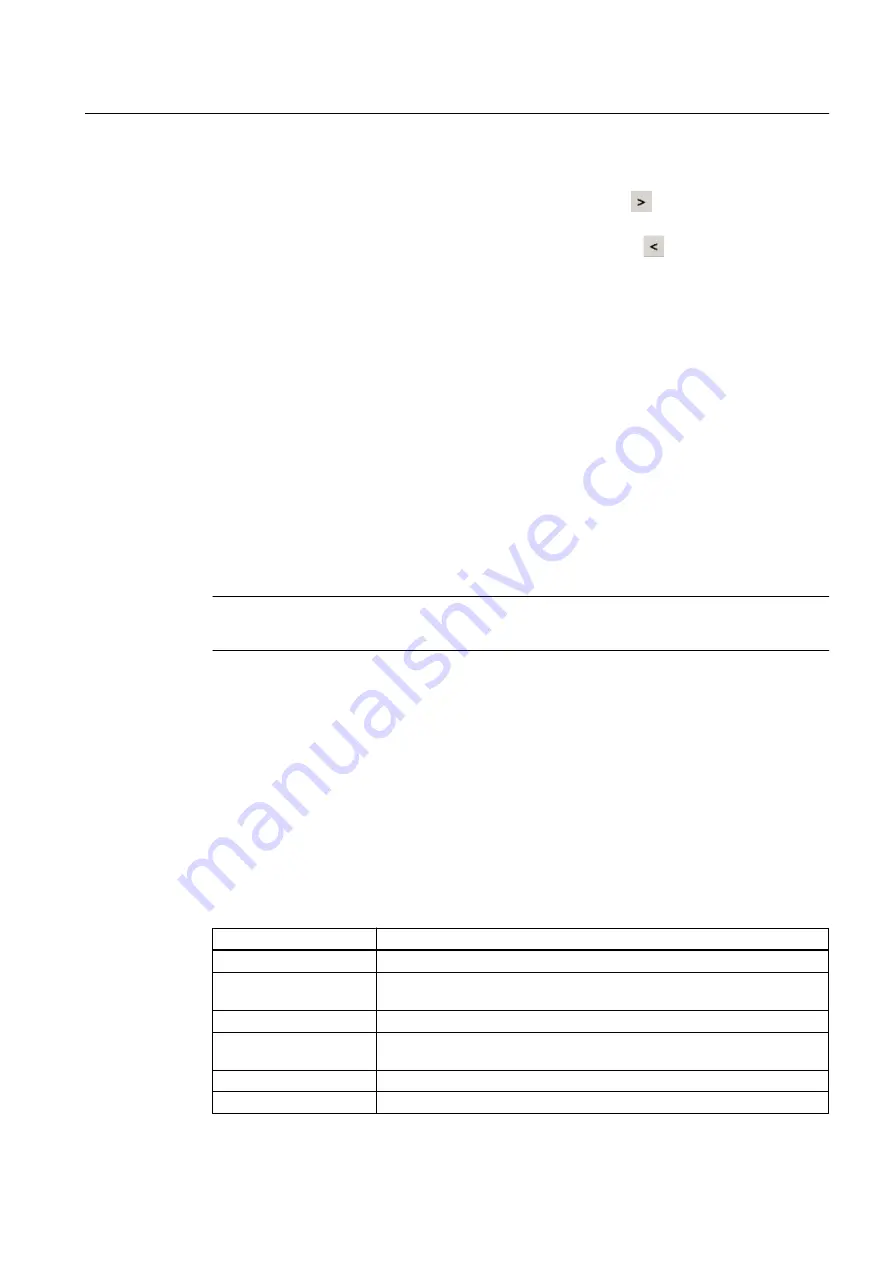
Mouse operation
By selecting a line in the left device list window and clicking the button, you add individual
devices or sub-trees to the right device list window.
By selecting a line in the right device list window and clicking the
button, you remove the
individual devices or sub-trees added previously from the right device list window.
Keyboard operation
Use the "SHIFT + >" and "SHIFT + <" shortcuts to add or remove the selected devices to and
from the right window.
Rules for working with split device list windows
When a filter is used, it acts on both device list windows.
Sorting can take place independently in each window.
Searches are only conducted in the active window with the selected line having a blue
background.
An export only includes the contents of the left window (with selection information).
Only one device list window is displayed after the Device Integration Manager is restarted.
Note
You cannot split the device list window when the list of integrated or used devices is displayed.
5.5.3
Catalog
5.5.3.1
Complete device information
Modifying the information in a device description file
The table below shows the information that can be completed in the "Device Integration
Manager" dialog box using the "Complete device information" function.
Column
Explanation
Device name
You can modify the device name in this input box.
Name of the device
version
You can modify the version of the device description in this input field.
Manufacturer
Manufacturer of the field device
Type ID
Identifier for a device type in hexadecimal format
You can find information on this in IEC 61804-3.
Device revision
Identifier for a device revision
Communication
Communication type for the connection to the field device
Integrating devices into SIMATIC PDM
5.5 Menus and dialog boxes
Help for SIMATIC PDM (V8.2)
Operating Manual, 02/2014, A5E33203676-AA
49






























