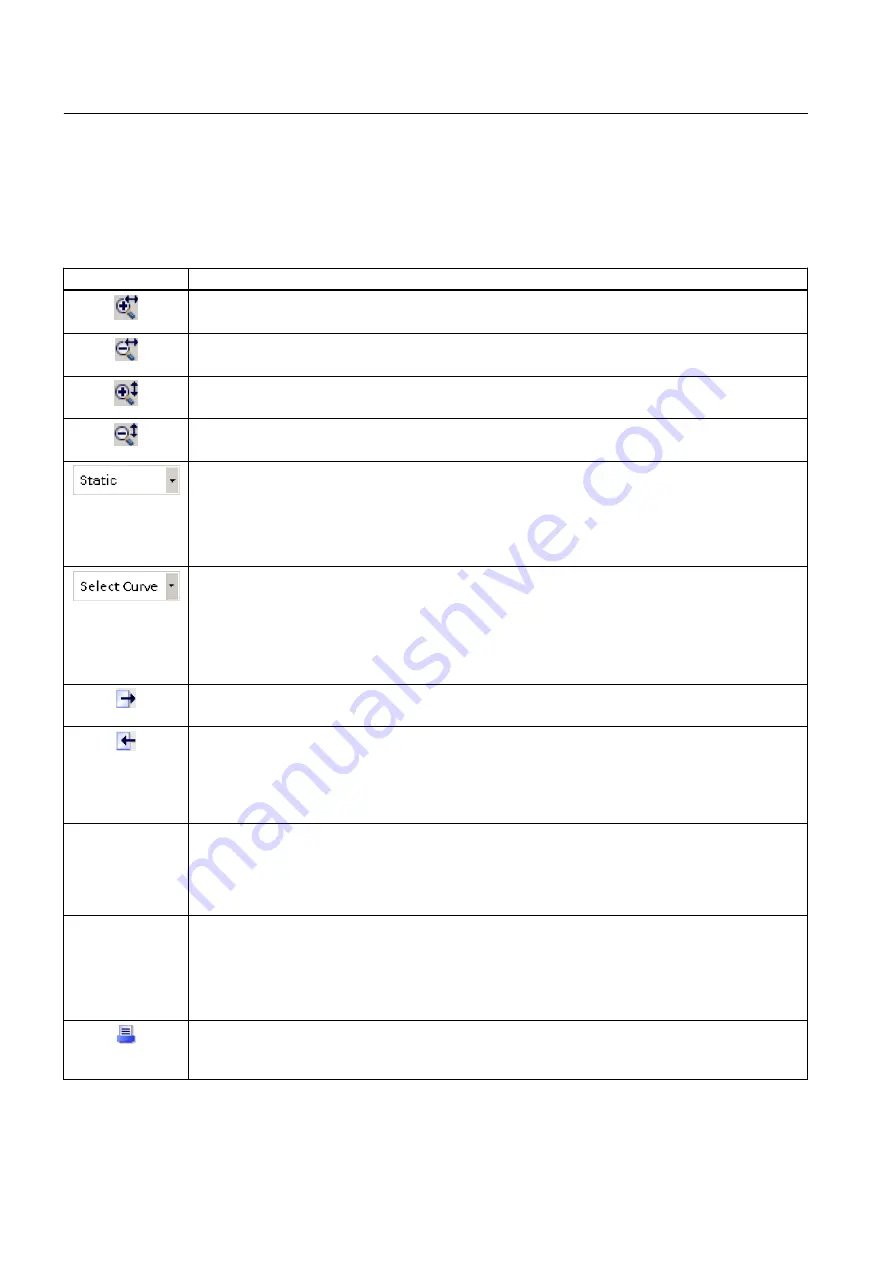
7.9.5
Icons and buttons
Icons and buttons on the toolbar
Icon
Description
Zoom in horizontally
Use the "Zoom in" button to enlarge the trend area.
Zoom out horizontally
Use the "Zoom out" button to make the trend area smaller.
Zoom in vertically
Use the "Zoom in" button to enlarge the trend area.
Zoom out vertically
Use the "Zoom out" button to make the trend area smaller.
"Display mode (Page 142)" - Allows you to set the trend display mode
● Strip
● Scope
● Sweep
● Static
Trend Manager - Allows you to make settings for the trends and markers shown
● You can use the check box in the "Trend Manager" drop-down list to hide/show trends. In the legend,
hidden trends are grayed out.
● Each trend is automatically assigned a marker (trend symbol) with its own color and appearance.
You can use the check box to hide/show the marker.
● An editable trend is always selected via the Trend Manager.
Export
Trends can be exported in .csv file format.
Import
Once a trend has been exported, the resulting .csv file can be imported.
Imported trends are shown with their own x and y axes. To allow an imported trend to be compared
with recordings that are currently in progress, the X axis of the imported trend can be linked to an existing
axis.
Link axis
Once a trend has been imported, the new X axis (axis B) for the imported trend can be linked to the
existing X axis (axis A). Axis B is then synchronized with axis A to run simultaneously, but it can be
adjusted without affecting axis A. This makes it possible to compare trends that were recorded and
displayed previously with the current trend.
"View" drop-down
list
"View" drop-down list - for displaying/hiding elements in the user interface
● Legend
● Ruler
● Table (values tables)
● Marker (symbol assigned to a trend)
Print
There is a Print dialog that allows you to print out the current trends. You can enter a comment for the
printout.
Functions
7.9 Graphical displays
Help for SIMATIC PDM (V8.2)
146
Operating Manual, 02/2014, A5E33203676-AA
















































