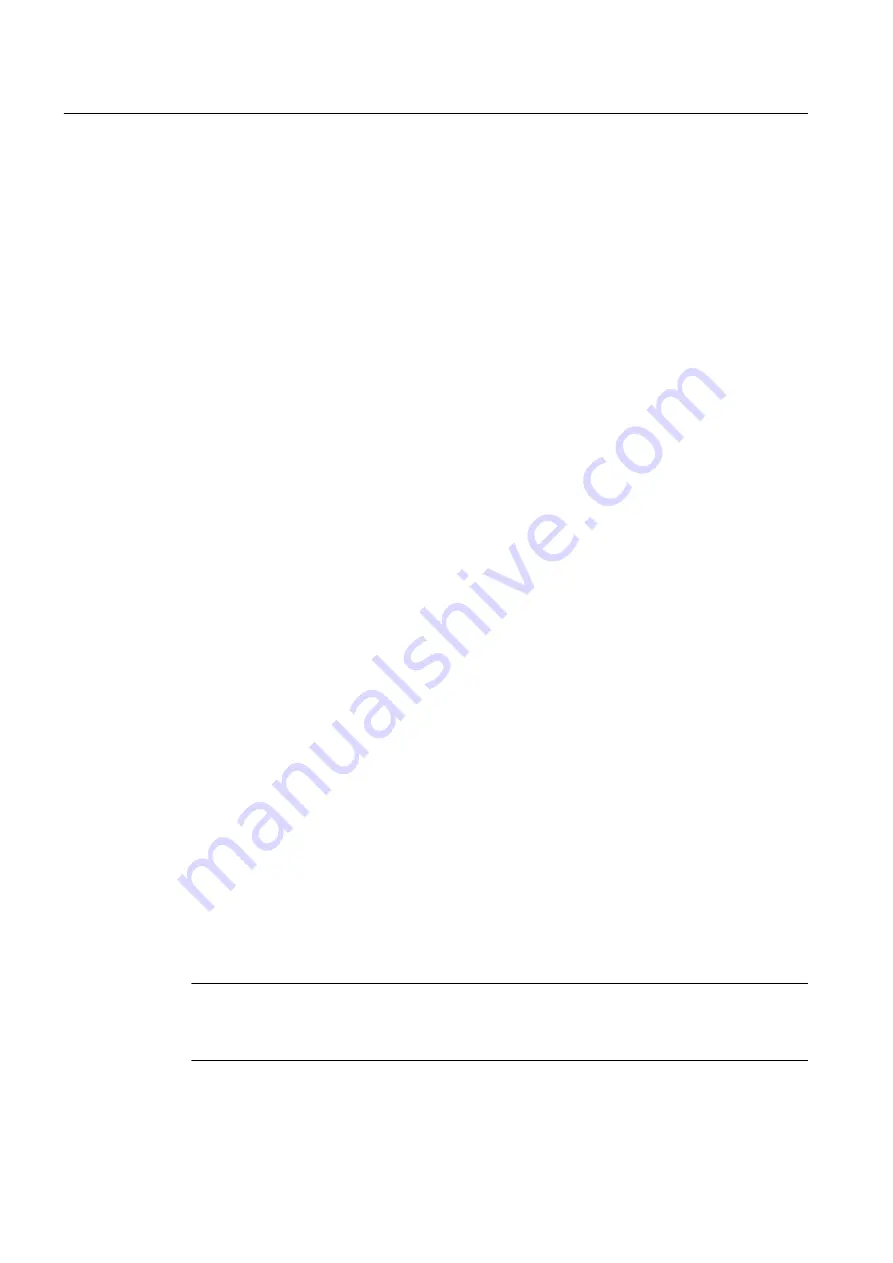
● PROFIBUS field devices
● FF field devices
If a device is opened twice, for example, by opening the higher-level network and by opening
it directly, this menu command is grayed out in the second window and can only be accessed
in the window that was opened first.
Changing the address and TAG online
For devices that can be reached online you can execute the following changes via the "Assign
address and TAG" menu command:
● Move devices to any address within the segment or to a configured place
● For FF field devices: Change device name
Consistency check
● The name or the address cannot be changed in the object.
● The target address is occupied and/or is located in an unauthorized area.
● The device name is unauthorized and/or already present in the segment.
Procedure
1. Open SIMATIC PDM for a configured device:
– In the process device view, select the Edit > Open object menu command.
– Double-click the device in HW Config.
2. Select the Device > Assign address and TAG ... menu command.
3. In the "Online" area, enter the following for the device located in the plant:
– The address (mandatory with PROFIBUS devices)
– Only possible with FF field devices:
The device designation (TAG) of the field device in the plant configuration
4. Click "Search":
– A search is performed for a device at the online address entered.
– If a device is found, the online data is displayed.
– The "Transfer" button is now enabled.
5. Click "Transfer".
Note
Restart
Changing the address will restart the device.
Menus and dialog boxes in SIMATIC PDM
8.3 "Device" menu
Help for SIMATIC PDM (V8.2)
170
Operating Manual, 02/2014, A5E33203676-AA






























