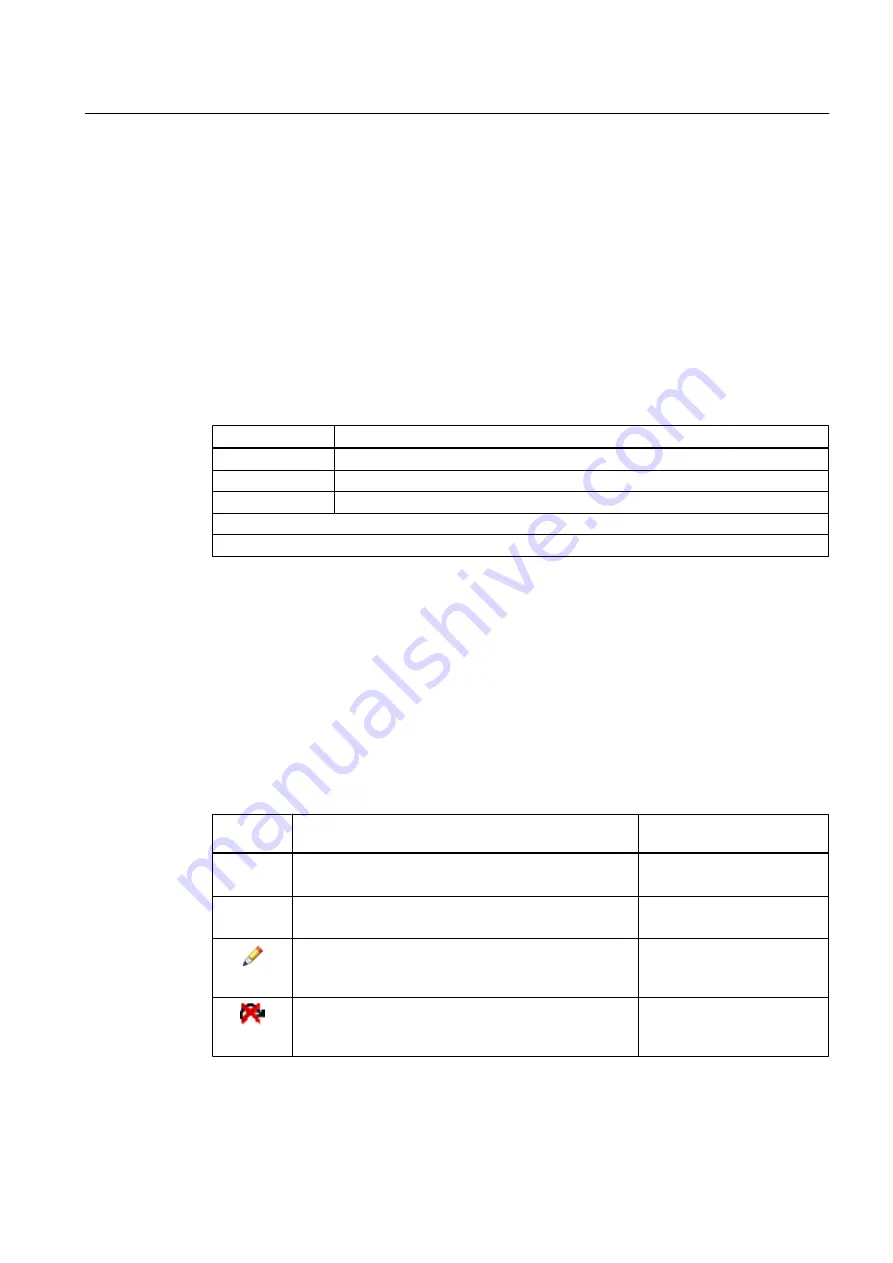
Shortcut menu
Right-click inside the parameter table to open one of the following fields:
● An information box is shown for static fields if the cursor is located over a parameter in the
"Parameter" column.
Information is displayed to explain the meaning of the field or to explain the associated
entry in the "Value" column.
● Selection of values from drop-down lists
The drop-down lists open when you select a corresponding value with the cursor and click
on it.
Select the correct setting for your plant- and device-specific conditions.
● Shortcut menu for input boxes
Menu command
Explanations/operating instructions
Minimum value ... Displays the minimum permitted value of the parameter.
*
)
**
)
Maximum value ... Displays the maximum permitted value of the parameter.
*
)
**
)
Default value ...
Displays the default value of the parameter.
*
)
**
)
*
) Click the value to transfer it to the parameter table.
**
) There can be several minimum, maximum and default values.
6.3.6.3
"Unit" column of the parameter table
The "Unit" column displays the engineering unit of the numerical value present in the "Value"
(Page 62) column.
6.3.6.4
"Status" column of the parameter table
The "Status" column displays the status of the parameter whose name is in the "Name"
(Page 62) column.
The table below shows the icons that can be displayed here:
Icon
Meaning
Action that can trigger the
status
- empty -
Value (Page 62) corresponds to the offline data storage
system.
Save
Initialization running or status "OK".
Value was never changed.
Open new PDM object
The parameter has been changed by means of operator
input, import, or internal methods.
Value was changed by user.
● Edit
● Dialogs
The parameter could not be converted.
Value could not be converted following a change in the
unit.
Edit
Views
6.3 Views in SIMATIC PDM
Help for SIMATIC PDM (V8.2)
Operating Manual, 02/2014, A5E33203676-AA
63






























