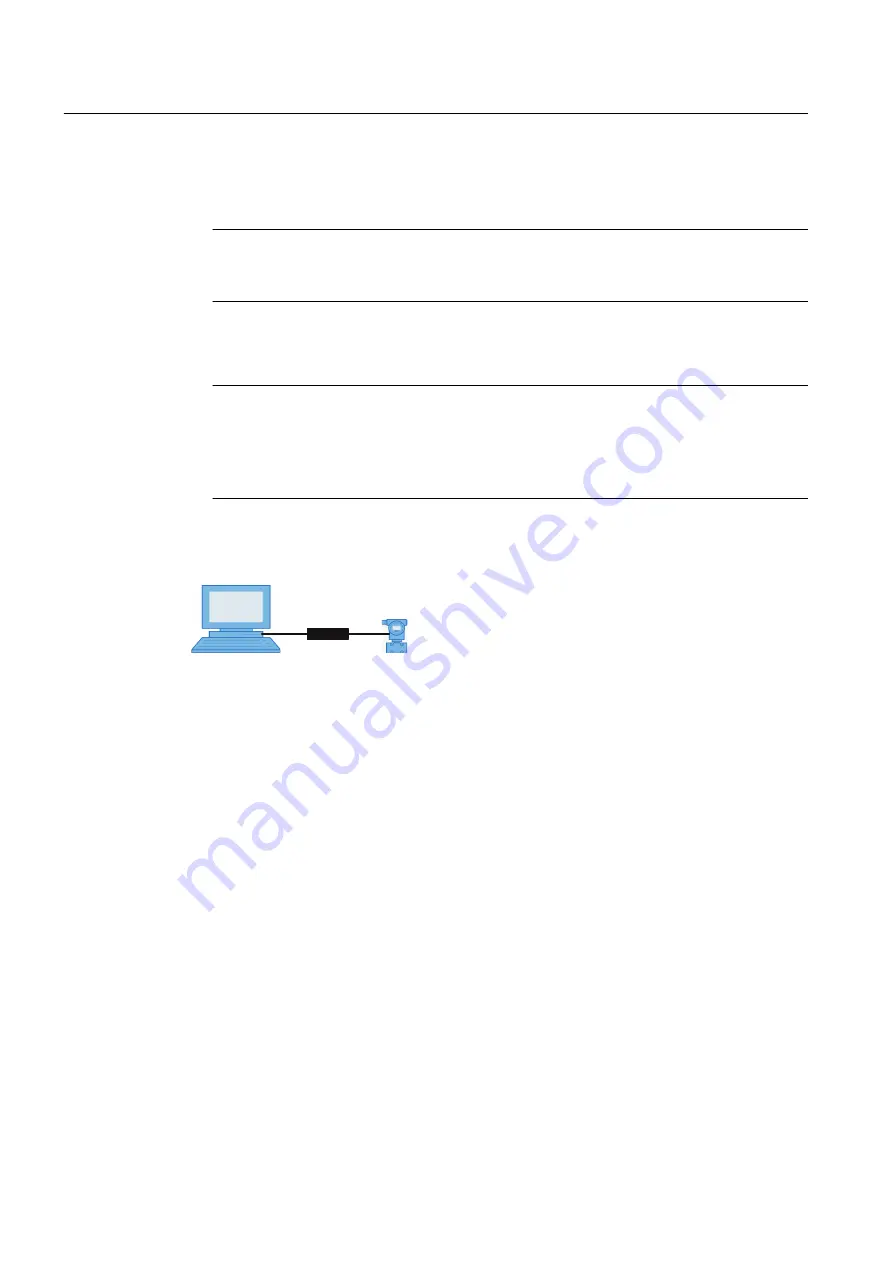
10.To change the device address, select the inserted HART device in the right window and
then select the Object properties menu command in the shortcut menu. Select the
"Communication" tab in the displayed dialog and enter the new short address.
Note
The address must correspond to the connected device. The short address for HART
devices is always "0" unless the device is in the multi-drop function.
11.Start SIMATIC PDM by double-clicking the newly inserted HART device in the right window.
Select the relevant device in the menu tree (only required for the first call), and assign
parameters for the device.
Note
Multiple PCs in one project
If there are several PCs in your project, you have to define one of them as the current
one. To do this, select the desired "PC" object in the left window and then select the menu
command Options > Define Current PC.
7.3.1.7
Integrating a MODBUS device in a MODBUS network
0RGEXV
The following paragraph describes how you integrate a MODBUS device in a MODBUS
network.
Requirements
● A project has been created.
● The device description files (EDD) for planned or already installed field devices are available
in SIMATIC PDM.
Integrating a MODBUS device in a MODBUS network
1. Open the project in the process device network view.
2. Right-click the "Networks" object in the tree structure. In the shortcut menu that opens,
select the menu command Insert New Object > Communication network.
The "Insert Object(s) - <...>" dialog box opens.
3. Click the "Assign Device Type" button.
The "Insert Object(s) - Assign Device Type" dialog box opens. You can find additional
information in the section "Insert Object - Assign Device Type" dialog box (Page 79).
4. To set the network properties, select the inserted MODBUS network in the right window
and right-click. Select the Object Properties command in the displayed shortcut menu.
Functions
7.3 Device management
Help for SIMATIC PDM (V8.2)
86
Operating Manual, 02/2014, A5E33203676-AA






























