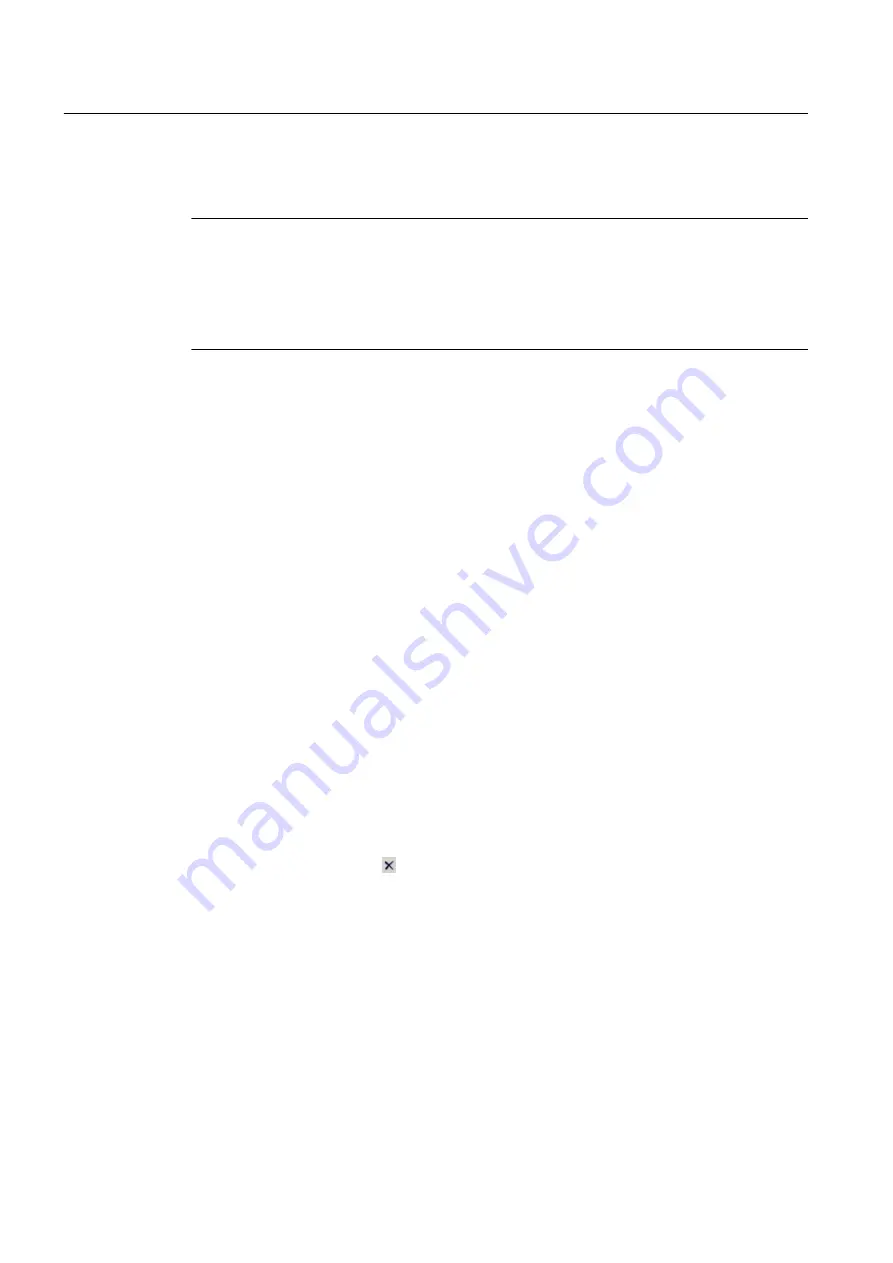
If you select a STEP 7 multiproject, all projects are always selected, even when only a
subproject is selected in the dialog box.
Note
Object status
Make sure that the status of each device contained in the project file is also integrated in the
device library before you apply the project filter. You can determine this by the status icon in
the "Icon" column of the device list. You can find a list of the icons under Device list
(Page 35).
Additional information
Information on creating a device library using a project filter is available here (Page 42).
"Apply project filter..." dialog box
Requirement
A device list has been read in.
Applying a project filter
Procedure
1. Click the "Apply Project Filter..." icon in the menu bar.
The "Open Project" dialog box opens.
2. Select the required project in the "User project" tab.
If you want to open a multiproject, select the "Multiproject" tab.
3. If the required project file is located on an external source, click the "Browse" button and
navigate to the required path.
4. Confirm your entry by pressing "Enter".
The device list is searched and updated.
To revoke the filter, click the button.
Remove Filter File/Project Filter
The Catalog > Remove Filter File/Project Filter menu command is used to stop the application
of the filter file or a project filter. The complete device list is displayed once again when you
revoke the filter.
5.5.3.6
Messages
Opens the "Messages" dialog box.
Integrating devices into SIMATIC PDM
5.5 Menus and dialog boxes
Help for SIMATIC PDM (V8.2)
52
Operating Manual, 02/2014, A5E33203676-AA






























