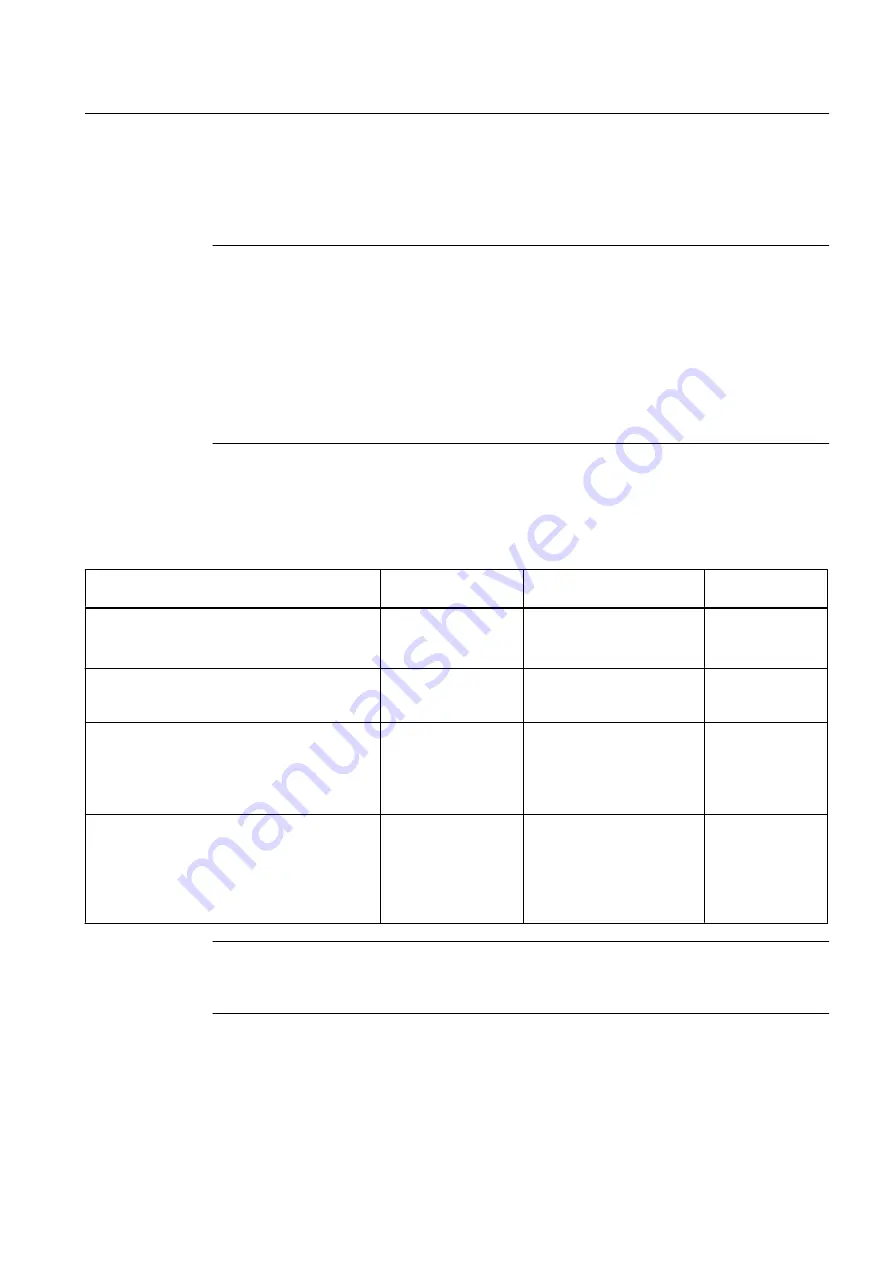
Requirements
You will have to read in the device parameters to the Engineering System before you assign
the parameters of the FF devices for the first time.
Note
Observe the following if you have inserted new FF devices on the FF segment or if you want
to use the parameters of additional function blocks:
● First, configure all interconnections.
● If the FF segment is fully downloaded (option at FF Link: "always load FF Link and FF
devices"), the download is briefly stopped.
● If the FF segment is incrementally downloaded (option at FF Link: "Only load FF Link and
FF devices when modified"), the download continues.
● If required, correct the macro cycle settings.
Download
Use the following menu commands to download the respective data to the system:
Menu command
CPU data
Schedule, bus parameters
and interconnections
Device
parameters
For a CPU with FF Link , you always download
the hardware configuration in HW Config.
PLC > Download to Module
Hardware
configuration is
downloaded
Downloading
-
The menu command PLC > Compile and
Download Objects... in the SIMATIC Manager.
Program and
connections are
downloaded
-
-
In SIMATIC PDM, select the FF Link
Device > Download to device
Select the "Object with all subordinate objects
and networks" check box in the "Download to
device" dialog.
-
-
All FF devices are
downloaded.
Select the FF device in SIMATIC PDM Device >
Download to device
Select the "Object with all subordinate objects"
check box in the "Download to device" dialog.
-
-
Only when replacing a
device with one of the same
type:
Select the check box "Load
Schedule to Device".
The FF device is
loaded
Note
You can download changes to the automation system in "RUN" mode (CIR). Note the settings
for "Load FF Segment".
Functions
7.3 Device management
Help for SIMATIC PDM (V8.2)
Operating Manual, 02/2014, A5E33203676-AA
113






























