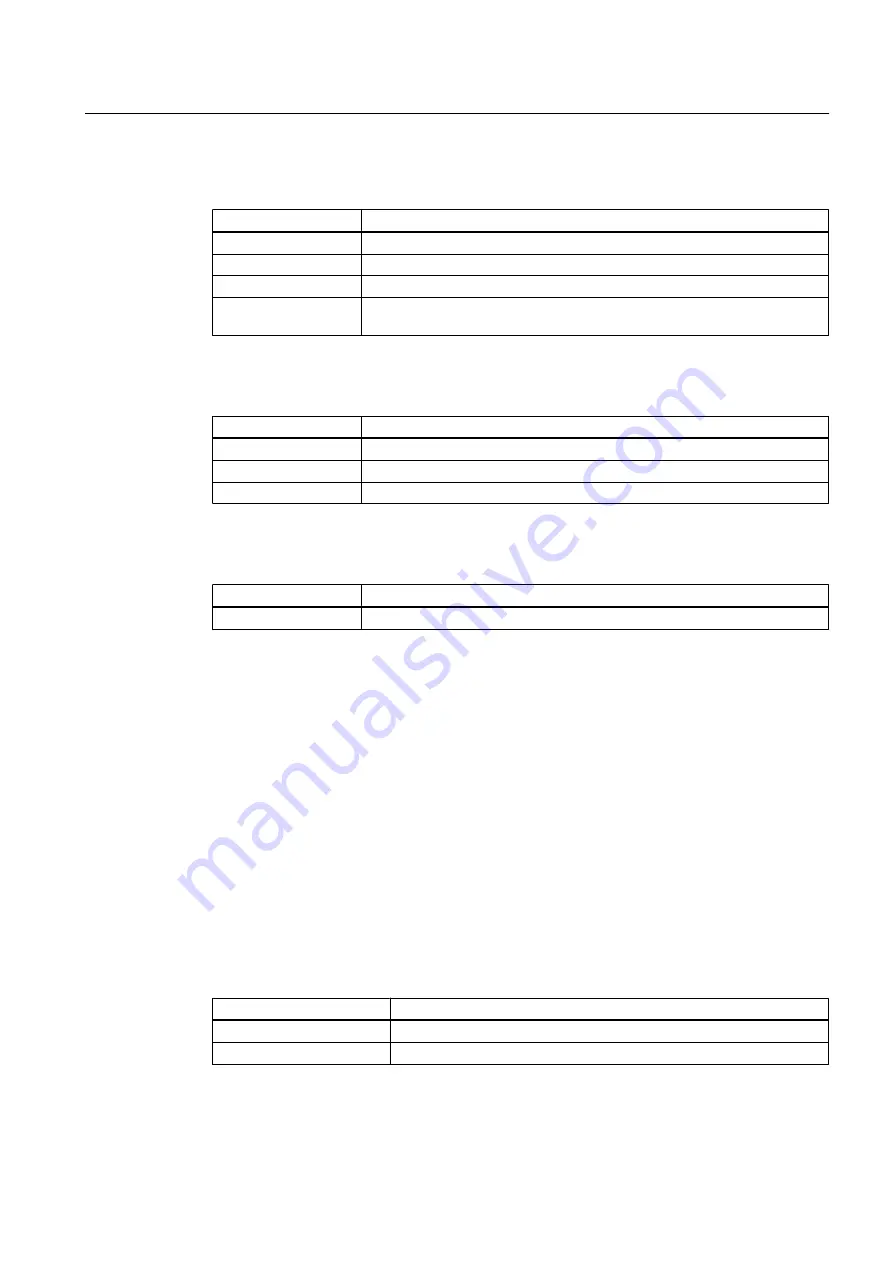
Selecting menus via keys
Key shortcut
Function
<CTRL + S>
<CTRL + P>
Print... (File menu) (Page 161)
<Alt + X>
For the menu which contains the underscored letter X
Underscored letter in
the menu command
Assigned menu command
Key operation in dialog boxes
Key shortcut
Function
<Tab>
To the next input field, from left to right and from top to bottom
Arrow keys
Selected in the drop-down list
Spacebar
Selects an object or cancels a selection
Key operation in help programs
Key shortcut
Function
<Alt + F4>
Closes the help window, return to the tool window
Selecting menu commands using shortcut keys
You can execute many menu commands by pressing the associated ALT key shortcut. Press
the following keys in succession:
1. <Alt> key
2. The underscored letter of the required menu (e.g. <Alt>, <D> for the File menu - if the menu
bar contains a File command). The menu opens.
3. Letter that is underlined in the desired menu command.
The submenus of the corresponding menu commands will be opened in the next steps.
Repeat these actions until you have selected the entire menu command by typing in the
relevant letters.
You trigger the menu command as soon as you have entered the last letter of the shortcut
keys.
Example
Menu
Key shortcut
File
<Alt> + <D>
Help
<Alt> + <H>
Views
6.3 Views in SIMATIC PDM
Help for SIMATIC PDM (V8.2)
Operating Manual, 02/2014, A5E33203676-AA
67






























