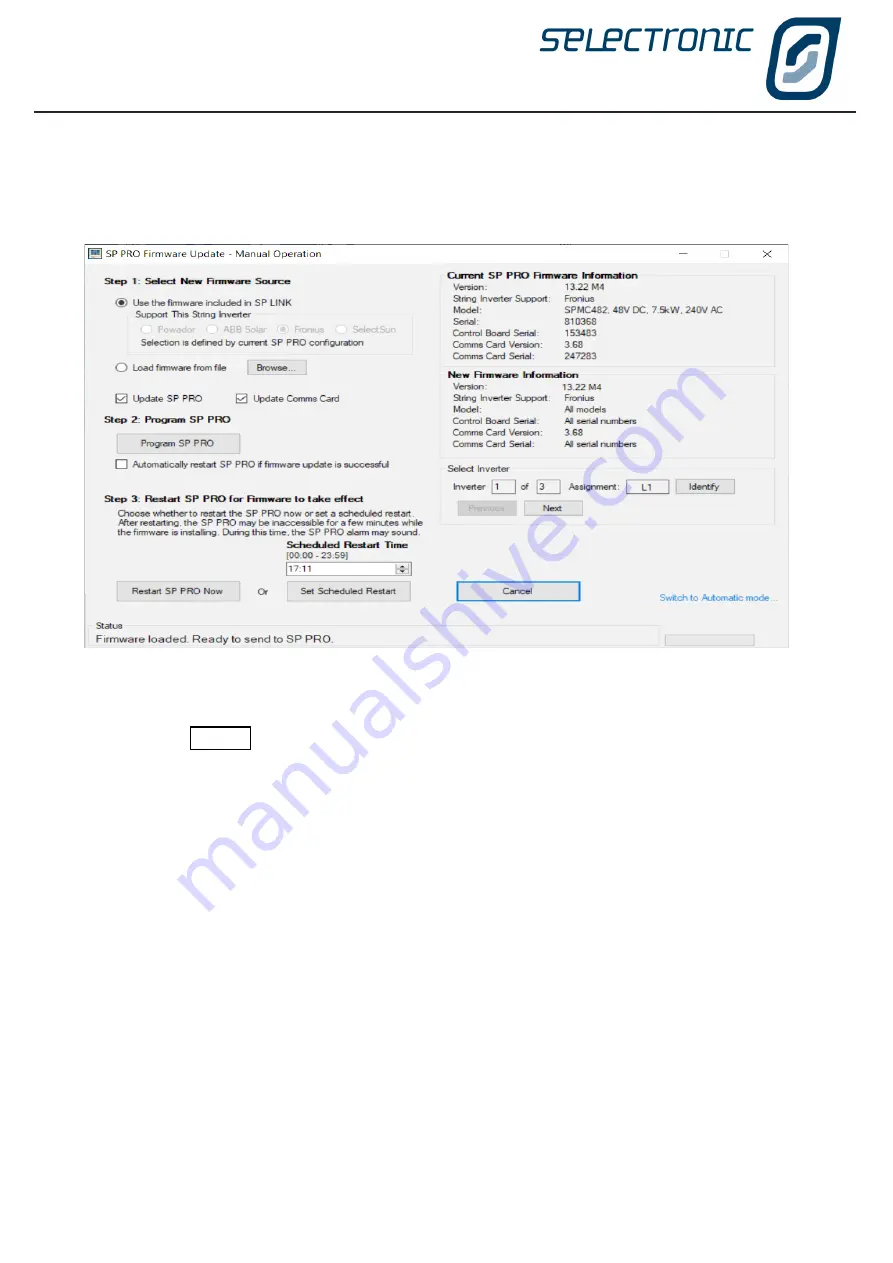
SP LINK | Using SP LINK
28
|
Doc #OI0005 Rev26 2020
Step 1
You can load the latest firmware (Use the firmware included in SP LINK). If you choose this option
then the firmware that is compatible with the string inverter that is set in Configuration Settings > System >
compatible string inverter.
This option will perform a firmware update for both the inverter and the Comms Card.
OR
Select firmware from file (Load Firmware from File). If you choose this option you can either select the firmware
file for the inverter or for the Comms Card. If you wish to update both the inverter and Comms Card firmware
from file then they need to be done one at a time.
Step 2
Check that the
Current SP PRO firmware Information
and the
New firmware Information
are
correct before proceeding.
If you wish to
Automatically restart SP PRO if firmware update is successfu
l, then check this box.
WARNING: During the restart AC LOAD will be interrupted.
Click
Program SP PRO
.
SP LINK will begin the update process. There are several stages and this can be monitored in the Status area
at the bottom of the SP PRO Firmware Update screen.
When complete there will be either a
Automatically restart SP PRO if firmware update is successful
or
Status will indicate: “Firmware Transferred to SP PRO. Proceed with Step 3 (see next page).”
FIRMWARE UPDATE PROCESS - Manual Mode
If you wish to load firmware from file or set up a scheduled restart after the firmware has been sent, then select
Advanced Options.... This will take you to a new screen.
Содержание SP PRO 2i Series
Страница 1: ...Instruction Manual for SP LINK Configuration and monitoring for SP PRO series 2i ...
Страница 31: ...SP LINK Using SP LINK Doc OI0005 Rev26 2020 31 Blank Page ...
Страница 91: ...SP LINK Performance Monitoring Doc OI0005 Rev26 2020 91 BLANK PAGE ...
Страница 97: ...SP LINK Service Settings Doc OI0005 Rev26 2020 97 Blank Page ...






























