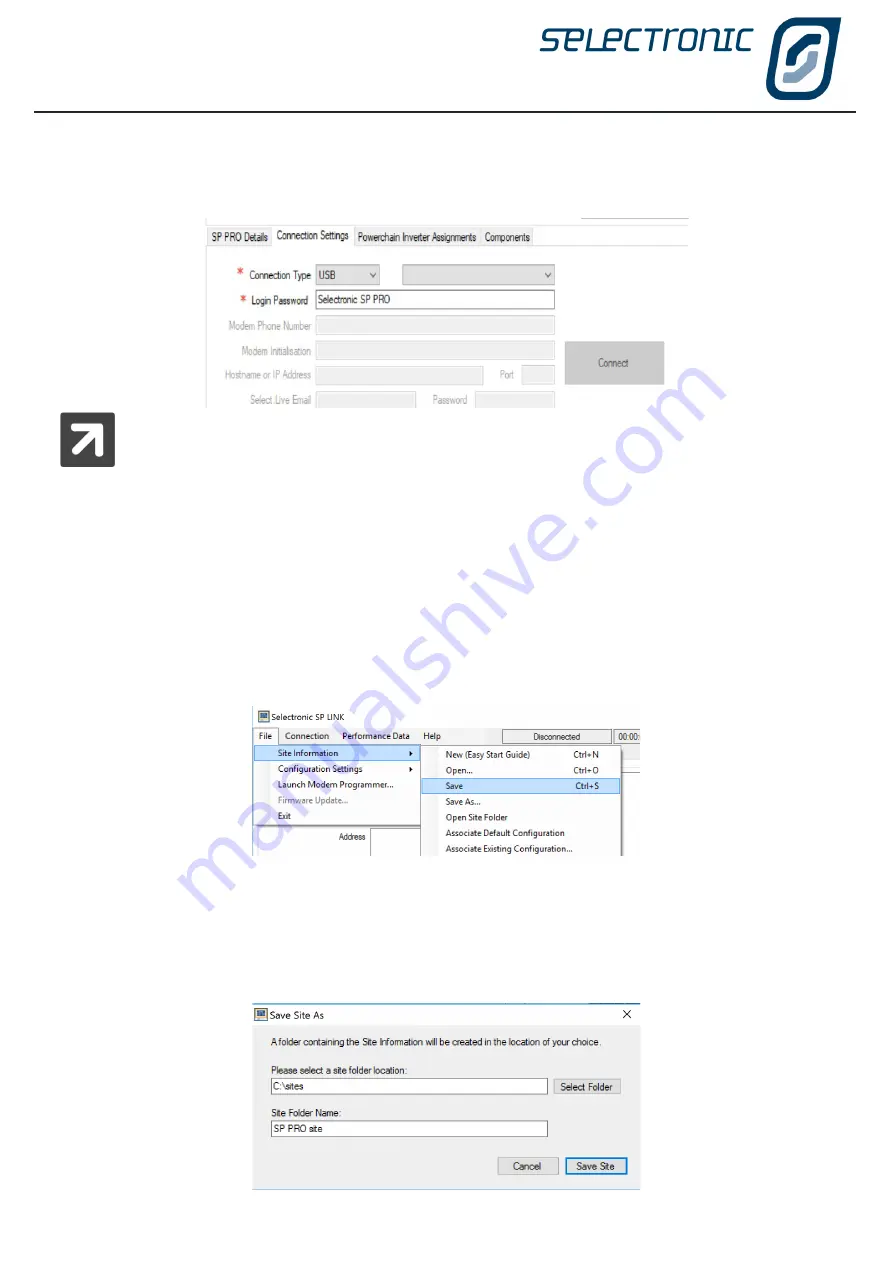
SP LINK | Using SP LINK
16
|
Doc #OI0005 Rev26 2020
Under Connection Settings please select the Connection Type method to connect to the SP PRO.
To connect directly to the USB port of the SP PRO select USB. The model number/serial number of the
SP PRO to be connected to can now be selected from the list
A Login Password is required for connecting to the SP PRO. SP LINK can only connect with the
correct password. The default password is “Selectronic SP PRO”.
The Login Password is different to the Setting Passcode.
The Login Password only needs to be changed if you wish to prevent any connection to the SP PRO. This is
particularly important to secure the SP PRO against unauthorised monitoring or modification when the SP PRO
is remotely accessible via a Modem or Network connection type. Once connected, the default password
may be changed under Service Settings. If the Login Password is lost or forgotten it can only be reset by a
procedure that requires someone to be on site. Contact an Accredited Integrator.
Saving a new site
All site information must now be saved.
To save the SP PRO site information, click on File - Site Information - Save.
As this is a new site you will need to chose a common place on the computer to store the site folder, other
information about this site such as Performance Downloads and Configuration settings will automatically be
placed in this folder, the folder will have the same name as the site. Site files will be named with a .SPLS
extension.
Содержание SP PRO 2i Series
Страница 1: ...Instruction Manual for SP LINK Configuration and monitoring for SP PRO series 2i ...
Страница 31: ...SP LINK Using SP LINK Doc OI0005 Rev26 2020 31 Blank Page ...
Страница 91: ...SP LINK Performance Monitoring Doc OI0005 Rev26 2020 91 BLANK PAGE ...
Страница 97: ...SP LINK Service Settings Doc OI0005 Rev26 2020 97 Blank Page ...






























