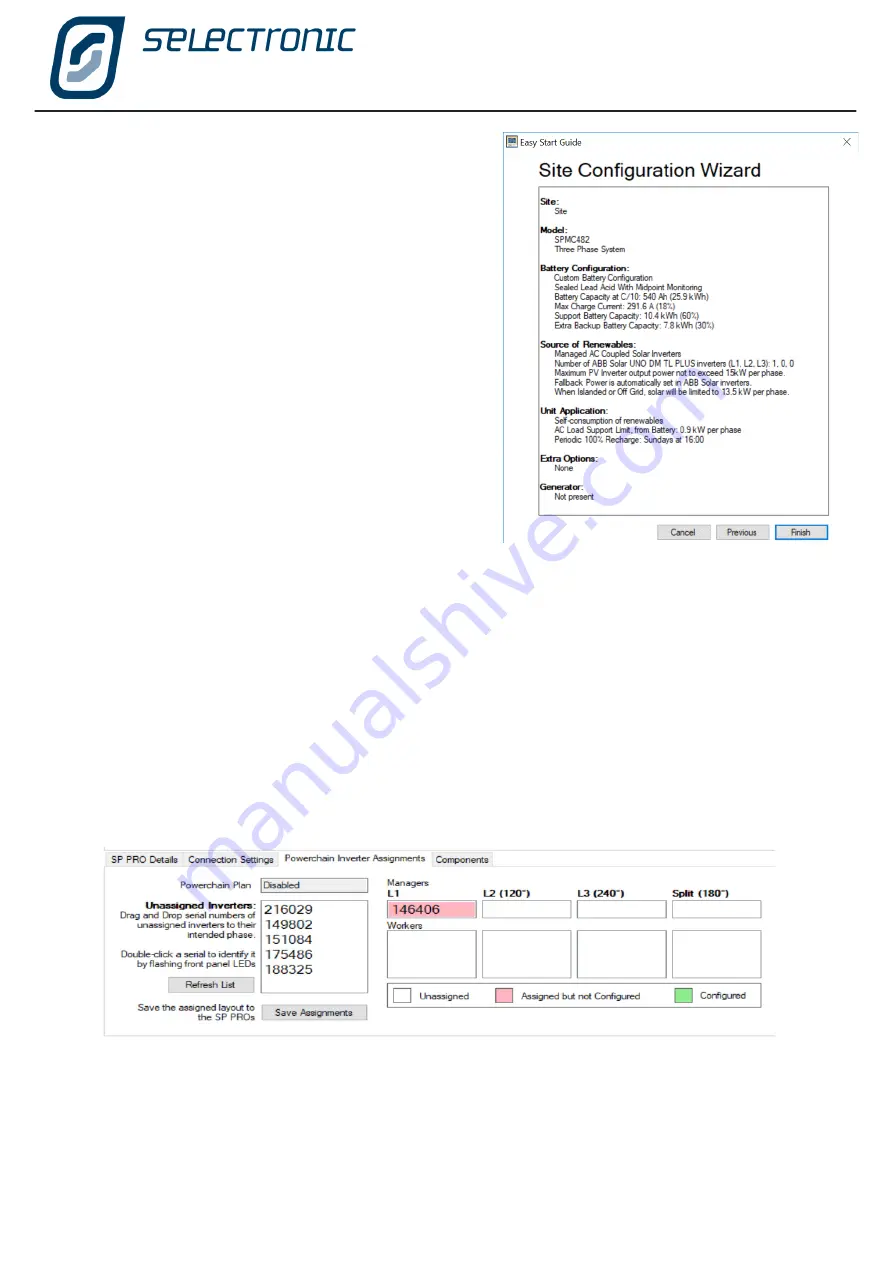
SP LINK | Using SP LINK
Doc #OI0005 Rev26 2020
|
13
Sending Configuration to the Inverter
The configuration is now ready to transfer to the SP PRO. Select the Configuration Settings tab and click the
“Configure SP PRO” button.
Enter the Settings Passcode 74 when prompted.
See
Saving a New Site
and
Connection Settings
sections for more information.
Entering extra Details and Saving
Any further site information and connection settings may now be entered. If any of the advanced settings need
configuring then this should also be done now. Once all the information has been entered and the configuration
is complete the Site file along with the Configuration details can be saved to file using the File/Site Information/
Save menu (or hit CTRL S key).
Connecting to the Inverter system
Plug the computer into the inverter or the System Manager in a Powerchain system using the supplied USB
lead then click the Connect button in the Connection Settings.
Powerchain Inverter assignment
If the system is a Powerchain then you will be taken to the Powerchain Inverter assigment tab. Follow
instructions in the tab to assign all the inverters in the Powerchain system.
Summary of Configuration
This screen gives a summary of all the settings
entered in the previous screens.
Please check this screen carefully before
proceeding.
Содержание SP PRO 2i Series
Страница 1: ...Instruction Manual for SP LINK Configuration and monitoring for SP PRO series 2i ...
Страница 31: ...SP LINK Using SP LINK Doc OI0005 Rev26 2020 31 Blank Page ...
Страница 91: ...SP LINK Performance Monitoring Doc OI0005 Rev26 2020 91 BLANK PAGE ...
Страница 97: ...SP LINK Service Settings Doc OI0005 Rev26 2020 97 Blank Page ...




























