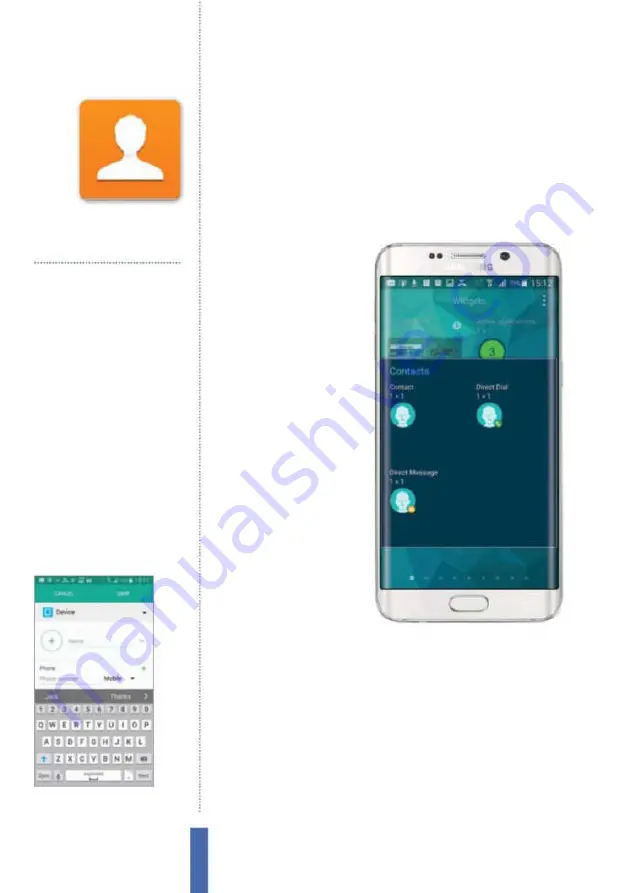
58
Contacts
The apps
Contacts
Manage the details of your friends, family and
colleagues in the Contacts app
Keeping up
with contacts
One of the most handy
functions on any phone
is the ability to keep all
your contact details in
one place, in the process
enabling you to keep in
touch with your friends (Fig
1). Your Galaxy device can
be used to bring together
information about your
contacts from a whole
range of sources.
Create new contacts
There are lots of ways
to add contacts to your
Galaxy device; you can
import them from places
like your Google, Facebook
or Samsung ChatON
accounts; import contacts from a SIM, or simply add them manually.
In order to do this, all you have to do is go into the Contacts app
and tap the plus sign next to the search box near the top of the
screen. After this, all that’s left to do is add information (Fig 2).
You are given a simple set of i elds at i rst, like name, mobile
number, email address and home address. However, should you
wish to, you can expand these to add multiple numbers, email
addresses and home addresses. You can assign a contact to a
group such as work, family or friends, and in the process attach a
dedicated ringtone and vibration pattern to them.
Manage contacts
Keep track of everyone important
Organise groups
Put similar contacts together
Merge sources
Link information from multiple apps
Set ringtones
Give your friends a personal ringer
Mark favourites
Highlight contacts for quick access
Manage calls
Place calls or send texts directly
You’ll use it to…
Fig 1 (right)
You can keep all of your
favourite contacts on a screen widget
Fig 2 (above)
You can manually add people
to your Contacts app
Содержание Galaxy Tab S6 Lite
Страница 1: ...Samsung Galaxy TheCompleteManual TheindependenthandbookforGalaxyusers N E W ForTab Note S6 S7...
Страница 2: ......
Страница 4: ......
Страница 131: ......
















































