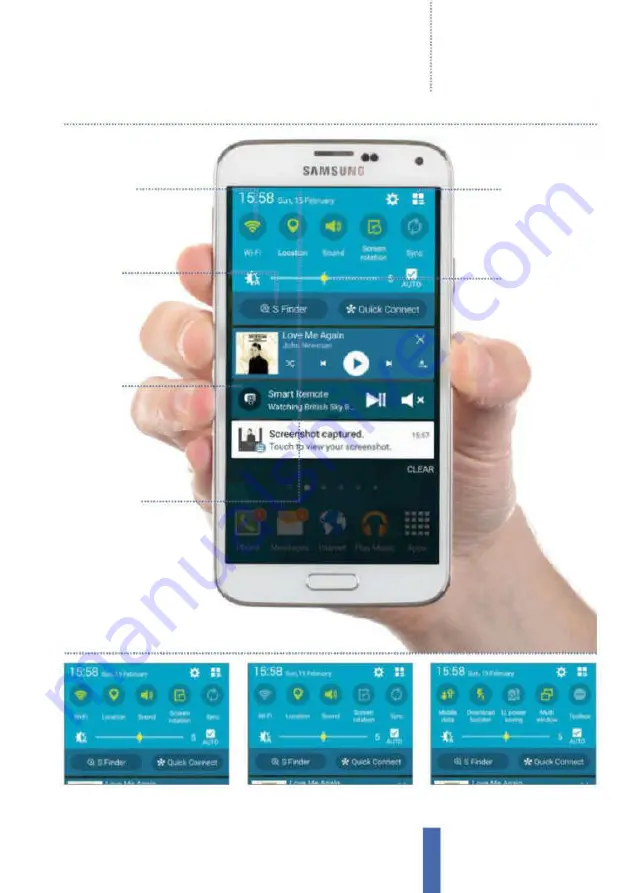
Getting started
How to use your Galaxy
25
1
Quick access
Drag the notifications
bar down to see the whole area.
2
Tap to use
Tap on buttons such as
Wi-Fi and GPS to turn them on or off.
3
More settings
Swipe to the left to
see even more settings toggles.
Using the notifications area
Quick settings
Icons at the top of the
screen let you make
quick adjustments to the
settings and feature
Screen
brightness
You can manually
adjust the brightness
of the screen here or
tap Auto
Third-party
apps
Some apps you
install on your
device, such as
Dropbox, will
also use the
notifications area
Find things
Tap on S Finder and tap
in keywords to quickly
find things stored on your
Galaxy device
Access the Settings toggles
Reveal the area
To see your notifications
area in full, drag the top
bar (containing the time)
down from any screen
Tile icon
To display all quick
settings tap the top-right
tile icon. Tap on the
buttons to access the
apps or turn on or off
Содержание Galaxy Tab S6 Lite
Страница 1: ...Samsung Galaxy TheCompleteManual TheindependenthandbookforGalaxyusers N E W ForTab Note S6 S7...
Страница 2: ......
Страница 4: ......
Страница 131: ......






























