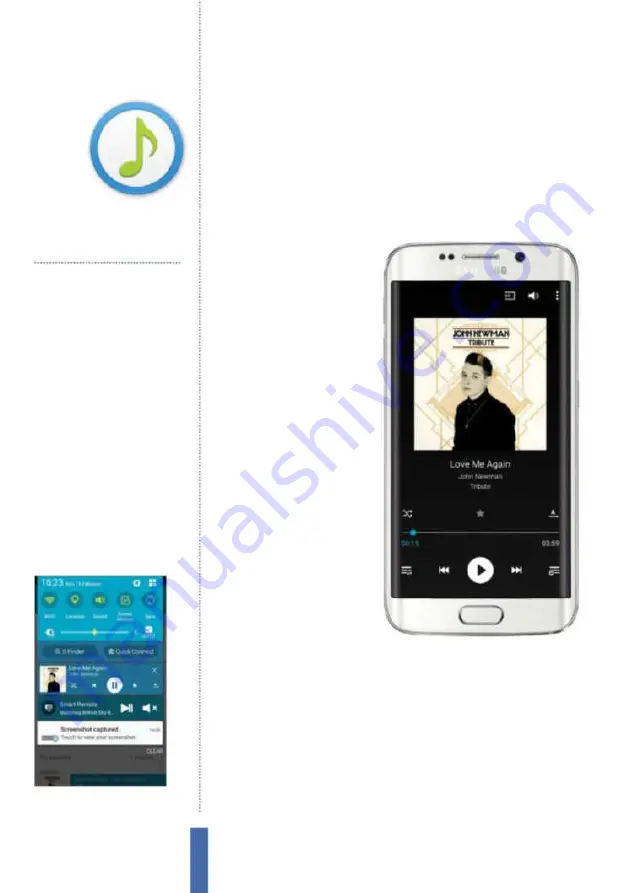
The apps
Music Player
88
Music Player
Use the Music Player app to play your favourite
songs on the move
Listening to music
Listening to your favourite
music is simple on your
Galaxy device as it features a
cool little music-playing app
with a simple control set to
enable you to i nd what you
want to listen to quickly and
then play it ef ortlessly (Fig 1).
To access it, tap on the Music
Player app, which in turn
will reveal your music i les.
Browse your music library
and then tap on a track to
start playing it. If you happen
to be on a home screen then
you can access a simple set of
playback controls to manage
your music by swiping down
from the top of the screen
to access your notii cations
panel (Fig 2).
Browse your library
If you currently have a gamut of music i les on your Samsung Galaxy
then you can, with the aid of Music Player, organise them into a
library of songs. Tap on Music Player to reveal those music tracks
that you currently hold and then tap on the All button at the top of
the screen, at the far left of the menu bar, to see your music.
Moving to the right of the same menu bar, tap on Albums to
group all of your songs into their respective albums or instead
tap on Artists to list all of the tracks by the artist or band who
Play music
Load music onto your Tab and listen to it
while on the move
Control track order
Modify the order you play tracks via shuffle,
repeat and more
Make playlists
Create your own personal jukebox
Import music
Import your tunes via USB
Sing along
View song lyrics on your mobile screen
Tweak sound
Change the equaliser settings
You’ll use it to…
Fig 1 (right)
You can shuffle tracks, toggle
playing order and even create your own
playlists in the playback screen
Fig 2 (above)
Pull down the notification
panel to reveal playback controls
Содержание Galaxy Tab S6 Lite
Страница 1: ...Samsung Galaxy TheCompleteManual TheindependenthandbookforGalaxyusers N E W ForTab Note S6 S7...
Страница 2: ......
Страница 4: ......
Страница 131: ......






























