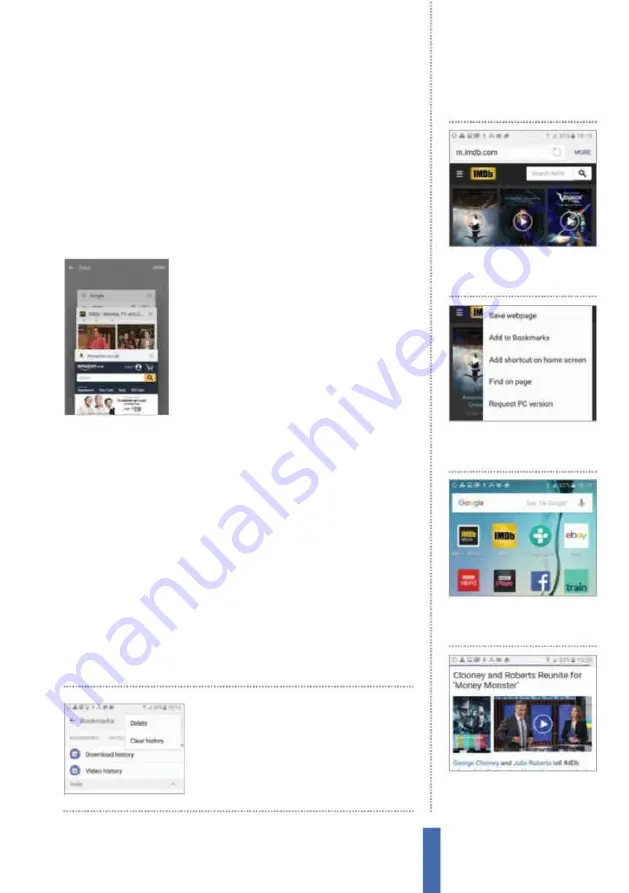
73
The apps
Internet
Alternatively, you can simply enter a website address if you have
a particular location in mind. The keyboard keys can be utilised
to speed up the instructions (Fig 2). For example, there is a ‘.com’
button available that relects just how common this notation is
during website address entries, while tapping the settings icon will
take you directly to the keyboard settings area. Also, tap on the
bottom left key to be taken to a numbers and symbols layout. Tap
on the 1/2 key above in order to see further symbolic selections.
Switch between tabs
If you are adept at multitasking then you
may be pleased to hear that you can
examine more than one website at a time.
In order to open a new website window, tap
on the Tabs icon to the right of the bar at the
bottom of the screen. Tap ‘New Tab’ to open
a new window. Tap on the Tabs icon again
and swipe up or down to examine each
window, switching between tabs in the process. Tap the Tabs icon
and choose ‘Enable Secret’ option to utilise a window that creates
no records in your browser or search history, thus adding extra
privacy enhancements to hide your browsing history.
Use your History and Bookmarks
If you wish to retain your place on the web so that you can revisit
a website without having to search for it all over again, just tap on
the More icon that sits at the top-right corner of the screen and tap
‘Add to Bookmarks’. You can access your saved pages by tapping
the Bookmarks icon at the bottom of the screen. While on the
Bookmarks screen, you may notice the History tab at the top of the
screen. Tap on this to see which websites you have been looking at
during the day and the previous day or week.
To clear your history,
while in the History tab
in Bookmarks, tap More
then ‘Clear history’
1
Options
Within the Internet
app, tap the More button while
on the website of your choice.
Home screen shortcuts
2
Bookmark page
Tap the ‘Add
shortcut on home screen’
option and it will be added.
3
Home screen
To check, exit the
Internet app and search through
your home screens to find it.
4
Final shortcut
Tap on the
shortcut to go directly to the
indicated website.
Содержание Galaxy Tab S6 Lite
Страница 1: ...Samsung Galaxy TheCompleteManual TheindependenthandbookforGalaxyusers N E W ForTab Note S6 S7...
Страница 2: ......
Страница 4: ......
Страница 131: ......






























