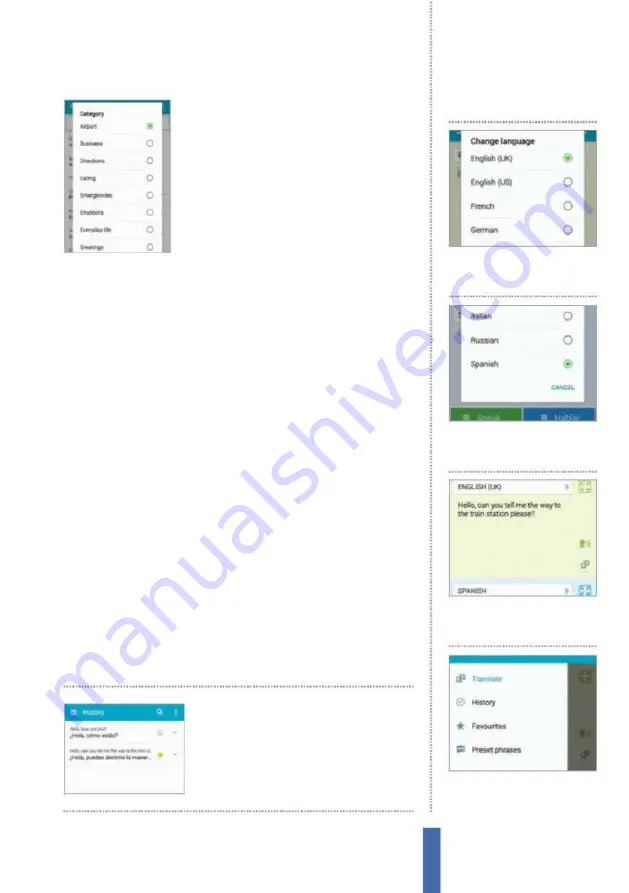
123
The apps
S Translator
can access a section called Favourites where
marked translations that you frequently use
will be stored for when you need them the
most. Also in the menu is a section called
Preset phrases. Tap on this to discover a
wide range of words and phrases for your
selected language that already come pre-
installed in the app (Fig 2). The sort of stuf
you’ll ind here are the most common words
and phrases that are on hand to draw on as and when you need
to. Finally, exploring the History section is also a good way to revisit
previous translations that you may not have marked as favourites.
If you opt to explore the Preset phrases menu then any translated
phrases that you are likely to use repeatedly can be stored as
favourites by tapping on the star icon next to it, which means they
will be added to your own personal Favourites section that you can
access easily. And if you change the translation languages then the
phrases within the presets section will be changed accordingly.
Also, if you delve deeper you will be able to access a variety of
diferent categories, each packed with common translated phrases
that apply. Such sections include Business, Directions, Eating and
Greetings – everything you need to communicate and get by on
your foreign holidays and overseas business trips.
Sound options
As you can ask the app to read aloud the translations for you by
tapping the speech icon, you can also explore various options that
relate to this function by tapping on the three-dot icon in the top-
right corner. Here you can adjust the readout speed (which may
help the people you are trying to converse with) and tick the ‘Auto
read out’ box to ensure that everything you type gets spoken to aid
the conversational process.
If you need to access
older translations quickly,
tap the menu icon and
choose History
1
Select language ‘from’
Tap on
the language that you wish to
translate from and choose one.
Start translating
2
Select language ‘to’
Choose
the language you would like to
translate to and start typing.
3
Make translation
When you
finish typing, tap on the translate
icon and the text will appear.
4
Mark it
Tap the star to favourite
the translation so you can access
it quickly from your Favourites.
Содержание Galaxy Tab S6 Lite
Страница 1: ...Samsung Galaxy TheCompleteManual TheindependenthandbookforGalaxyusers N E W ForTab Note S6 S7...
Страница 2: ......
Страница 4: ......
Страница 131: ......
























