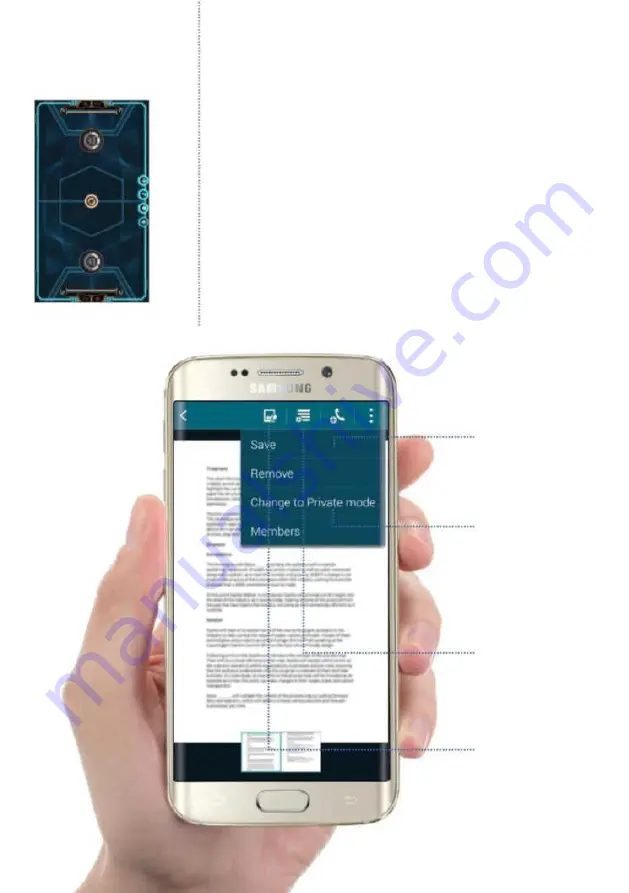
The apps
Private
mode
Private mode lets
you remove
shared content
from a group
Add more
Tap here to add more
content to the
viewing window
Doodling
Use the doodle tool to
add annotations to a
document or image
Save files
Tap the option button to
Save files or remove them
from Group play
Fig 3 (above)
Send your favourite photos
with handwritten notes to friends
Share content in Group Play
In the Group Play session window under the My Apps tab you will
i nd available sharing options. Tap on Share Images. You will be
connected to the Galleries app where you can browse through
your device’s images. Tap the menu icon in the top-right corner of
the window to view images by Time or Album. Tap on the image
you want to share or Select all to import all of the images from your
current gallery into the Group Play session. When happy with your
selection tap Done. A person icon will appear next to the Share
Images button in any other user’s Group Play app who are currently
linked to your session. When a Group Play user taps Share Images
they will instantly be taken to the photo that you just shared. When
viewing shared images, tap the options button then tap Save to
Group Play
Содержание Galaxy Tab S6 Lite
Страница 1: ...Samsung Galaxy TheCompleteManual TheindependenthandbookforGalaxyusers N E W ForTab Note S6 S7...
Страница 2: ......
Страница 4: ......
Страница 131: ......






























