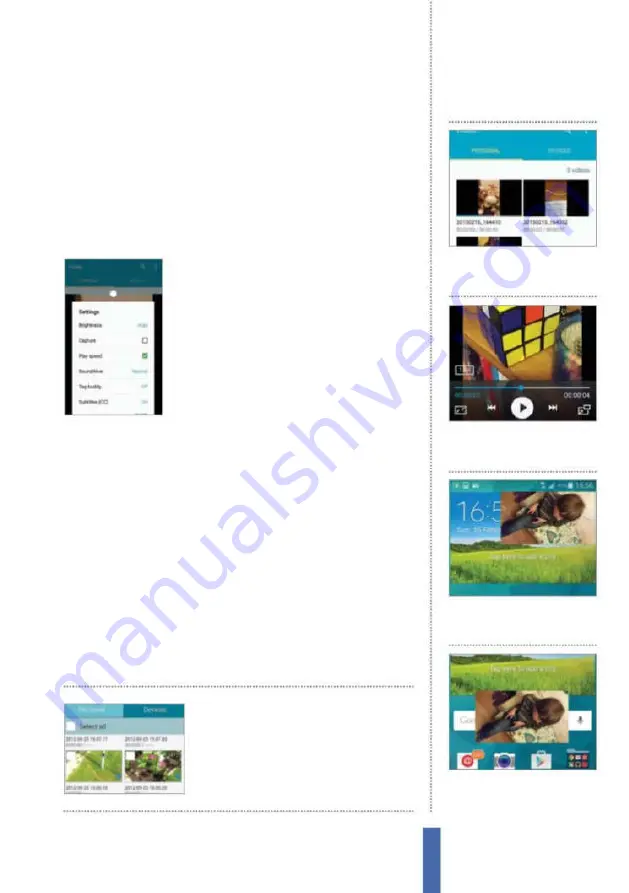
The apps
Video Player
93
Depending on the format of the video, you may need to rotate
your device in order to view the video at the correct aspect ratio. If
the playback controls are hidden from view (they tend to move out
of your way, giving you more screen real estate to enjoy the video
with, after a few seconds), just tap on the screen to display them
again. Press Pause and Play alternately to stop and start the ilm, and
skip forwards and backwards to view other video iles. Once the
video begins to play, the controls will disappear again.
Tweak playback options
While you are playing a video, tap on the
Menu button on your Galaxy and a new
pop-up menu will appear. Select Settings and
tap the Play Speed option, and you can then
increase the speed at which the video plays
so it is up to 1.5 times faster or instead lower
it to a minimum of 0.5X, which is half speed. If
the iles are available on your device (usually
.srt iles) then you can also switch on subtitles, and you can also get
your Galaxy to automatically play the next video ile in the line-up
to save you manually selecting it. Also, from the Menu button, tap
Chapter preview to jump to speciic points.
Shoot and tag videos
Of course, on a Samsung Galaxy, videos can also be shot as well
as viewed, although in this case the Video app must be placed to
one side for the moment as the Camera app comes back into play.
To shoot and tag your videos, open up the Camera app and then
tap to enter the Settings section at the top-left of the screen. Scroll
down the menu until you reach the GPS tag section. After tapping
this, a small window will appear on the screen. Tap on it and the
videos you shoot will now be tagged.
To select content to
play from your Dropbox
account, tap the menu
icon and choose it
1
Choose video
Open the Video
Player app and choose the video
you would like to play.
Use Pop up play
2
Play video
Tap on your chosen
video file and it will then appear
on-screen and start playing.
3
Pop-up
Tap on the small Pop
up play icon in order to start
the function.
4
Move window
Move the Pop
up play window around the
screen to work around it.
Содержание Galaxy Tab S6 Lite
Страница 1: ...Samsung Galaxy TheCompleteManual TheindependenthandbookforGalaxyusers N E W ForTab Note S6 S7...
Страница 2: ......
Страница 4: ......
Страница 131: ......






























